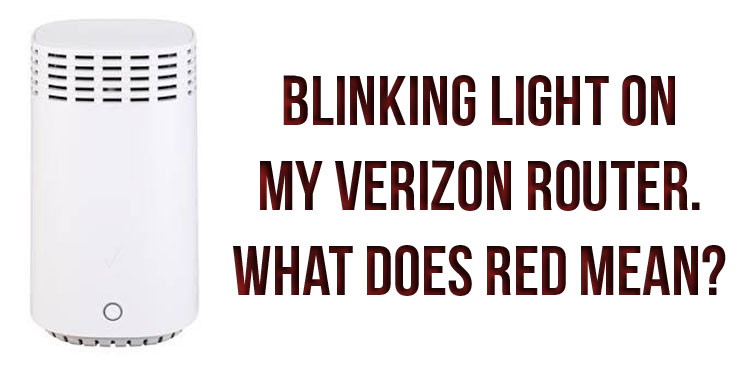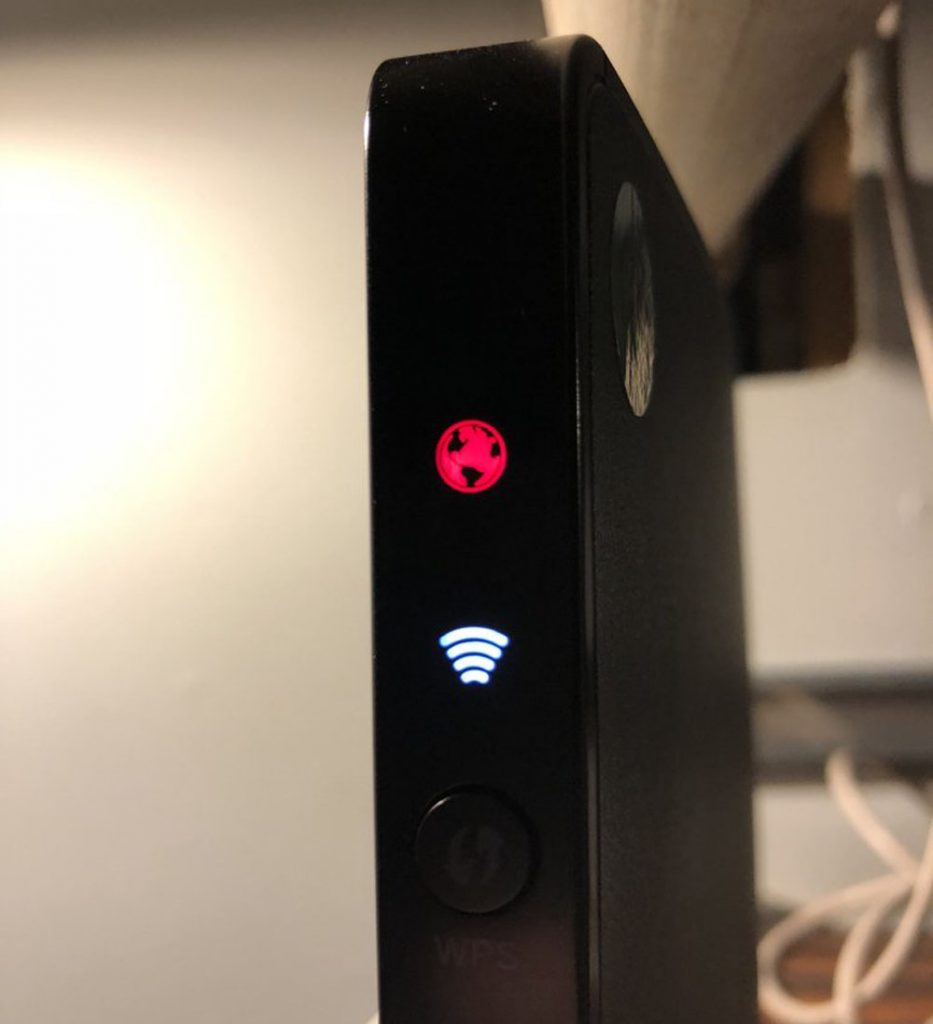From time to time, active Internet users have problems accessing the network. The reason may be various factors. However, the first thing to start diagnosing is the router. It has a dedicated WPS (Wi-Fi Protected Setup) button that displays the current status of the hardware. The article, using the example of Verizon Fios, it will be described in detail what the device indicator can tell and what the user should do in a given situation.
Router color indication
While working with the device, the user may encounter a change in the color of the indication. Fios routers have five different signals that can be used to understand what is happening with the router:
- white;
- blue;
- green;
- yellow;
- red.
Each of these colors indicates a specific state of the device.
If the Verizon Fios light is white, it is operational and connected to the internet. In this case, blinking means loading and trying to establish a connection with the network.
If after setting up the router a white light appears, then the procedure was successful and the device will allow you to access the Internet.
If the user encounters a situation in which a blue light is flashing on the router, then the equipment is in the process of pairing. This happens when you press the WPS button located on the front of the router. When the connection is established, the indicator will stop flashing and remain solid blue. The latter is evidence of a successful pairing.
The WPS key is used to launch the secure setup program and allows you to quickly add new devices to your Fios network. To carry out the procedure, just press the button and hold it for at least two seconds. When the gadget is connected to the network, the indication color will change to white. This will mean that the router is working normally.
The green LED on the Verizon Fios router is on when wireless is disabled. To fix this problem, just open the My Fios application and go to the network settings of the equipment. Next, the user will need to enable, disable and re-enable Wi-Fi. At the end, you need to apply the changes.
If the user does not have the appropriate software, then there are two more options on how to restart Wi-Fi on Verizon Fios. The first is through the My Verizon website. The second is manually on the router.
What should I do if the indicator on the router turns yellow?
Such a signal on the device means that there is no connection to the Internet. To reconnect the equipment to the network, you will need to perform a soft reset. To do this, the user will have to press the reset key on the back of the device and hold it for at least three seconds. The router should flash white. This indication indicates an attempt to reconnect to the Internet.
In the event that a soft restart did not lead to a positive result, it is worth trying several other methods. They will help you connect to the network, depending on one or another reason for the failure.
Disconnecting the router from the power source
If the reboot did not solve the problem, then the first thing the user needs to do is unplug the router from the outlet. For this method to work, it is important to leave the device without power for at least two minutes.
While waiting, the user should turn the router on and off. After the waiting time is up, the equipment must be connected to the power source and wait a few more minutes to see the result.
Disable Router and ONT
Another step that will help restore the connection is to turn off the router and ONT. The latter is understood as an optical network terminal, which is a terminal box, usually installed outside the apartment. Without the specified device, the router will not be able to access the network.
If the ONT is left without power for some time, then turning it back on may result in loss of communication with the router. The router will continue to work, but will not have time to update the IP address, without which the use of the Internet will become impossible.
The first thing the user must do is to find the ONT, the second is to disable it. In this case, the router must also be disconnected from the power source. After two minutes, turn on the optical communication terminal again and wait until the green indicators light up. Then the user will have to start the router and see how it reacts.
Restoring the factory settings of the router
If the previous methods did not help solve the problem, then you can try resetting the router to basic settings. The user needs to remember that such a procedure will return the device to the parameters set at the factory.
To restore factory settings, just press the reset button on the back of the router and hold it for at least 10 seconds.
When restoring factory settings, do not rush. If, after the procedure, the indicator does not show the normal operation of the router, you need to wait a little more, since the reset takes some time.
Checking the connection of the router to the ONT
And finally, the last way to restore communication when the indicator is yellow is to check the connection of the router. The Verizon Fios router connects to the ONT using a CAT6 Ethernet cable. Sometimes the user, when installing equipment, cleaning the apartment, or doing other activities near the device, may accidentally pull the Ethernet cable out of the socket or simply connect it incorrectly.
In addition to fixing the cable in the connectors, the user should inspect the cord insulation for damage. Sometimes, at the exit from the apartment, the wire simply frays or cracks at the fold.
What should I do if the indicator on the router turns red?
A red light indicates a technical problem with the router or a WPS pairing failure. In one case or another, the symptoms of a malfunction will differ due to the specific type of indication.
Red light constantly
In this case, the probable cause of the malfunction is a software failure. You can solve the problem with a few simple steps:
- Disconnecting the router from the network for at least two minutes.
- Reconnect the device to the power supply.
- Waiting for reconnection.
- Soft reboot if the shutdown did not help. To do this, the reset button is pressed and held for three seconds. When you try to connect, the device indicator will blink white.
- Full reset in the absence of results after a soft reboot. The reset button must be held down for at least ten seconds.
The router flashes red quickly
If the router gives a frequent light signal, then we are talking about overheating of the device. The user should take immediate action to keep the equipment in good working order. To do this, the first step is to disconnect the router from the network. Five minutes will be enough for the router to cool down. Next, you need to determine the cause of overheating.
As a rule, the problem with exceeding the permissible temperature occurs with equipment installed in a confined space. Often, users move the router away from their eyes, for example, behind a cabinet or push it with some objects. In such a situation, it is necessary to position the device vertically and make room for it with sufficient ventilation.
The second reason for overheating can be dust. If the router is located under the ceiling, then during cleaning it does not catch your eye. Thus, dust accumulates on the router, which sooner or later will block all the ventilation holes in the case. In order for the equipment not to fail, it must be regularly cleaned of dirt.
The router flashes red slowly
This situation may be due to the failure of the router to connect to devices. In this case, the duration of unsuccessful attempts should be two minutes. To fix the failure, just restart the pairing program by pressing the WPS button. A positive result is guaranteed only if the connected equipment is configured correctly and works properly.