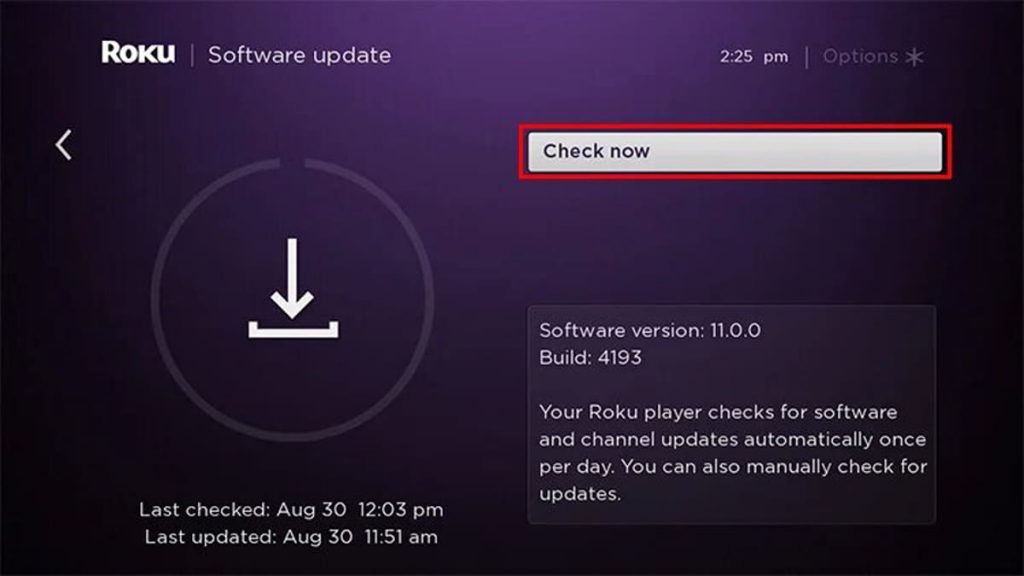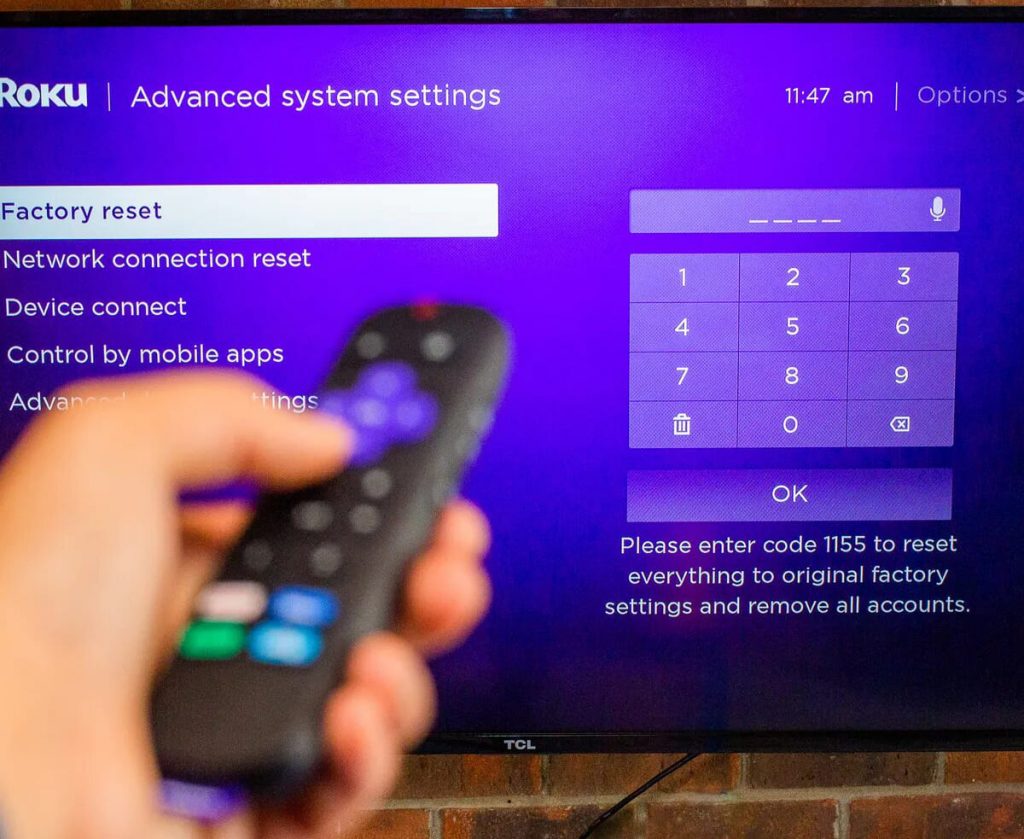Roku TV is a universal modern device that connects to a TV via an HDMI port. It allows you to access content on any smart device. The system works through an Internet connection, thanks to Roku, the operation of such popular applications as Netflix, Spotify, Google Play Video, YouTube, Google Music can be broadcast on a computer, TV, smartphone and other devices. In simple words, this streaming service equates the functionality of a simple TV with the capabilities of a Smart TV device.
Using the YouTube app on a Roku TV device is the most convenient way to view a large number of channels and programs without difficulty, so the service is in high demand. However, when watching TV with Roku, users often encounter YouTube playback error. What this may be connected with and how to troubleshoot the program, we will consider in more detail in the article.
Checking for updates
In some cases, breaking YouTube through Roku can be due to the outdated system of the device – lack of the latest updates. To perform well, the Roku TV software needs to be updated regularly so that it can support all applications.
In order to check for the latest update, you need to use the “Home” button on the Roku remote control to go to the “Settings” section. On the settings panel, you need to select the “System” tab, after selecting the “System Update” button, a check for the latest device updates will start. If the latest updates have been released by the developers, the Roku TV will automatically start downloading new software.
Reboot your Roku system
In addition to the YouTube TV app playback error through Roku, the user may experience intermittent video and audio dropouts or interruptions. If a problem is found, the first step is to restart the device. To do this, you need to turn off the Roku TV for a few minutes, after disconnecting it from the Internet. When turned on again and connected to the network, the device may resume normal operation of YouTube and other applications.
You can also quickly reset the current work of Roku TV without disconnecting the device from the power source using the “System” section. You need to go to the “Reboot System” tab and activate the “Reboot” mode.
Internet connection check
As mentioned earlier, Roku TV works only through an Internet connection. Therefore, the error associated with launching YouTube and other applications may be caused by a broken Internet connection or a malfunctioning Wi-Fi router.
To fix the problem, you should check the reliability of the network cable connection and the operation of the receiver responsible for distributing Wi-Fi. You can verify the quality of the Internet using other smart devices. If the network level is stable, and the Internet, for example, on the phone, works flawlessly, there are no problems with the router. However, if there is no connection, you need to turn off the Wi-Fi router for a few minutes to completely reboot. When you reconnect Wi-Fi, the YouTube app should resume.
Reconnecting to the wireless Internet can also be done through the “System” section (in the settings). You need to select the “Advanced system settings” subsection and activate network connection reset, after which the Roku TV software will restart for a few minutes.
Removing the YouTube app from your Roku TV
As practice shows, reinstalling applications leads to a positive result in case of any malfunctions. This is due to a full reboot and resetting the current application settings. In most cases, after reloading the service, the quality of its work will improve.
To remove YouTube from your Roku TV device, you need to select the application icon on the main screen, hold down the “*” button on the remote control and select “delete” from the tabs that appear. In the pop-up window, you need to re-confirm the operation, after which YouTube will be permanently deleted.
After uninstalling the faulty app, it is recommended to restart the software of the Roku TV device, this will help to avoid repeating the error when starting YouTube. After rebooting the equipment, you need to re-download the service, you can find it through the “Search for channels” section.
Reset your Roku TV
Important! Resetting your device should be the last resort, as this action will completely reset the Roku TV system, delete all downloaded applications and the user account.
To reset, go to “settings”, then select the “System” subsection and open the “Advanced system settings” tab, select the “Reset to factory settings” button in it. The process may take several minutes. Once your Roku TV device has fully booted up, you need to redownload YouTube and check if it works.
YouTube Server Disruption
If the YouTube app fails to load, crashes and crashes, the problem may be temporary and the cause is a malfunction of the video hosting servers. You can verify this by running the application on other devices. If YouTube does not open on any smartphone, its servers are down. Most often, this is done once in a certain period to update or reboot the system. You can find information about the shutdown (breakdown or planned shutdown) on the official YouTube website or on social networks.
If the application has not started after all the above recommendations, it is possible to use it through a smartphone. YouTube TV needs to be downloaded to a mobile device through which you can broadcast video on a TV screen.