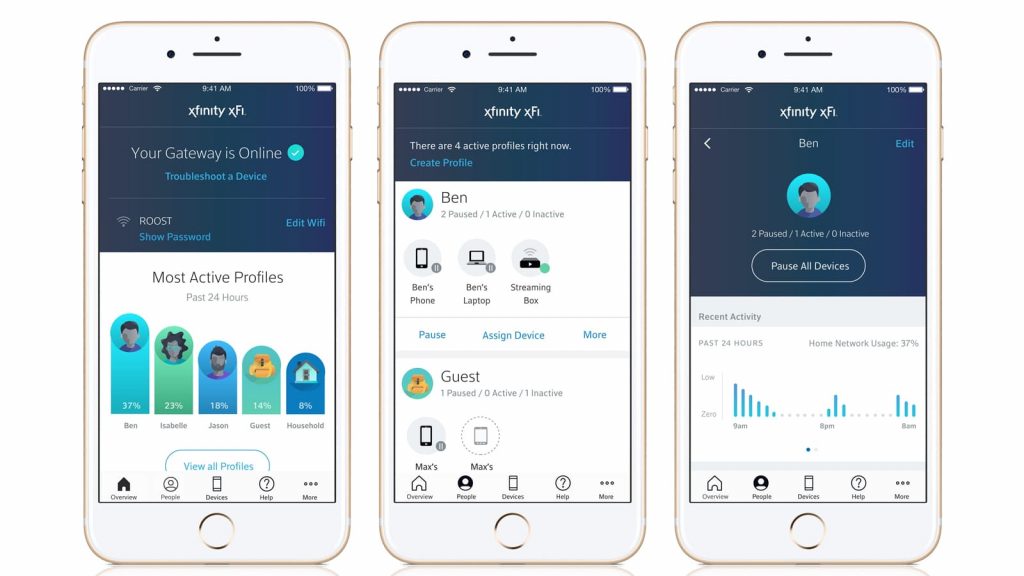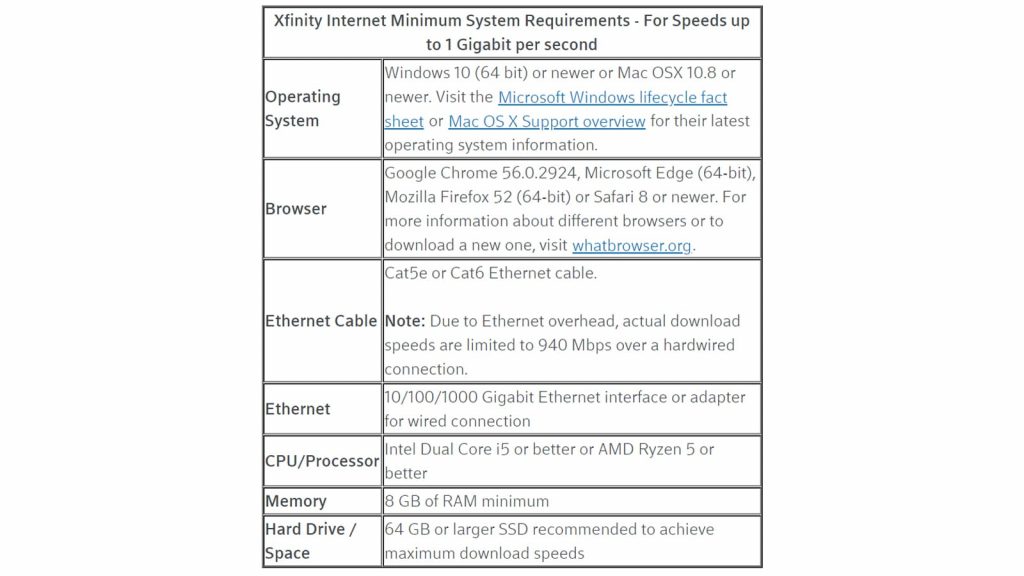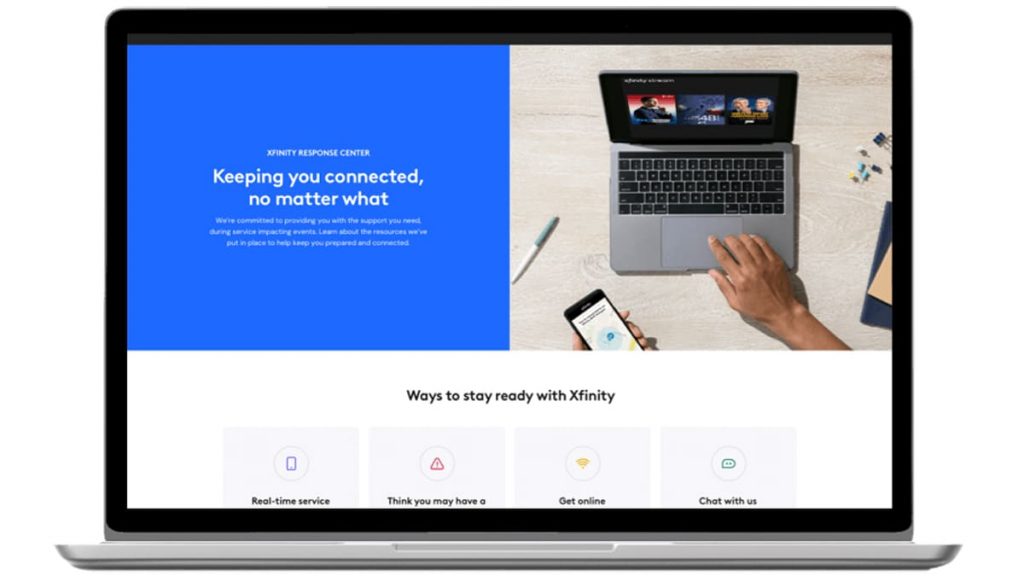Xfinity routers have several LEDs that glow in different colors. White indicates that the router is working and connected to the network, and red means that there is no Internet connection. If orange is on, the firmware is updated. It is necessary to wait for its completion, it lasts about 15 minutes. If after this time the indicator is still blinking orange, you need to reset the device. To do this, unplug it, wait 1 minute, plug it in, and reboot.
Wait for the update to complete
So now you know that blinking orange indicates a software update is being installed. This is necessary for the smooth operation of the equipment and to increase its efficiency. Each update is more progressive than the previous one, as it does not contain previously identified errors and problems that affect the operation of the router.
The Xfinity Router automatically connects to the Xfinity Servers to check for an update. It is downloaded to the device as soon as it is released by the developers. You don’t need to do anything. Do not interfere with the operation of the router, wait until the update is downloaded, and then use the device in the previous mode.
Do not turn off the router while the update is downloading. If you did, plug it back in and wait for the installation process to complete.
Reset your router
If 15 minutes have passed and the light is still flashing orange, reset the device. To do this, follow these steps:
- Turn off all devices connected to the router.
- Disconnect the power cable supplying the device, and wait 1 minute.
- Replace the power cable, and wait for the router to initialize.
- Make sure the router is connected to the network. Connect to it all the devices from which you access the Internet.
There is an easier way to reset. You need to press the “Reset” button located on the back of the case. Do this once and wait for the reboot to complete. After that, the work of the router should be restored. If orange blinks, follow the next step – check the quality of the wire connection.
The reset button is located in a recess and you cannot press it with your finger. Use a toothpick, needle or any other thin object for this.
Check the condition of the cables
The router LED may also be blinking orange due to loose/damaged wires. The power cable may have become disconnected while moving the device.
Twisting wires and damage to the winding can also affect the quality of the router, resulting in an orange flicker. Carefully inspect the device, check the quality of the cable connection, disconnect them, and reconnect them. Replace them if the situation requires it.
Check splitter
A splitter is a device that provides Internet signal transmission to additional devices, such as a TV. The splitter is a weak point, as several cables are connected through it. Check it and all connections if the indicator is flashing orange.
The splitter significantly weakens the Internet signal, so it is better not to use it, but to connect the main Internet cable directly to the router. In principle, few people use it now, because they choose wi-fi, this eliminates the need to fuss with a bunch of wires.
Check for service outages in your area
This is rare but possible. Go to the provider’s website or application and see if there are any problems on the line. Scheduled work may be in progress, so the indicator is flashing orange. Work can last from several minutes to several hours.
If there are no ads, call the provider at the phone number listed on the site, say that the router is not connecting to the Internet and is blinking orange. Wait for clarification. This is the fastest way to understand what the problem is.
How to get service outage information through the Xfinity app:
- Turn off data transfer via wi-fi on your phone.
- Turn on mobile data.
- Download and install the Xfinity app on your smartphone from the app store.
- Launch the application, log in and check for internet outage messages.
- Select the “My Network” section. Look at the color of the indicator circle: orange – failure, green – the router is connected to the network.
Use an Ethernet cable if the wireless connection does not work. If there is a network, you will be able to connect without problems. The cable comes with the router. If it is lost, buy a new one from your nearest electronics store.
Cable connection is carried out in the following order:
- One end of the cable is connected to the modem, the other – to the router in the appropriate connectors.
- Cables are connected to the ports that go to equipment – a printer, a computer, etc.
After that, you can reboot the router or plug it into the outlet if it was turned off. The same must be done with the modem. If you do not understand which wire to connect where look at the shape of their tips. Match them with the holes on the devices.
After completing the steps, the indicator should turn green. If nothing has changed, most likely your router is faulty and needs to be replaced or repaired. Contact your service provider, rent, or buy a new router.
Check system requirements
If you recently bought a router and one of its LEDs is blinking orange, it is unlikely to be defective. Check all connections and Internet availability, then make sure that the hardware and operating system installed on the computer meets the minimum requirements.
The manufacturer of Xfinity routers has set the system requirements that the devices will work with:
- OS – Apple or Microsoft.
- Connection – Cat5e or Cat6 Ethernet cable.
- Central processor – 4-core Intel Core i5.
- Internet browser – Internet Explorer, Chrome, Safari, Firefox.
Equipment that does not meet the stated requirements will work intermittently. Side effects – slow Internet connection speed, connection problems. Upgrade devices and equipment to increase its efficiency.
Email to Xfinity Support
If all the above tips did not help you, write a letter to the support team, although in most cases a call to the technical support department is enough. Experts immediately see the reason why your router cannot connect to the Internet. If there is a problem on their part, they will say that technical work is underway and will report the deadlines for their completion. If the problem is on your side, they will advise you to check the cable connections. Most often, the router does not catch the network just because of a weakened connection. You could accidentally pull the cable, which led to incorrect operation of the equipment. Please note that a careless attitude leads to undesirable consequences: the plastic cable clamps in the socket (connector) break or the wire jumps out of the adapter at the junctions.