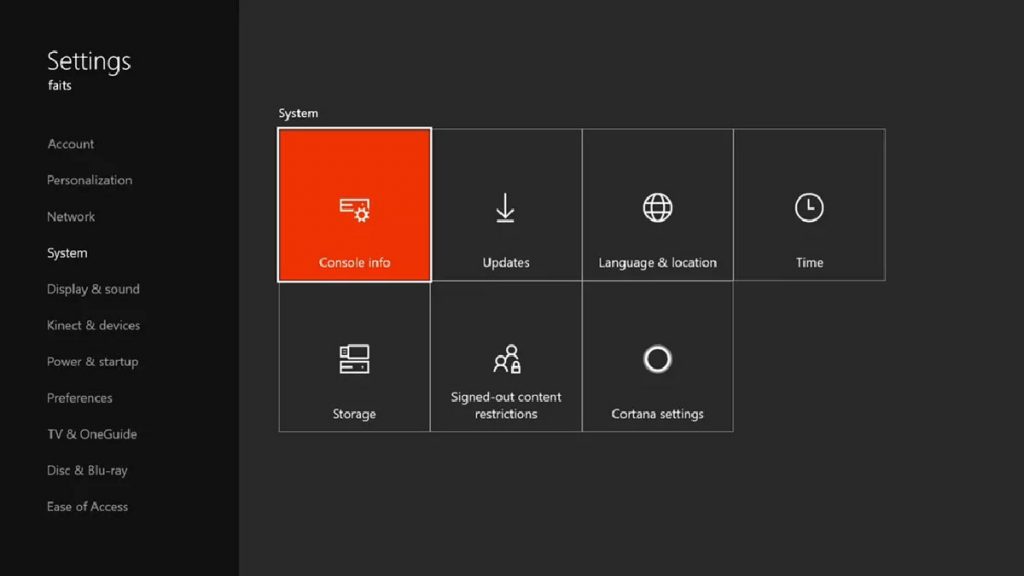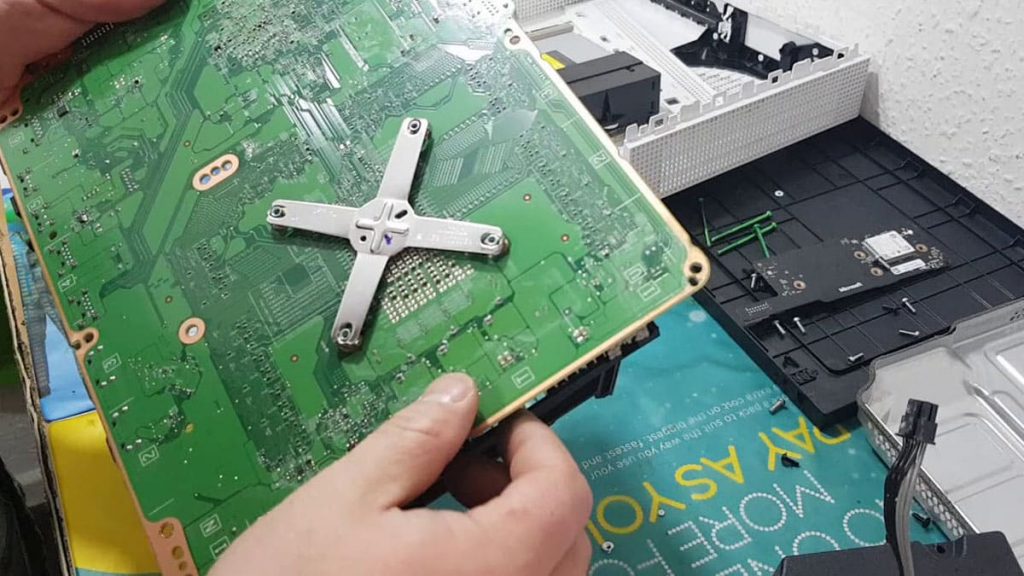The Xbox One game console is one of the most popular systems among gamers. Unfortunately, during the long-term operation of the set-top box, the user may encounter a number of problems. One of the common Xbox malfunctions is a power-on failure. The device then emits a beep. There can be many reasons for this behavior. Fortunately, there are a number of proven solutions for solving typical breakdowns. They are worth trying first. The latter will be discussed in detail below.
Console Soft Reset (Power Off/On)
If the Xbox One does not respond in any way to the user’s attempts to turn on the console, with the exception of the sound signal, then first of all the console should be disconnected from the power source. Then it is recommended to leave the console alone for half a minute and try to start again.
Soft reset
The easiest option to return the set-top box to working condition is to perform a soft reset. This procedure will completely remove the accumulated energy from the elements of the console without damaging the files on the hard drive. When the system is “rolled back”, the user will not have to re-install applications and games on the console.
Soft reset on Xbox One is performed in the following sequence:
- disconnecting the console from the power source;
- a fifteen-second wait, followed by pressing the power button (a couple of times is enough). This is required to discharge the energy accumulated by the capacitors of the set-top box;
- connecting the power cord to the socket;
- an attempt to turn on the device with a check of its performance.
Power cycle
If the previously described method did not give a positive result, then the user will have to perform another operation. Performing a power cycle, similar to a soft reset, will not damage existing files on the console. All you need to do is turn your Xbox One off and on again. However, the procedure involves some nuances. Initially, after turning off the console, the user will have to press and hold the power key for 10 seconds. This will be followed by a change in the color of the indication on the power supply. The orange light will change to white and then return to its original hue. This will mean that the set-top box has gone into standby mode. To exit the latter, just press the Xbox power button.
Troubleshooting by pressing buttons on the console
If turning off / on the set-top box did not bring a positive effect, as well as a soft reset, then the user can move on to other methods. They are based on pressing key combinations on the device. Such manipulations affect the console software and often allow you to restore the Xbox to working capacity.
The essence of the procedure is that pressing the keys sends a signal to the console about the implementation of some action. If the Xbox One software is in a loop at this point, it’s likely that a new team will help break it.
Holding three buttons
This way of solving the problem is to simultaneously press and hold several keys. This helps to reset the software and get it out of the loop. The method is absolutely safe for the contents of the console. The user will not lose games and applications.
To perform a reset, it is enough to carry out a few simple steps. The sequence is:
- Press and hold the eject, power, and sync buttons.
- After 10 seconds have elapsed from the beginning of the reset, release “Eject”.
- After another 15 seconds, the power, sync buttons are released.
- Press and hold the power and sync keys to turn on the console.
Eject button
As strange as it may sound, many users have been able to fix their Xbox One startup issue by pressing the eject button on the disc. Interaction with the “Eject” button allows you to reset the console software that is in a continuous loop.
Thus, troubleshooting in some cases requires the simplest action. To return the Xbox to a working state, you will need to press the “Eject” key 10 times.
Many are interested in the question of the need to place a disc with the game to carry out the indicated procedure. However, this method of solving the problem does not require media and the tray to remain empty. The purpose of the manipulation is only to send a command to the device that can force the set-top box software to switch to a new task. If there is already a game in the drive, then you can try to replace it with a new one, which should also lead to a positive result.
Reasons why Xbox One may refuse to turn on
A software glitch is the most common reason why the console won’t turn on. However, there are many other factors that affect the performance of the set-top box. Some of them are related to damage to the power supply system of the device or incorrect use of equipment by the user.
Overheat
Usually, excessive console temperature is caused by user action or inaction. As a rule, Xbox overheats due to constant work with dust-clogged vents. In this case, the prefix will simply turn off and will emit sound signals. In order not to bring the matter to a malfunction, it is enough to monitor the cleanliness of the console and clean it from dirt in time. Dust removal will not take much time, but the set-top box will receive sufficient ventilation for cooling.
If the Xbox overheats, then it should be turned off for half an hour. During this time, the internal components with the power supply should cool down.
If the prefix is clogged with dust, it is recommended to use a can of compressed air to clean it. It perfectly removes debris by blowing through the vents of the device. You can also use a soft brush, but it is not recommended to wipe the console with a damp cloth.
Incorrect operation of the power supply, damaged cable
Xbox One may stop working due to a power failure. The main causes of such problems are the failure of the power supply and the breakage of the power cord. Symptoms of a malfunction will also be the appearance of an audible signal caused by a lack of energy.
In this situation, there is nothing better than replacing the wire and power supply with new ones. Fortunately, these elements are not in short supply, and buying them will not be any problem.
Console power supply failure
If the problem was not related to the cable or power supply, then the cause should be looked for in the internal components of the set-top box. Most often, a malfunction occurs due to overheating of the internal battery. This built-in part of the console is responsible for transferring power to the rest of the Xbox components. Unfortunately, the repair of the VBP is a costly undertaking and often becomes impractical. Some experts directly say that if the internal power supply fails, it is better to think about purchasing a new console.
Short-circuiting damp motherboard components
Moisture and electronic components of technology, as you know, are incompatible. It is not uncommon for an Xbox to stop turning on and beeping due to condensation in the console or a leak in the liquid cooling system. Such troubles can lead to serious damage. Therefore, the user is advised to take care of the health of the console before it fails.
Typically, the internal components of an Xbox get damp due to sudden changes in temperature. If the set-top box is placed in a cold room and then gets hot during use, moisture will appear on the electronic part. Also, the cause of the malfunction may be excessive humidification of the air. To dry the console, the user will need:
- position the device at an angle to drain moisture;
- use a hair dryer. The appliance must be adjusted to the coldest temperature;
- leave the prefix for a couple of days alone.
Often the user humidifies the room using special devices. However, placing them near network devices is highly discouraged.
Outcome
Thus, problems with starting an Xbox that emits a beep may be due to software failure, damage to the power cord or power supply, overheating, and moisture that has accumulated on the electronic components of the device.
If the culprit is a software failure, then the user just needs to reset the console. In other situations, you will need to replace components or clean the console from dust and moisture. Unfortunately, it is not always possible to eliminate the problem or it is not advisable to do it for financial reasons. In the latter situation, the user is advised to think about buying a new game console.