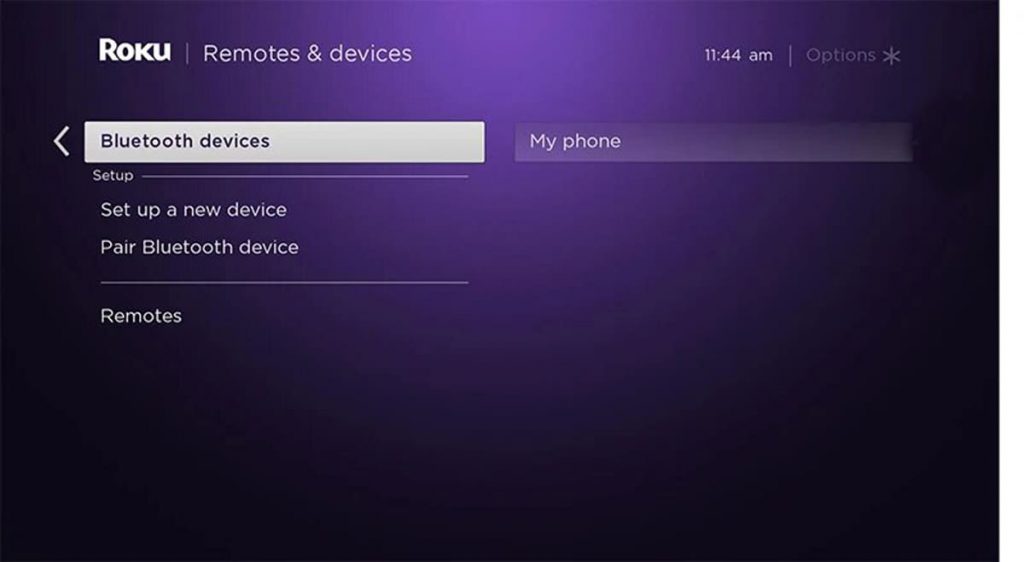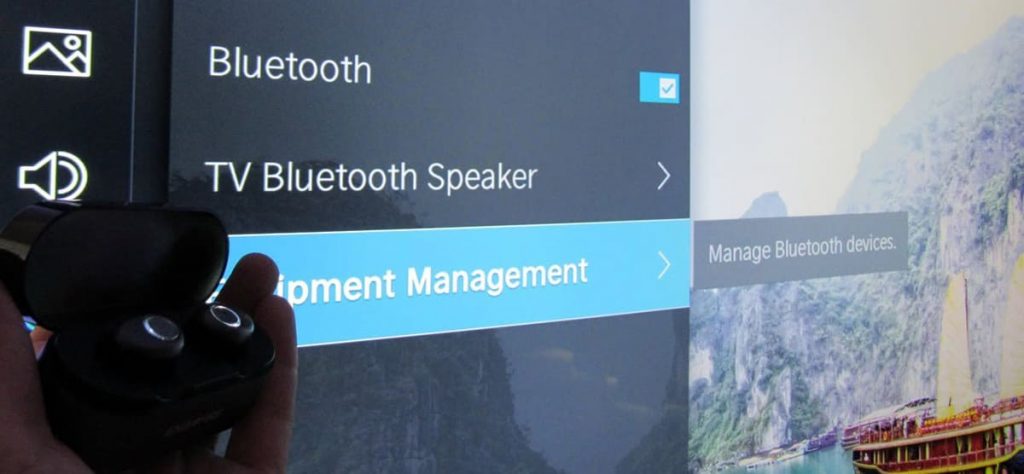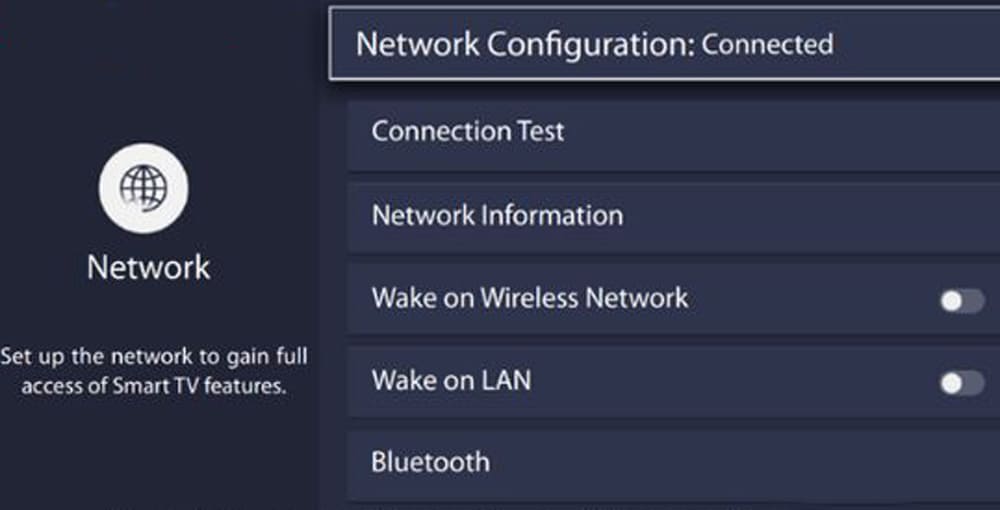TVs of the Hisense lineup have won the favor of many users. This is due to the fact that the devices offered on the market today have many features that expand the possibilities of their use. The Bluetooth function has not been forgotten either. Almost all TVs from Hisense are equipped with the appropriate options. How to enable Bluetooth will be described in detail in the article.
How to Use Wireless Connection on Hisense Devices
Before executing the algorithm, the user needs to make sure that the gadgets paired with the TV have the appropriate function, and it is turned on. No matter how strange it may sound, most problems arise precisely at the stage of establishing a connection between devices. All of them are caused by the banal inattention of the owner. The user cannot connect Hisense TV with headphones, soundbar or other equipment due to the absence of the specified accessories in the list.
To put the paired gadget in active mode, you will need to perform several steps. In this case, the latter will differ depending on the type and model of the device. For example, in the case of AirPods, it is enough to hold down the button on the case and hold it until the indicator gives a signal about an attempt to establish a connection (blinking white). Other appliances pair with TVs in a similar way, although there are exceptions.
The process of turning on the device used in conjunction with the TV, how to pair it and then use it, can be found in the user manual that came with the gadget. If the document is lost or does not contain the necessary information, then the instructions should be searched on the Internet by typing the full name of the model into the line.
After the gadget is prepared, the user should go to the TV. To turn on Bluetooth, it is enough to follow a simple algorithm, namely: press the “Menu” button on the remote control; go to “Settings” (indicated by a gear icon); go to the “Network” or “Remote Controls and Accessories” section (selected depending on the device model); select Bluetooth; find a matching device.
After the Bluetooth is turned on, you need to wait a few seconds. The further process of pairing the TV and third-party devices is carried out according to the standard scheme. Finding and selecting a gadget and then connecting with them will not take much time. Unfortunately, sometimes the user may encounter a number of problems. They can be eliminated thanks to proven methods. The latter will be described next.
Can I somehow check for Bluetooth on a Hisense TV?
Sometimes the device does not have the corresponding option. To check the presence of Bluetooth on the TV, the user just needs to go to the Hisense official website and look at the characteristics of a particular model. For the convenience of searching, information is provided to users taking into account filters, thanks to which it is possible to significantly narrow the results of issuance.
After receiving a list of models, the owner of the TV needs to find his equipment and click on the “View product” button. Subsequently, a separate page dedicated to a specific product will open on the screen. Of the many parameters, it is worth paying attention to the “Technical Specifications” tab. Scrolling down to the connection options, you need to look at the position “Bluetooth Support”. If “Yes” is opposite, then the model owned by the user is equipped with Bluetooth.
It is worth noting that the Hisense website allows you to get a variety of information about the purchased equipment. It is recommended to linger on the portal and study it in more detail. This can save you time later on checking for features such as voice assistant integration, noise cancellation, gaming mode, and more.
Troubleshooting preventing gadgets from establishing a Bluetooth connection with Hisense TV
During the active use of technology, the user may encounter a number of malfunctions. These include pairing the device with other gadgets that support Bluetooth technology.
When failures occur, do not panic. In most cases, the problem is solved thanks to several actions that take no more than one and a half to two minutes. Most often, the malfunction is eliminated due to the following procedures:
- Remove a Bluetooth device from the list. In essence, the user will need to forget the paired gadget and re-connect with it.
- Disconnecting Hisense from the power supply for one minute. In this case, you need to hold the power button on the TV for at least 10-30 seconds (to discharge the accumulated energy).
- Restart the paired device.
- Repeating the connection attempt, taking into account the maximum allowable distance between the equipment. Hisense TV and the gadget should not be more than 10 meters apart.
- Turn off other interfering Bluetooth devices.
- Reboot the router. After disconnecting the router from the power source, it is worth waiting 60 seconds.
After performing the above steps, the user needs to check the Bluetooth connection is working. As a rule, the indicated activities help to establish pairing between devices and use the function without any problems. If the problem cannot be fixed, then there is only one option left – contacting Hisense support.
Often, problems with establishing a wireless Bluetooth connection are associated with outdated firmware. This applies to both the TV itself and the gadgets connected to it. That is why, in the presence of fresh versions of software, the user is strongly recommended to update the devices.
Findings
Thus, most Hisense models have Bluetooth. To enable the latter, just use the remote control and find the appropriate settings. If this cannot be done, then the user is advised to go to the Hisense website and familiarize himself with the characteristics of the purchased equipment in order to make sure that the option is available.