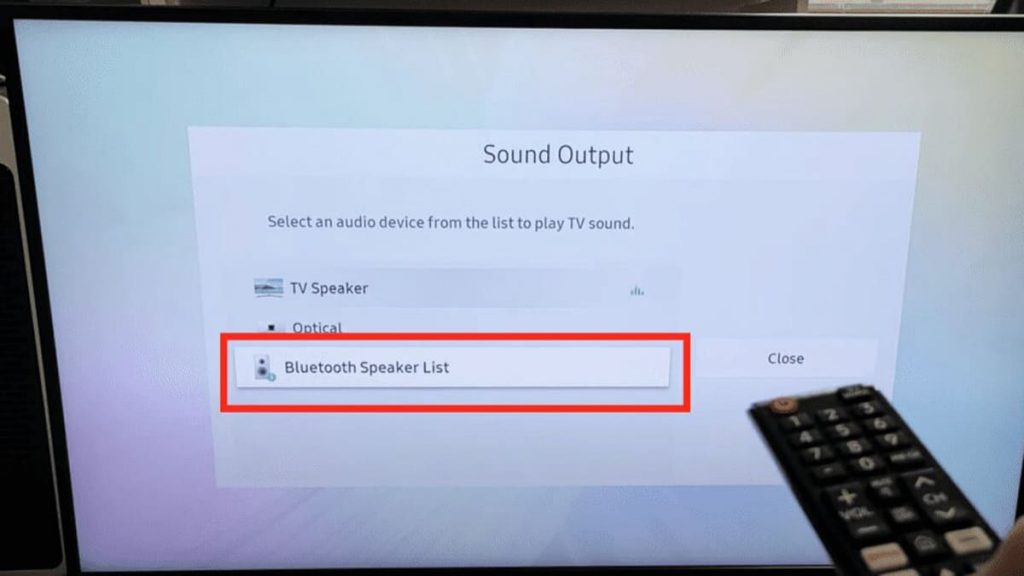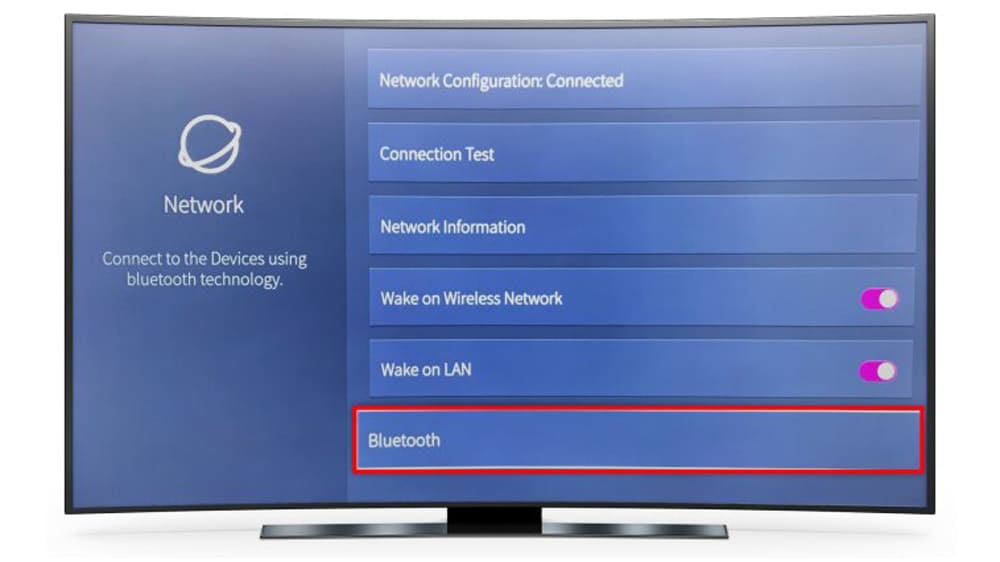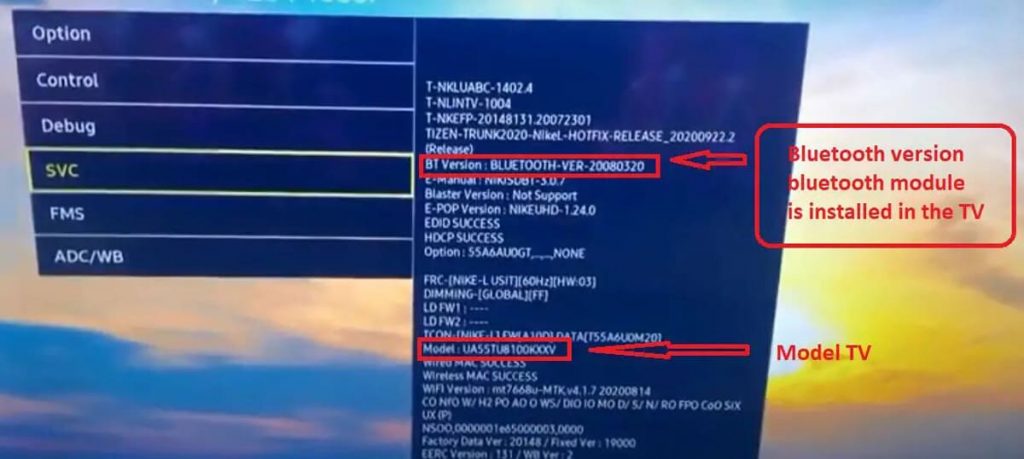There are a wide variety of TV brands on the market today. Samsung among them comes out on top in the list of Bluetooth-enabled features. It is through this technology that all new shows are provided to the audience.
Therefore, it is necessary to establish whether the receiving device is provided with it. It is equally important to understand how to pair it with other equipment, such as a soundbar, keyboard, or headphones.
Availability of Bluetooth
The following Samsung smart device models are equipped with this technology:
- 6-9 series;
- Frame;
- Sero;
- Terrace;
- Q6-90T;
- Q8 and Q900TS.
Bluetooth Presence Check
The easiest way to find this feature in certain Samsung models is to visit the company’s website. Here are the technical specifications of specific TV receivers.
After identifying them, you must click on the link. As a result, a page with a description of this modification will open with a large number of details given.
At the bottom of the page, you should find the tab “View all characteristics” and click on it. Then, in the “SPECS” section, you need to go down until the line “Bluetooth” appears. If it is “Yes”, then everything is in order.
Samsung places on its website a large amount of the most important data about its TVs, so it is advisable to understand them. Here you will find information about whether they are compatible with Amazon Alexa or Google Home assistants. There is also data on the response time of the device when playing, recognizing the owner’s voice, etc.
It is also necessary to establish the presence of such technology in the device itself. You need to go to “Settings”, select “Sound” and stop at “Sound output”.
If there is an inscription “List of Bluetooth speakers”, then the home appliance is associated with it.
Synchronizing your device with Samsung devices
You should turn on the TV receiver and click on “Settings” on its remote control. In the menu on the main screen, move the arrow to the left to the gear symbol. Here you need to select “Sound”, go to “Sound output”, and then use the “List of Bluetooth speakers”.
Samsung activates the search for devices closest to it. It is worth making sure that the network to be connected is located in pairing mode. Many users experience difficulties at this point in the process. In the Bluetooth drop-down menu, they can’t see the soundbar or headphones because they haven’t put the device into this mode.
Every technology needs something that makes it different from others in order to support it. For example, Air Pods want the user to press and hold a button on the back until a white light flashes.
Other equipment follows a similar pairing procedure. If the device is successfully put into pairing mode, it will appear in the Samsung list. Then you just need to select it and it will connect.
Unlock Bluetooth in service mode
Sometimes the user does not see the “List of Bluetooth Speakers” function in the settings. However, the instructions say that the hardware supports them. Then he should take a number of critical steps to turn on the network. First, you need to determine the model of the household appliance because each specific option needs its own manual.
When accessing the service mode of a Samsung TV device, do not touch other settings. Otherwise, it can completely stop responding and, as a result, stop functioning.
If you go through each step in strict adherence to the instructions, then everything will work out as intended.
Turning on BT Audio in service mode
First, you need to provide access to this function of Samsung equipment. It should be turned on, take the remote control and select: Mute, 1, 8, 2, and Power. It is possible that this path will have to go through several times and only then everything will work.
The fact that the process was completed successfully will be indicated by a large blue window that appears on the screen. Then you need to sequentially click on:
- “Option”;
- “Engineer Option”;
- «BT Audio»;
- ON.
If “BT Audio” doesn’t appear, don’t worry. You just need to take a new action. If the function is visible, then you need to make sure that it works.
Turning on BT support service mode
The user should enter the service mode again and move from the first menu to the MRT Option. Then you need to go down to BT support. Here it is worth checking its inclusion. It is also desirable to activate voice recognition and use Samsung Smart Control.
Connecting Bluetooth to an unsupported TV receiver
If Bluetooth does not turn on in service mode, you do not need to get too upset. In order to successfully deal with such a problem, there is an excellent opportunity, which consists in acquiring an appropriate transmitter.
It connects to a TV that does not support the network. As a result, he modifies it into a full-fledged device that provides communication with this technology.
Now scientific and technological progress has gone so far that this equipment has an extremely low latency. That is, the sound is reproduced almost in real-time. In addition, it is quite inexpensive and the owner of the TV does not have to spend more than forty dollars.
Bluetooth equipment
Such a network provides a large number of excellent options that cannot be obtained in any other way. For example, such a Samsung smart device contributes to:
- Using your phone as a remote control.
- Connecting a wireless headset or speakers to the TV receiver.
- Getting music streaming from your gadget to it.
- Projecting the screen and applications from it onto TV equipment.
- Synchronization of the keyboard for printing on Samsung.
One of the most useful features is the ability to watch TV late at night with headphones so as not to disturb loved ones. Therefore, for your own good, you still need to tinker with the Bluetooth connection.
Fixing Connection Problems with a Samsung Machine
Sometimes users encounter difficulties when pairing equipment with a receiving machine through this technology. If this happens, then there is no need to be afraid. There are many effective ways to troubleshoot such problems. They should definitely be used. They are simple and don’t take too much time.
First you need to remove the Bluetooth device from your Samsung TV and try a new connection.
Then you need to unplug the TV from the outlet for a full minute. At the same time, you need to press and hold the power supply button on it for ten seconds. As a result, its power will be cut off with a full reboot.
You must also turn off the device to be connected and then turn it on again.
You also need to make sure that the distance from Samsung TV equipment does not exceed ten meters. Such a segment fits into the limiting range for Bluetooth operation. If there is other similar equipment nearby, then during the setup it is worth turning it off as well. In some cases, it can create significant interference.
It is also necessary to reboot the router or modem by disconnecting it from electricity. You need to wait a full minute and again bring it to the current. In this case, you should check the reliability of pairing with Wi-Fi.
It is also required to monitor the installation of the latest firmware on the Samsung TV receiver and on Bluetooth.
If after all the recommendations given here, the situation has not improved, then you should contact the technical service of the company.