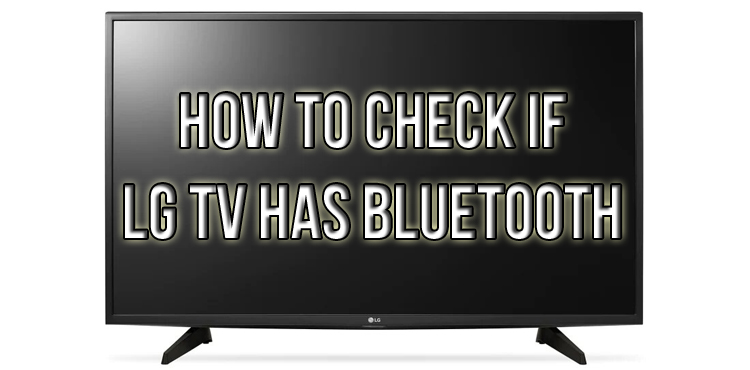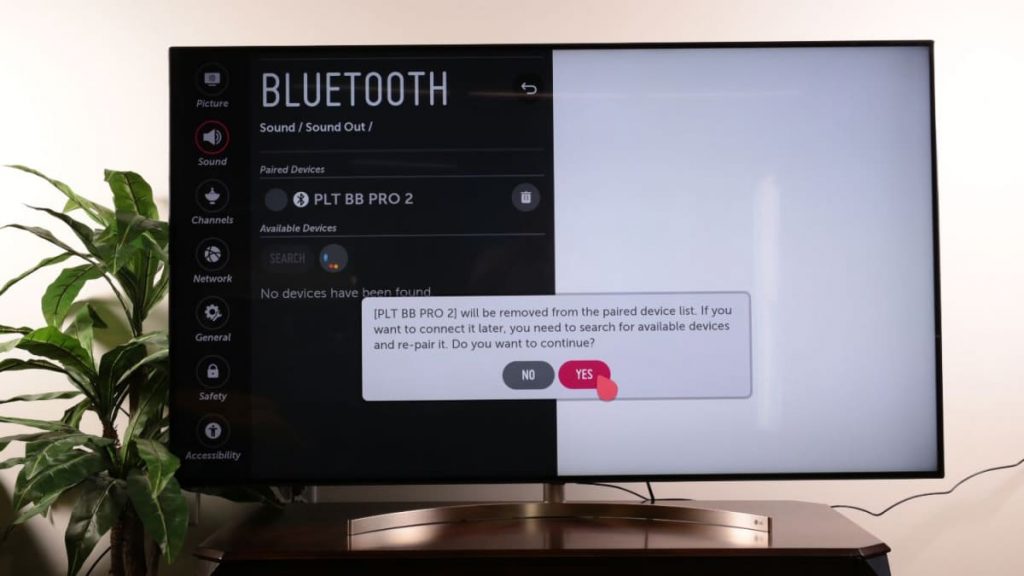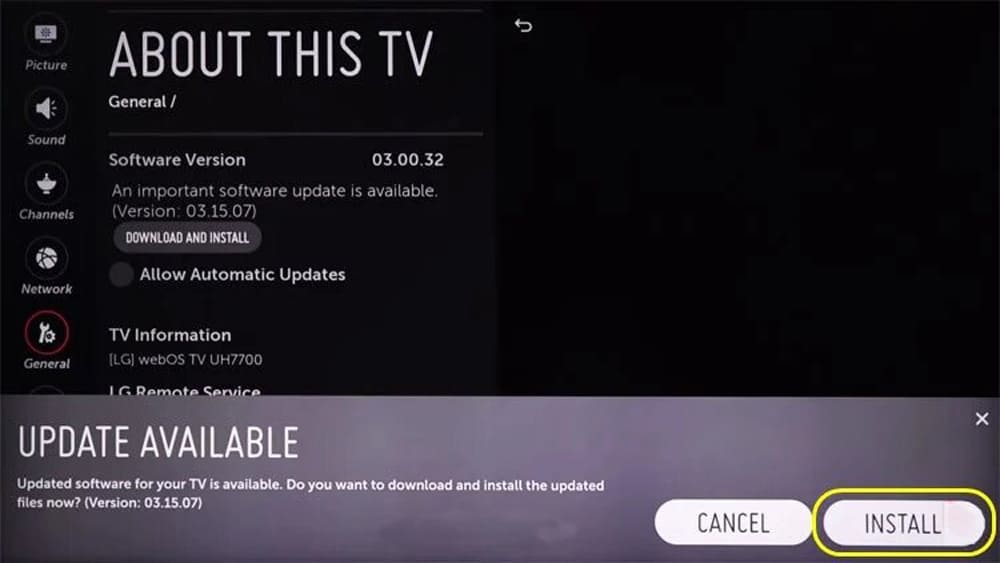Among the many brands of TVs that are being launched into the market today, LG has developed a large number of Bluetooth 5.0 options on its products. On all released devices, she provided support for this feature.
Desired setting on the TV
LG’s latest TVs come with Bluetooth connectivity: OLED, QNED MiniLED, NanoCell, and 4K Ultra. To activate, you need to go to the settings menu, select the “Sound” button, press it, then install Bluetooth on your device. Check device compatibility before connecting.
Bluetooth connection
It is useful to make sure that the receiving devices have the ability to connect via bluetooth support, because both devices will have to be synchronized.
This recommendation may seem irrelevant, but many users find a situation where the audio system or soundbar is not displayed in the drop-down menu. The reason is that the connected appliances are not paired in the settings.
On any device, you can find different ways to connect to a single system. The wireless headphones ask you to press and hold the button until the white LED starts flashing. And such an algorithm is incorporated in many devices.
After establishing the pairing mode, to connect to the Bluetooth on the TV, do the following:
- Call up the settings menu. Usually, it is located under the gear image or after pressing the “Menu” and “Settings” buttons.
- After that, additional settings appear.
- Go to the “Sound” section, and select “Sound output”.
- A list of equipment with content exchange support drops out.
- Find the desired position and pair it.
Support will connect in a few seconds, which can be understood by the appearance of sound on the switched TV. This sequence occurs because the switched-on device sends a signal with a short delay before connecting. This will always happen when a browsing session is restarted.
If you cannot pair your devices via Bluetooth at all, you can refer to the step-by-step instructions in the LG user manual. Below is a description of some of the stages for setting up communication between the equipment.
Checking if the TV has Bluetooth
A quick and sure solution to identify the wireless communication system on your TV is to go to the official LG website and check the technical parameters of your device.
To speed up the search operation, use the filter system on the left side of the interface. After finding your device in the list, select it. You will see a section with detailed details on a specific TV model.
On the “Characteristics” position, it is proposed to scroll the cursor down to the “Connection” button. When activated, “Bluetooth Support” will appear. When pressed, a line pops up with the phrase “Yes” or “Version 5.0”, which means the beginning of the use of wireless communication.
A special radio channel is convenient when broadcasting content to the screen in a smartphone, laptop, tablet. The range extends up to 100 meters. This distance must be taken into account when trying to pair.
In the LG interface, you can see a lot of necessary information about the TV, go through them, open the sections of interest and explore the possibilities. There you can also find out if your TV is able to integrate with the voice assistant service of different browsers. Some devices have built-in biometric voice recognition, game options, and other interesting additions.
Possible malfunctions and ways to eliminate them
Not all users have experience setting up a TV connected to a wireless connection. Don’t be discouraged by a lack of knowledge. Use common troubleshooting methods. It doesn’t take long to use them.
- Refresh the TV memory by deleting or erasing the Bluetooth settings memory and try pairing again.
- Turn off the power to the TV by unplugging the power plug for one minute. At this point, press and hold the TV’s power button for 10 seconds. This action will restart the device.
- Turn off and on again, then turn off the device again.
- Make sure that your TV is located within the allowed distance of 10 meters from the radio wave source. Third-party devices powered by Bluetooth should be temporarily disabled while the setup is in progress so that there is no unnecessary interference.
- Reboot the Internet signal transmission equipment by disconnecting it from the network for 1 minute. Start the job again. Check the quality of the restored wireless communication.
- Check the relevance of the firmware version on the TV. Preferably the latest developments of manufacturers. Also, check for the latest firmware on the communication module.
Check your TV’s software settings for updates to version no less than webOS.3.0. Any device is configured through LGTVPLUS.
If all the previous actions did not help to correct the shortcomings, the wireless connection still does not work, there is only one way out – contact the technical customer support service at the LG offices.
Outcome
On many TVs from LG, a connection to a wireless module is already provided for when sold in a store. TV categories OLED, QNED MiniLED, NanoCell, and 4K Ultra are provided with this.
If you did not find such a function, then it is configured in the above step-by-step sequence. But first, be sure to check the installation of paired communication on the connected equipment, both at reception and transmission.
It may happen that you have no knowledge at all about the technical structure of the TV, you are a simple user of household appliances with minimal or no level of training in handling equipment. It will be more convenient for you to immediately go to the web version of the manufacturer’s website, select your model, and read about its properties.