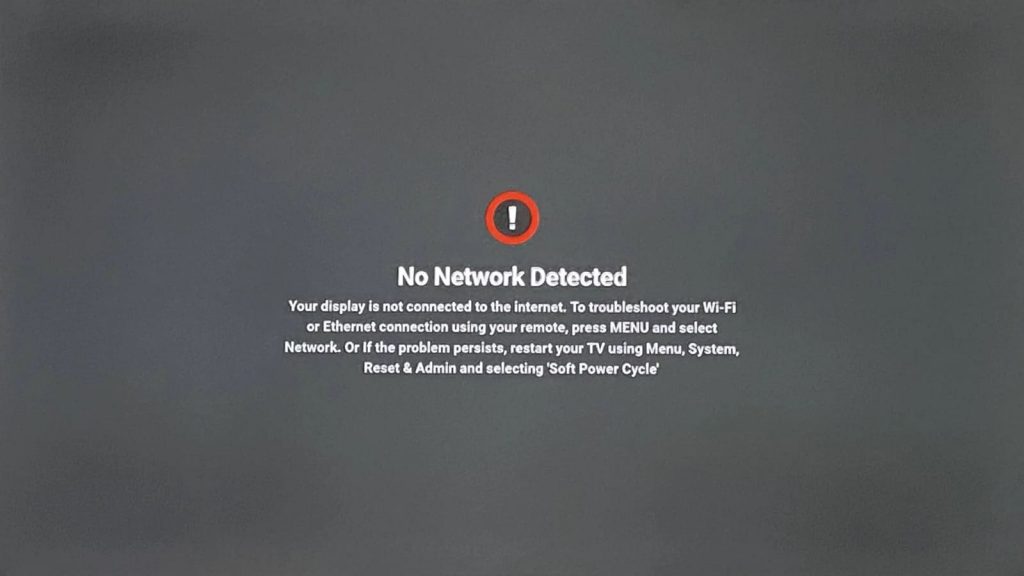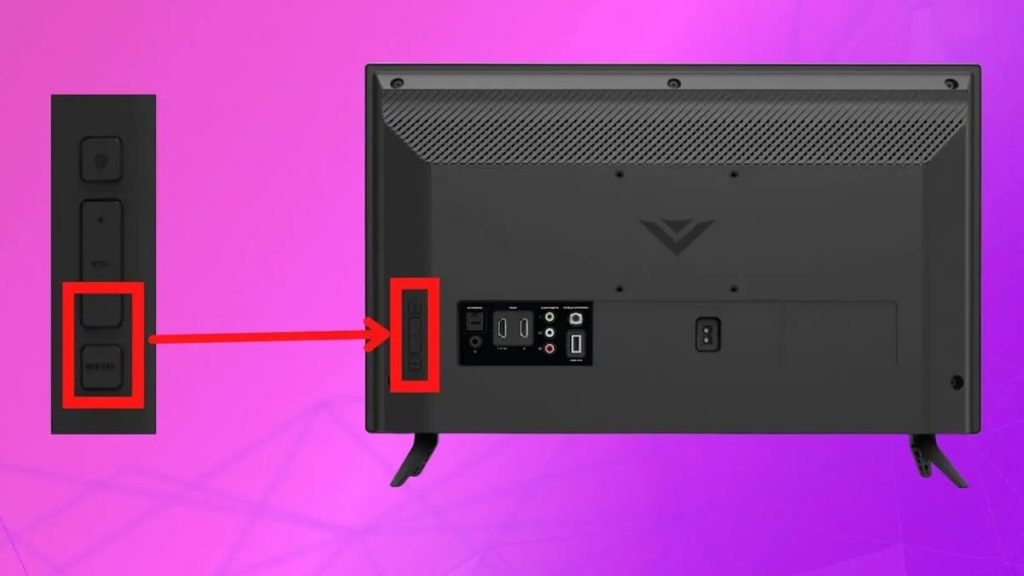Practice shows that many models and devices of the Vizio brand, after some time of operation, face an identical problem – the inability to activate Wi-Fi.
There are a huge number of situations in which the owners of such units noted that there was a problem. Some say that it was repeated many times and could even last for several months.
Fortunately for users, there is a relatively simple and quick solution that will help in fixing the problem, at least it is effective in 70% of cases.
Refusal to connect to Wi-Fi
If it has a place to be, you need to reset the settings first. To do this, the TV is disconnected from the network, and the user waits an average of 60 seconds. While the TV is not working, you need to press the power button and hold it for half a minute. When a whole minute has passed, you need to reconnect the TV, and everything should work.
Unplugging
This fix may seem quite logical, because this is the most common option for restoring the functioning of the Internet. The fundamental moment in this case is the actual waiting of one minute. So you need to be patient and make sure that this period of time has really passed, only after that you can start connecting.
Checking the network type
If instant switching on and off turned out to be powerless, the next step is to check the format of the network to which the user is trying to connect. If it’s a guest or shared network, you should probably get professional help and support from your network administrator, because this requires a username and password.
Such networks traditionally involve logging in. And since the devices of this brand do not have browsers, the system administrator may need data directly from the TV. Finding them will not be difficult if you visit the “menu” using the remote control, and then select the administration and privacy item, system information.
Reset your modem or router
If the router is not working properly, the TV device will not be able to connect to the network. You just need to deactivate it for a short time, literally for a few minutes, and then reconnect it. A full reboot will take a couple of minutes, and almost immediately after connecting to the network, the Internet will become available.
If suddenly this step does not help, you can safely try running a network connection test. You may need to move the router as close to the TV as possible to make the connection as reliable as possible.
Finally, as a final step, consider hard resetting your modem or router. On the unit itself there should be a small button that can be pressed using a paper clip or an ordinary ballpoint pen.
It is important to know that you will have to reconfigure from scratch, as well as reconnect all systems directly to the new network. When saving or returning problems, you can contact the support service provider for help, the problem will probably be solved in the shortest possible time.
Provider failure
If, after the steps taken, the system still refuses to connect to Wi-Fi, you can check if there is a failure. Of course, in practice it occurs quite rarely, but sometimes it is precisely in it. You can also check other smart devices in the form of a laptop, smartphone, to see if there is a network outage.
In this situation, all the user can do is wait for the servers to return to the network. If he follows the provider on social networks, then the company can report the time of the resumption of work on the network. Also, it will not be difficult to check up-to-date and reliable information on official websites.
TV software update
The Vizio TV system can be plagued with various problems if the software is not updated. For their prompt and effective solution, you just need to check the presence or absence of new operating system updates.
All you need to do is find the latest firmware update that is available for your device model. In most cases, updates are automatic, although sometimes gaps are acceptable.
In order to update the firmware, you need to turn on the TV and select the “menu” on the remote control. After that, it remains to scroll down and select the “system” item. You need to see such an inscription as checking for updates, and then click on it. Next, the TV will automatically start searching for available updates, sometimes it can install them instead of the user.
Reset to factory settings
If all of the above methods turned out to be powerless, you can proceed to a complete reset. So, if the device is turned on, you need to select the “menu”, where the “system” function should be present, so you need to select it.
After that, you need to find the reset and administration point, as well as reset to factory settings. Sometimes the device asks for a code before starting actions, by default this value is 0000.
Reset to factory settings without remote control
Even if there is no remote control, you can still solve the tasks. All it takes is finding the power button on the device. According to the model, it can be located on the right or left, and also be located at the bottom.
If the TV is on, you need to simultaneously press the volume down and source select buttons. After a few seconds, the TV will tell you to do the same with the enter key, you need to hold it for at least 10 seconds. As a result, the TV will be turned off, rebooted, and the settings will return to factory settings. This process usually takes less than a minute.