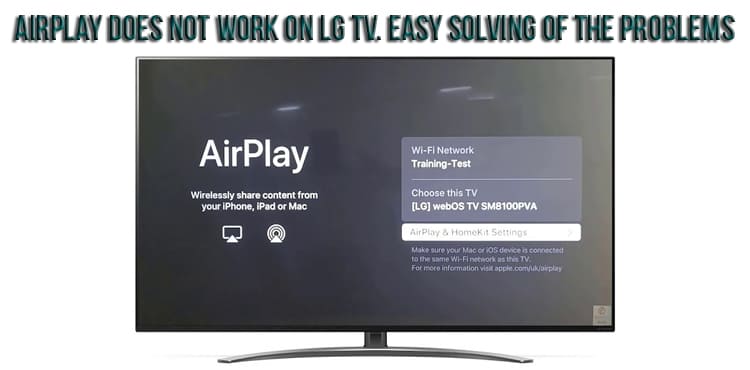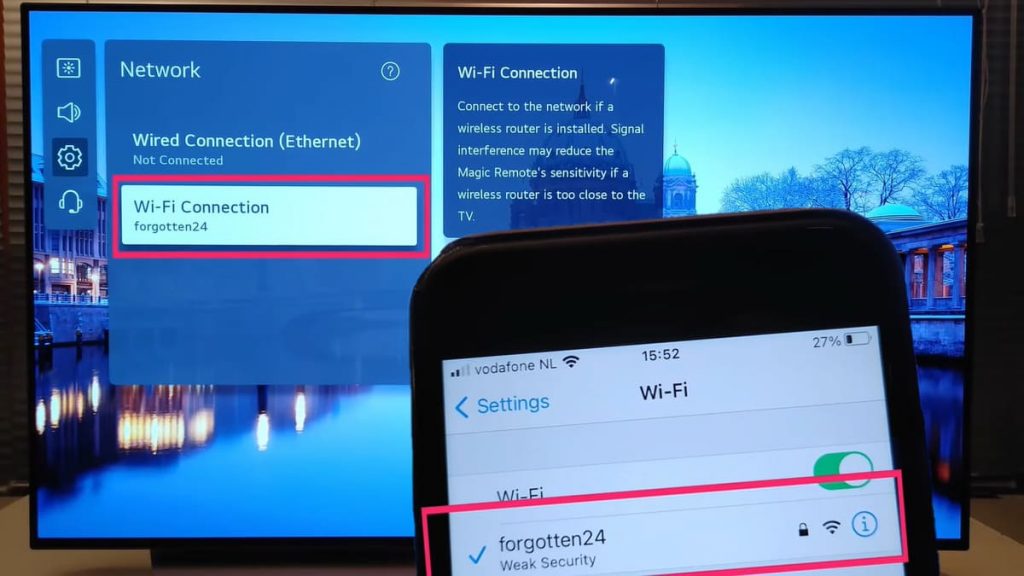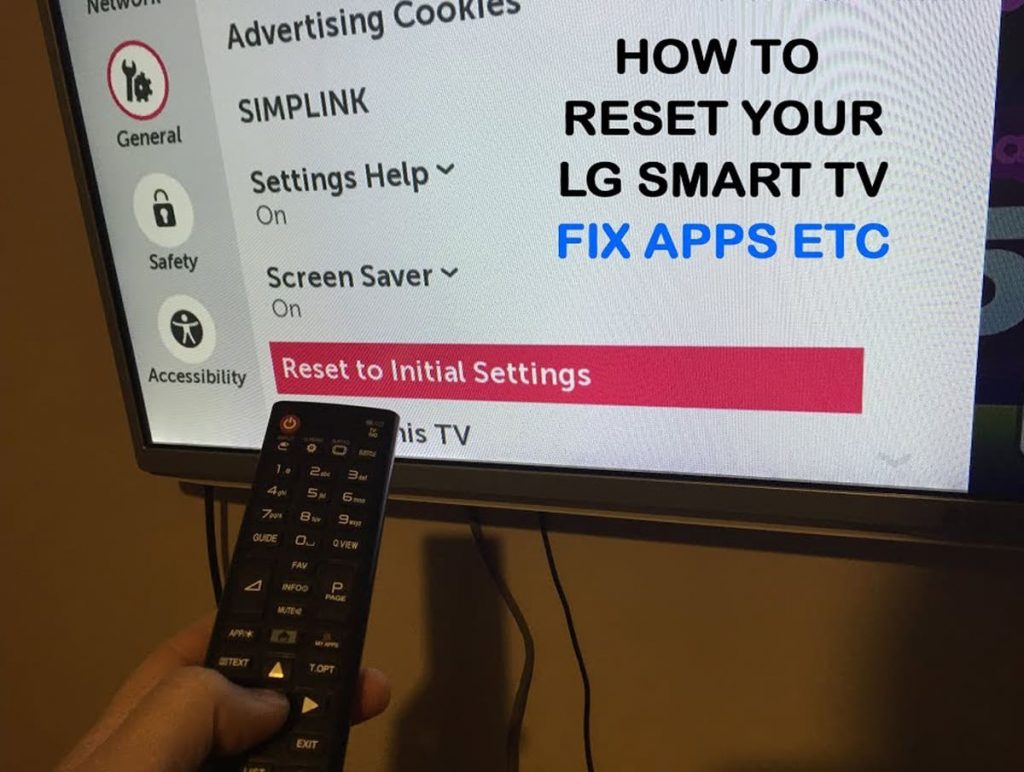In practice, a situation often arises when AirPlay refuses to function on an LG TV, at least as intended by the manufacturer. The great news for you as the owner of this device is that the problem is temporary. As a rule, it is associated with the operation of the network or software.
The following are the most common fixes that actually work, and I’ve tested it more than once. Soon you will be able to fully enjoy your AirPlay on your LG TV.
Technology does not work on LG TV
If it refuses to function at all, you must follow these instructions:
- restart the TV;
- make sure that the device and TV are within the same network;
- activate AirPlay;
- deactivate the firewall;
- update the operating system;
- use the remote control of the LG TV;
- reboot the router;
- reset devices that are paired;
- return settings to factory settings.
Perhaps an “apple” device or LG TV is simply not able to support this technology, but this situation is typical for outdated models and versions. However, this will be discussed a little later.
Make sure devices are on the same network
Nearly all routers have dual band radios, allowing the user to connect devices in the home to two different networks. It can be 2.4 GHz or 5.0 GHz. If we talk about the fact of the presence of two separate networks, it guarantees extremely high speed and impressive flexibility. This mode helps to prevent connection problems and interference. Finally, it guarantees the stable operation of the system.
However, all this can also cause problems with AirPlay on the TV. For example, this situation may occur when the device is connected to a 2.4 GHz network, and the smartphone is connected to 5.0. The measure will take only a few minutes of the user’s precious time. All that needs to be done is to check and confirm the fact that the devices are within the same network. To do this, simply click on the gear icon on the remote.
Disabling the firewall
It is this system that can cause problems with the activation of other devices. In the case of AirPlay specifically, protection can interfere with connecting the host device directly to the TV. In this situation, you need to configure the firewall settings to allow incoming connection plan requests from the TV. The user can completely turn off the system or refuse to block incoming connections.
All that needs to be done for this is to go to the system type settings, select the security and privacy section, click “firewall”. After that, a possibility will be found to deactivate it and uncheck the alternative option, which can be read as blocking all incoming type connections without exception.
Update the operating system of the TV
In practice, your device may encounter a fairly large number of problems if there is no update in the software. To solve this problem, you need to check for the presence of new updates within the settings menu. In most situations, when the TV is connected to the network, it should automatically check for and install new updates. To check this fact, you must follow the instructions:
- Selecting the “Home / Start” button on the remote control.
- Visit the settings section.
- Select general settings.
- Go to the section with information about the TV.
- Belief that automatic type updates are checked.
Refraining from using the phone instead of the remote
Practice shows that many devices manufactured by the LG brand allow you to control them directly from your phone. However, many users have repeatedly noticed that the AirPlay system refuses to function while simultaneously controlling the TV through the LG ThinQ software.
The solution in this case is to stop using the application as a remote control, instead it is desirable to use the remote control that comes with the TV. This will allow you to freely and quickly change the settings. Better yet, close the program on your phone before trying to connect to the technology again.
Rebooting the Router
This can be done quickly enough, and there is a high probability of fixing network-related problems, as well as improving the entire connection.
All you need to do is just unplug the router from the outlet, wait about one minute, and then turn it on again. Each device in the system will be reconnected and the unit will likely continue to operate. It will also not be difficult to consider upgrading the router, that is, buying a new unit if it is more than 5 years old.
Reset paired devices
To do this, you need to follow the instructions:
- press the button with the home page directly on the TV remote control;
- access the menu and stop at the home panel;
- press “up”;
- switch to our device;
- make settings;
- select the “require code” option;
- choose to reset paired devices.
In this case, everything that was reset will be forgotten, you will have to activate these systems again.
Factory Reset TV
Such a solution sometimes allows you to get rid of the problem once and for all. As a result, the user will receive the original factory settings, and he will be required to re-install updates. It is recommended that you test other solutions first due to the high likelihood of a boot and re-login issue. However, a reset can actually fix the problem if AirPlay isn’t working for one reason or another.
With the TV turned on, you need to click on the gear icon at the top of the remote control. After that, it remains to go to the section with all the settings and select additional items. The last step will be to select the “restore original settings” section, after which the TV will be turned off and on again, and after that it will display the start setup screen.
In fact, these manipulations will simply help him return to the settings that prevailed at the time of purchase. This means that all account settings will be deleted, as well as installed applications.
TV incompatibility with AirPlay
If your device is old enough, it may simply not support the AirPlay system, even if you have the latest LG OS. However, in practice, access from most TVs is open. If the AirPlay option is not visible in the settings, the system is probably not supported. You should pay attention to the model number to find out if this option is really available.
Settings Features
The AirPlay system can be used comfortably and conveniently to control media and stream to your TV. First you need to make sure that the device has the latest update installed, and that it, along with AirPlay, is connected to the same network.
To activate AirPlay technology, you need to press the button leading to the home page on the remote control, and then select the home panel from the menu. It remains only to press “up”, switch and select again the settings and HomeKit.
After switching on, it remains to install the required parameter. If there is a need to connect with a code, it is recommended to leave it only for the first time. On the device, you need to enter the quick actions menu by swiping down on the top bar, and then tap screen mirroring to make the device appear in the list.
It is necessary to select exactly the device that will be connected, and as a result, a code will appear on the TV, which will have to be entered into the phone, and it will immediately begin to mirror the screen upon successfully completed actions. To use products such as YouTube, you need to open the video, tap the broadcast icon on the top right and select your TV. It is important that the sound comes from the TV, and not from the phone.