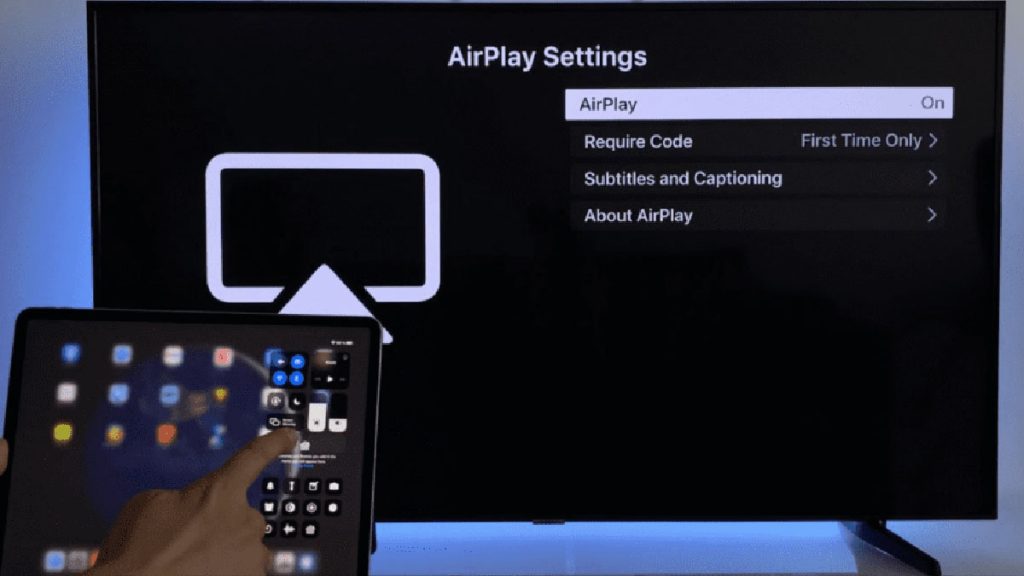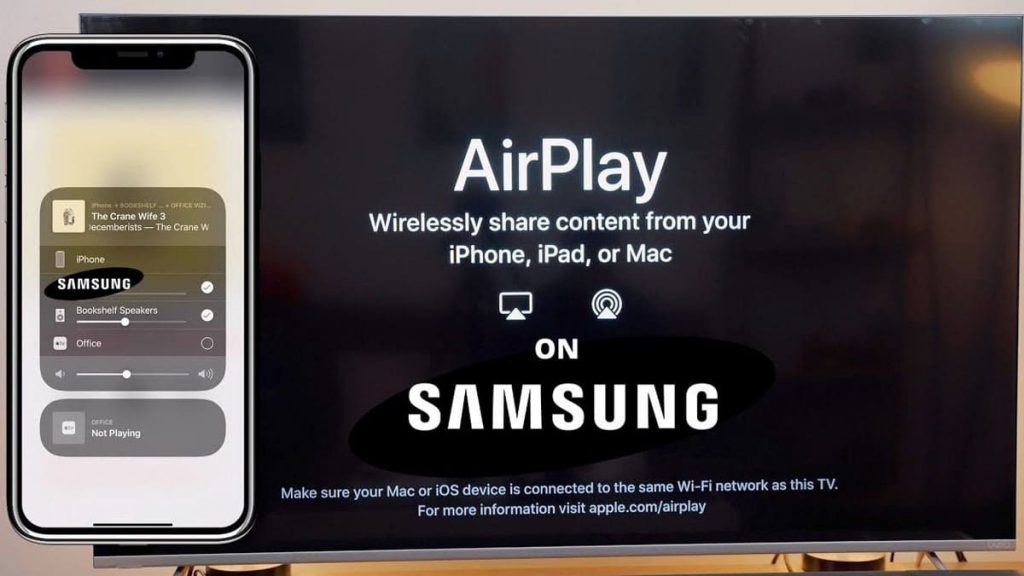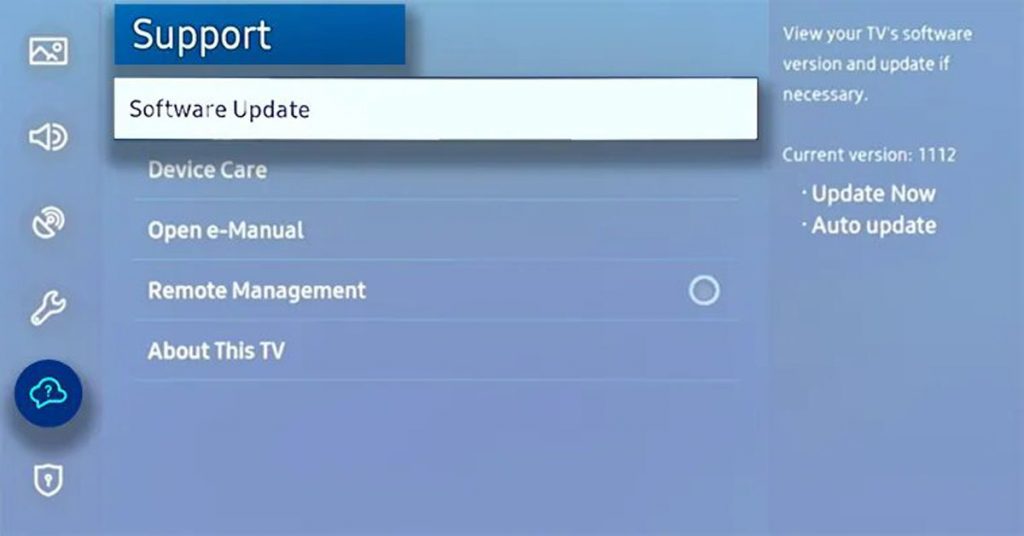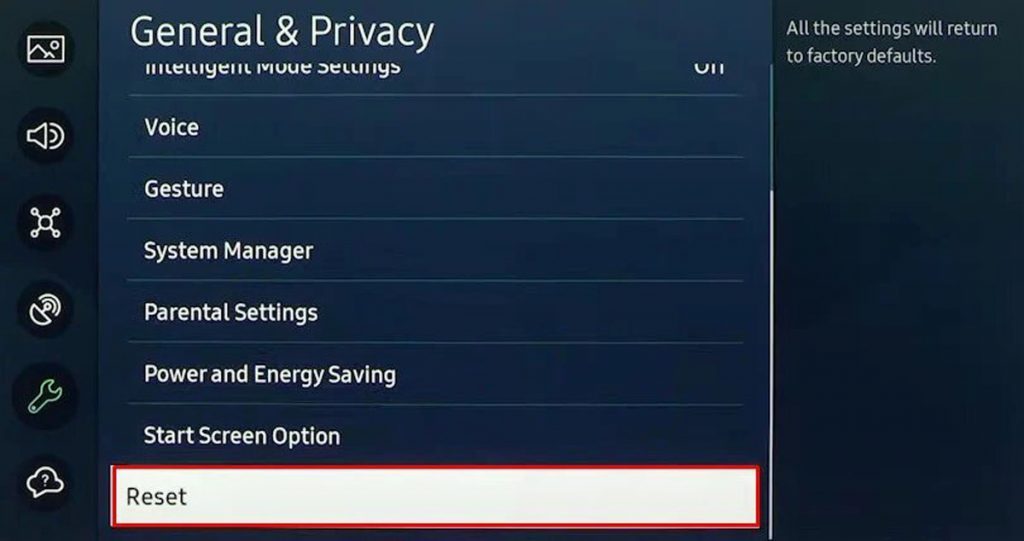AirPlay is Apple’s wireless streaming technology. When a user tries to use the corresponding function on a Samsung TV but fails, there is no need to worry. In most cases, the problem is fixed quickly and easily. Troubleshooting will be detailed below.
How to restore AirPlay on Samsung TV models?
Often, problems on Samsung TVs are due to temporary network connection problems or software failures. One way or another, if AirPlay fails, the user should start with a few simple steps. It is worth dwelling on them in more detail.
Rebooting the TV
To perform the operation, the user just needs to disconnect the device from the network. While the TV is turned off, you need to press the power button on it and hold it for at least 30 seconds. In this case, the key must be pressed on the device, and not on the remote control.
The procedure will allow you to remove the residual energy accumulated during the use of technology and will help to carry out a software reboot. It is worth noting that this method, unlike the usual switching on and off, helps in most cases.
After connecting the TV (not earlier than a minute) to the power source, you need to turn it on and check AirPlay.
Checking if devices are online
AirPlay will only work if the devices are on the same network. Almost all routers today have “dual-band” radio signals. Due to this, the equipment in the house is connected to different networks (2.4GHz or 5.0GHz). This specificity may be the reason for the lack of communication between the Apple device and the Samsung TV.
To check this assumption, the user needs to take the remote control and go to the WiFi network settings. To do this, click on the “Source” button, go to the parameters (indicated by the gear icon) and sequentially go through the items “Input”, “Basic”, “Network”, “Network status”.
AirPlay activation check
To make sure that the corresponding function is enabled, the user needs to press the “Home” button on the remote control. This action will bring up the Samsung menu that will appear at the bottom of the screen. Next, you need to scroll the list to the left until the settings “pop up”. Pressing up is not worth it, as this will lead to a transition to another menu. Instead, the user must press “Enter”. A menu with the General tab will appear on the screen. Going to the last one, you need to scroll down until the item “Apple Airplay settings” is displayed. Here again you have to press “Enter” and see the settings.
Disabling the firewall
This method is also valid when Airplay fails. Problems with the latter may occur due to the fact that the protection blocks the connection of the host device to the Samsung TV. To fix the problem, you need to go to the system settings and find the “Security and privacy” item. It has the line “Firewall”. To check the assumptions, just disable the protection tool or uncheck the “Block all incoming connections” box.
TV software update
When the firmware version installed on the device becomes outdated, the TV may start to malfunction. All the user needs to do is update the software. To do this, you need to follow a few simple steps:
- Go to settings.
- Select the “Support” item.
- Go to the line “Software update”.
- Select the “Update” option.
The TV itself will perform the necessary operations. The user will have to wait a little. When the process comes to an end, the device will notify the owner.
Despite the fact that Samsung TVs connected to the Internet check for updates themselves and install them without user intervention, the latter still needs to look into the settings from time to time. This will make sure that the device software is up to date with the latest firmware.
Stop using a phone connected to the TV as a remote control
Some users have noticed that when using a smartphone as a remote control, AirPlay refuses to function. Therefore, it is better to turn off Samsung SmartThings and use the classic remote control that comes with a particular TV model.
Rebooting the router
By disconnecting the router from the power source, each device will reconnect to the network and AirPlay will probably work. However, it is worth remembering that you must wait at least a minute before plugging the router into a power outlet.
While waiting, the user is also advised to study the network settings of their Apple gadget. Your best bet is to find and execute the Reset Network Settings option. On the iPhone, by the way, this item will be located in the main settings in the “Transfer or reset” section.
Reset TV settings to factory settings
If the previous methods to restore the device connection did not help, then the user is recommended to reset the TV to factory settings. This method may work and restore AirPlay functionality. Unfortunately, it will not do without trouble. These, for example, include the need to re-install the latest firmware with all the updates that have appeared.
To perform a reset, just follow these steps:
- turn on the TV;
- click on the remote control settings icon;
- go to all settings (advanced);
- click on the “Basic” section;
- click on the item “Restore original settings”.
The device should turn off and after a while turn on. The initial setting screen will then appear on the display.
Samsung TV incompatibility with AirPlay
In some cases, using AirPlay on a Samsung TV will not work. As a rule, this applies to older models. Such devices do not support a function that allows you to establish a wireless connection with gadgets from Apple. In this case, even the latest updates installed on the model will not help.
Checking for AirPlay support is easy enough. If there is no corresponding item in the settings parameters, then, with a high degree of probability, you will not be able to use the function. Additionally, the user is advised to look at the exact model of their TV and use it to verify AirPlay support through the Samsung TV website.
How to set up AirPlay on Samsung TVs
First of all, you need to make sure that the TV has received all the necessary software updates. Then you should make sure that the paired devices are connected to the same Wi-Fi network. To enable the function, you need to press the “Home” button on the remote control and select the “Settings” item. Next, you need to press “Enter” and switch to the Apple AirPlay settings (in general). After turning on the TV function on the Apple gadget, you need to open the quick actions menu and click “Screen Mirroring”. Your Samsung TV should appear in the list.
When you click on the paired device, a code will appear on the TV screen. It must be entered on the phone. If the connection is successful, the screen display will start.