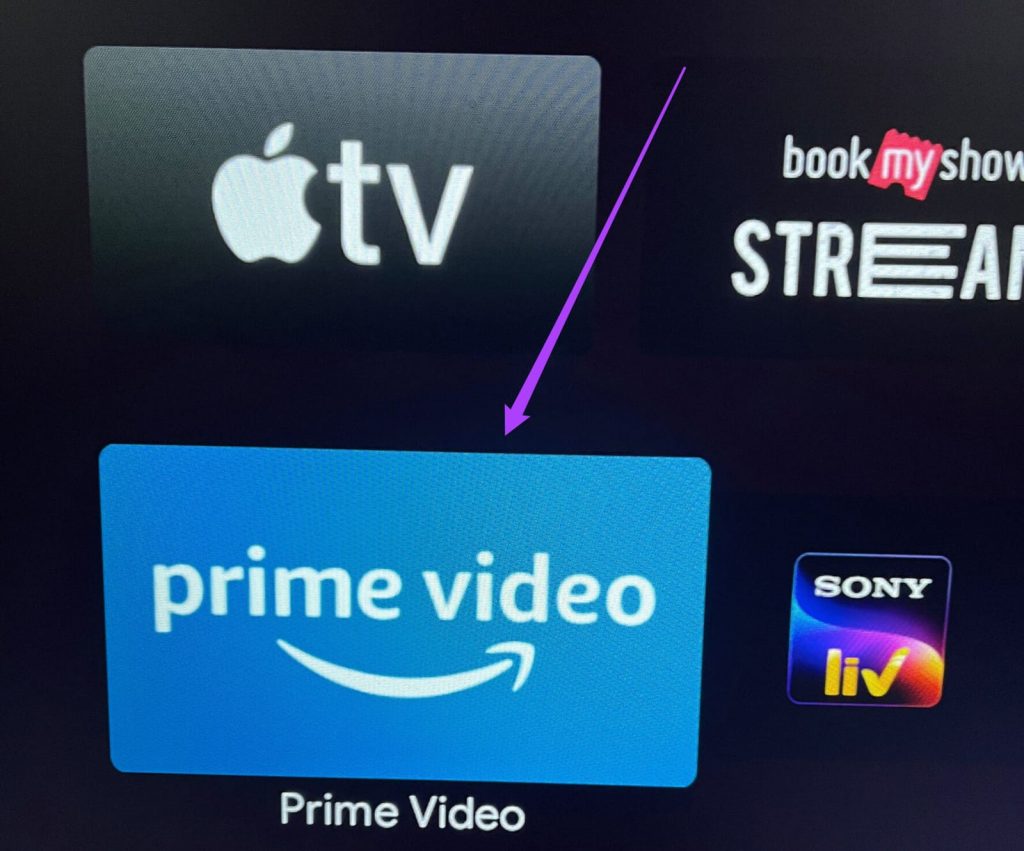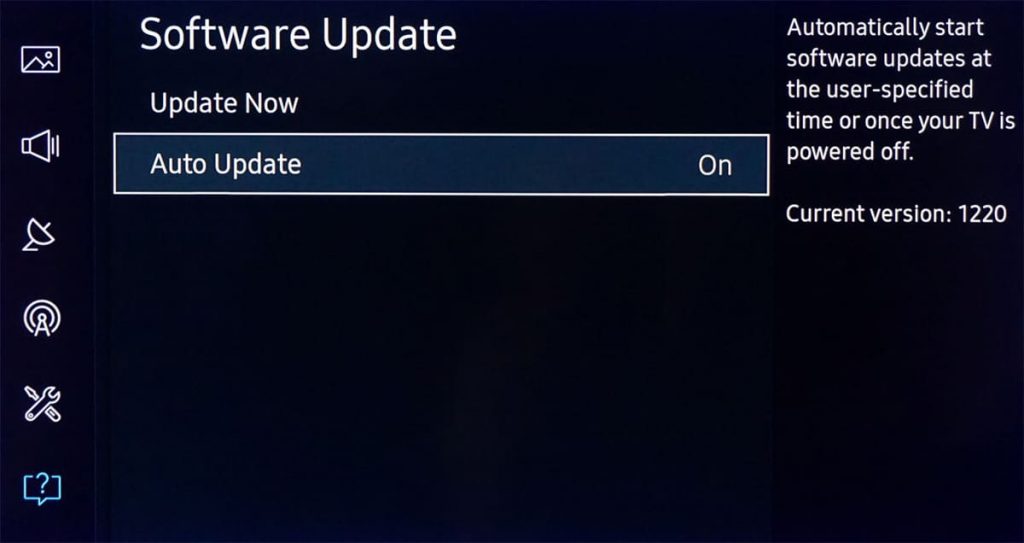The Samsung brand has gained a good reputation among active users of technology. One of the most popular devices are televisions. Modern models allow not only to use basic functions, but also to download streaming applications. The latter includes Amazon Prime Video, which, unfortunately, may stop working. Fortunately, there are several ways to remedy the situation. They will be discussed in more detail below.
What to do if Prime Video stopped working on Samsung TV?
If the streaming service has stopped working on your Samsung TV, it is recommended to reboot the device. To do this, turn off the power to the equipment for one minute by unplugging the power cord from the outlet. While waiting, you will need to press the power key on the TV and hold it for 30 seconds. This will clean the electronic components of the device from the accumulated energy.
After a minute, Samsung TV reconnects to the network. As a rule, such manipulations help restore the service to work. There are other ways that have helped users in certain situations. They should be considered separately.
Switch off/on the TV
The most common method that everyone who deals with technology knows about. If any malfunction occurs in the operation of the device, the person intuitively understands that it needs to be de-energized and re-enabled. Sometimes this helps with Prime Video as well.
It is worth noting that after turning off Samsung TV, you need to wait a while. One minute before trying to turn on again will be enough.
Checking the functioning of Prime Video servers
The likely reason for the streaming service to fail is the shutdown of the servers. Such a problem rarely occurs, but the user should check the assumption. To do this, you need to use other devices from a laptop to a smartphone. If connection attempts did not bring a positive result, then it remains only to wait.
If you’re having problems with Prime Video, it’s a good idea to go to the service’s social media communities. There, as a rule, operational information about malfunctions and the time for their elimination is published. If such a message is posted on the page, then the problem is not at all on the user’s side.
Reinstalling the application
This method is also effective, but it should be used only if there is no positive result in the steps described above. To reinstall Prime Video, just go to the home screen, go to applications and go to settings. Then you need to select the streaming service and click “Delete” (twice).
After completing the procedure, you need to turn off the device and turn it on again. Returning to the “Applications” section, you need to re-install Prime Video.
Reset Samsung SmartHub
This method is aimed at clearing information from the account. In this case, the settings are rolled back to the factory settings. The process does not require any technical knowledge and consists in the sequential execution of the following algorithm: pressing the “Settings” (“Menu”) button on the remote control; go to the “Support” section; selection of the item “Self-diagnosis”; using the “Reset Smart Hub” option; entering the Samsung TV PIN.
Some users do not know their PIN. However, most often it does not change from the factory. The default combination is “0000”.
Reset router settings
Sometimes incorrect operation of the router can cause a lot of problems in terms of application performance. In some cases, resetting the router will help fix the problem. By the way, you can check its performance by using a smartphone or other Wi-Fi devices.
If the fears are confirmed, the user will have to disconnect the router from the power source for a few minutes, and then turn it on again. Rebooting the router takes time.
Internet speed test
This indicator is important when using streaming services. The test is carried out through specialized sites. If the download does not exceed 25-50 Mbps, then there are two main reasons for this.
The first is the connection of a low-speed tariff. With the active use of the Internet and a router for WiFi connections, the speed declared by the telecom operator decreases several times.
The second is a malfunction or obsolescence of the router. Some models are not able to meet the needs of the modern user. In addition, a breakdown can affect the connection. In any case, such a device will have to be replaced.
Samsung TV update
The TV may stop working normally if its firmware is out of date. As a rule, Smart devices update software without user intervention, but sometimes this may not happen. Software that is no longer up-to-date causes some services and functions to fail, as well as freezes and the inability to use certain applications. To search for and install updates, just use a simple algorithm:
- Go to settings.
- Select “Support”.
- Move to the software update option.
- Select “Update Software”.
The TV is updated automatically. The user can only wait until the end of the procedure and again try the performance of Prime Video.
Resetting the TV to factory settings
To roll back the device settings to those offered by the manufacturer, use the remote control and press the “Home” button. This is followed by a sequential selection of menu items: “Settings” / “Basic” / “Reset”. In older Samsung TV models, the order is slightly different: “Settings” / “Support” / “Self-diagnosis” / “Reset”.
When prompted for a security PIN, you must enter the default combination (“0000”) or a modified code. After that, the TV will reboot and the initial setup menu will appear on the screen.
In some situations, you may need to reset your PIN. Most often this is necessary when it has been changed and forgotten. To do this, on the switched on device, press the following combinations:
- on the smart remote control: “+/-” (Volume) / “Volume up” / “Return” / “Volume down” / “Return” / “Volume up” / “Return”;
- on the classic remote control: “Mute” / “Volume up” / “Return” / “Volume down” / “Return” / “Volume up” / “Return”.