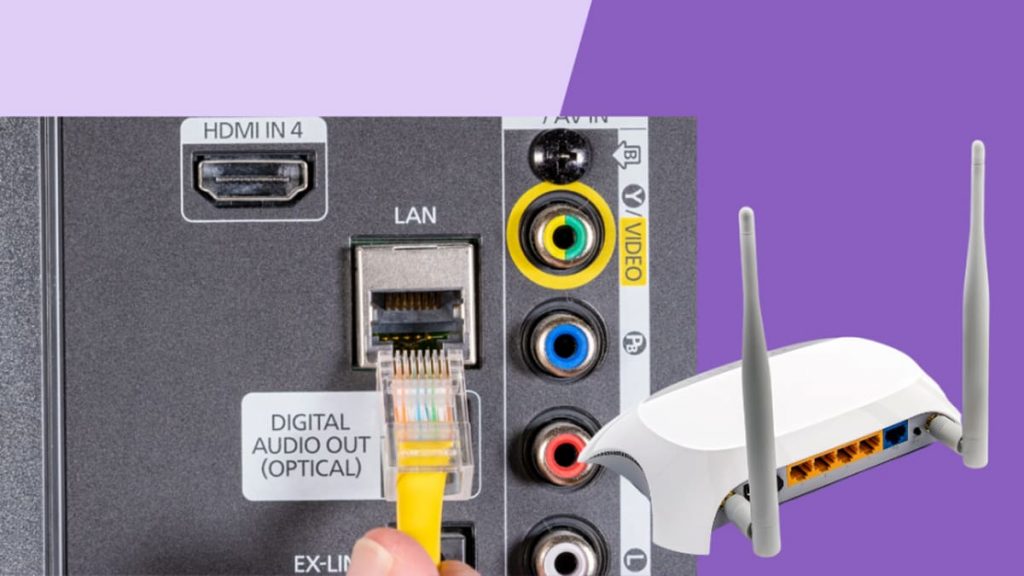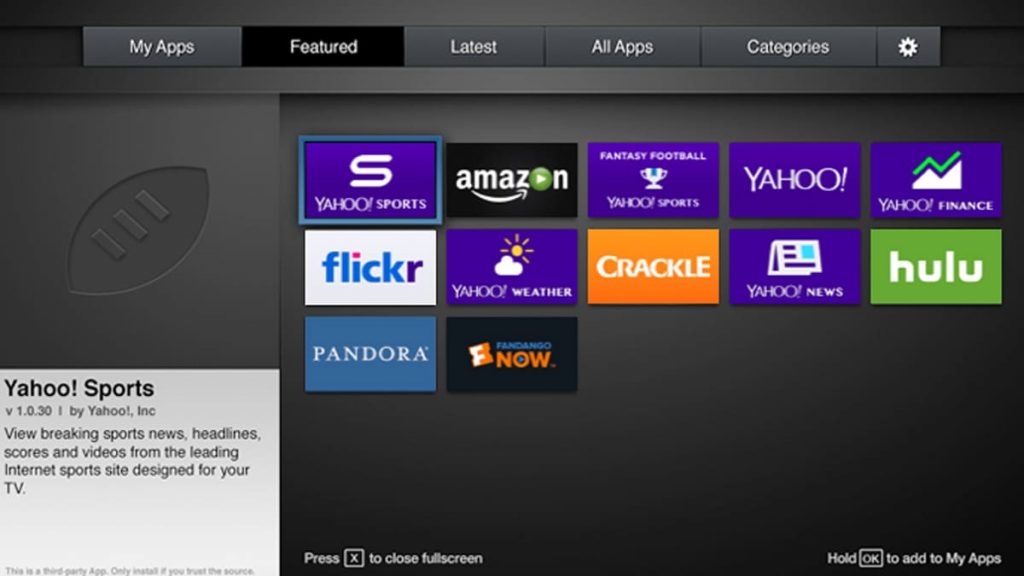Users of Vizio smart TVs may experience a situation where the Internet is disconnected. To resume the signal, a remote control is usually used. Let’s consider a situation when the device is lost, and WiFi needs to be configured by other methods. There are several simple solutions that do not require additional costs.
Connecting Visio-TV to the Internet without a remote control
Turn off the power to the TV, then reboot: immediately press the VOLUME DOWN + INPUT key combination, hold for 5 seconds, a command will appear, then hold the INPUT button for 10 seconds. Now take a third-party keyboard that plugs into a standard USB connector. It will serve as a control panel for the customization process to the final result.
Keyboard as control unit
First, reset the individual settings and go to the factory settings of the Visio. Without a remote control, this will have to be done using the buttons on the device. For different modifications of the equipment, the panel with buttons can be located on the right, left or bottom at the end under the display.
Start looking for the manual control panel on the right half of the back of the screen. The touch buttons are in the zone of better accessibility – from below near the indicator. The rest are easier to find near the connector block.
At a working TV, simultaneously hold down and hold two buttons for 5 seconds: volume down and input. After a few seconds, the screen will show a prompt message with the command to activate LOGIN for 10 seconds. After this time, you will see on the screen the beginning of the factory reset.
After completely deleting the settings on the TV, connect the keyboard through the jack located on the back of the case. It does not matter the type of device, a wired or remote keyboard will do. Use it to complete the setup – go to the “Network Settings” section, set a name and enter the password for your wireless Internet. The process is finished, Wi-Fi is activated.
Connecting via Ethernet
It may turn out that there is no keyboard, but there is a slot for an Ethernet cable. Find it on the back of the case, the manufacturer marks it with the corresponding inscription. Using this connector, you can also set up a Wi-Fi connection. Read the step-by-step instructions and try to do the same:
- Plug the Ethernet plug into an unoccupied socket with the same name on the instrument case.
- Connect the other end to the router to the Ethernet port.
- Now you can try to turn off the equipment and turn it on again in the usual way from the POWER key located on the back. Read the message that appears about detecting a connected wired device. This means that the equipment is connected to the Internet.
This type of connection will work effectively if the Internet transmission device is installed at a close distance, otherwise a multi-meter wire will be required. Such a connection does not look very aesthetically pleasing. Think about it ahead of time.
The use of a multifunctional device
Theoretically, we simulate a situation where the user has neither a keyboard nor a cable to the Ethernet connector, but there is a universal remote control. Act with it. To broadcast the Internet, follow the following algorithm:
- Check that the Internet signal is working properly.
- Press “Network” to turn on the TV.
- You can read about the operation of the universal remote control in the user instructions. There should be a code there.
- Go to the MENU section.
- Press the NETWORK button.
- Visio TV starts searching for nearby signal translators.
- Click your WiFi from the proposed list, log in and use it.
How to install the SmartCast app for yourself
This application is used by owners of Visio TVs, because this product was created exclusively for such equipment. The mobile version can be installed on the Android and iOS platforms and used instead of the remote control in this way:
- After downloading the application, you can enter it as an authorized user or as an anonymous guest. The login function is located at the bottom of the screen.
- The screen will show the “Select Device” prompt, and the hardware search will begin. Click the “Start” button.
- The TV model will be the selected device for connection.
- A four-digit pin code request will appear in the TV window that appears. Enter the data in the application interface.
- Internet connection has been established. Instead of a remote control, you can use a smartphone.
Installing the application on a smartphone
You can also enable Internet access from a mobile phone, but for this you need to download a remote application. It opens up access to use the gadget as a remote control.
The device works as a source of infrared radiation, which is why it was called the “IR Blaster Hack”. Connecting the device to Wi-Fi is as follows:
- Find the desired product in the app store, download and install.
- After starting, turn on the distribution of the Internet, make a request to connect to Visio through a remote application.
- The smartphone receives a request for permission to enter the key. Allow and enter.
- The Internet menu function appears.
- Complete the connection requirements.
Remote apps pair successfully with Visio. But if you can’t connect, download and install the SmartCast app.
Replacing a broken or lost TV remote control
With an abundance of modern appliances in the house, remotes for them appear in large numbers. But intensive use quickly disables them. Remotes get lost, broken, get wet, beat. In order not to feel annoyed at such an insignificant occasion, it is advisable to buy a spare remote control for your Vizio TV in advance. These devices are quite inexpensive, they can be bought in online stores. The courier will deliver such a small but very necessary thing to your home. You will only have to enjoy the comfortable viewing of your favorite movies, shows, matches!