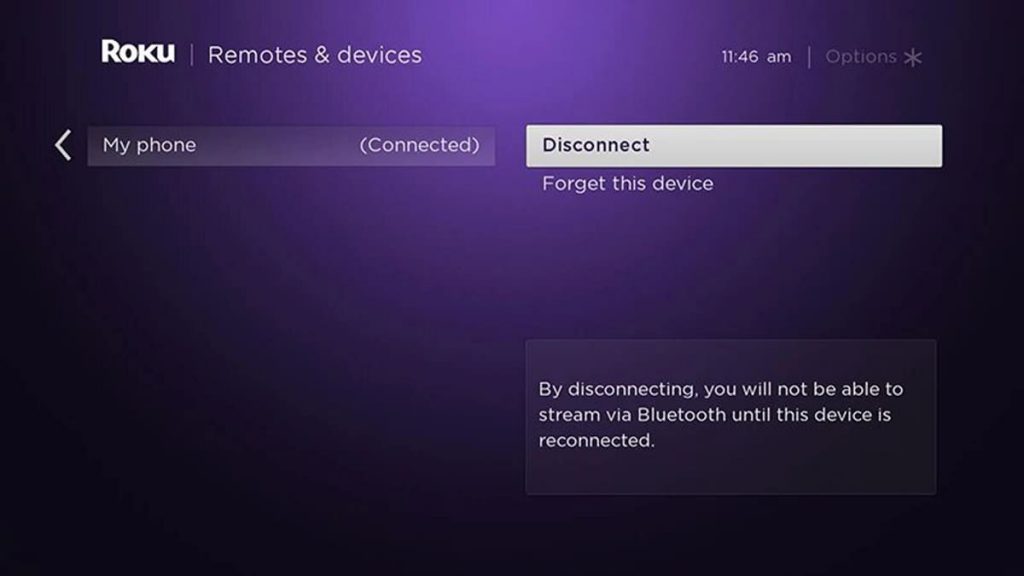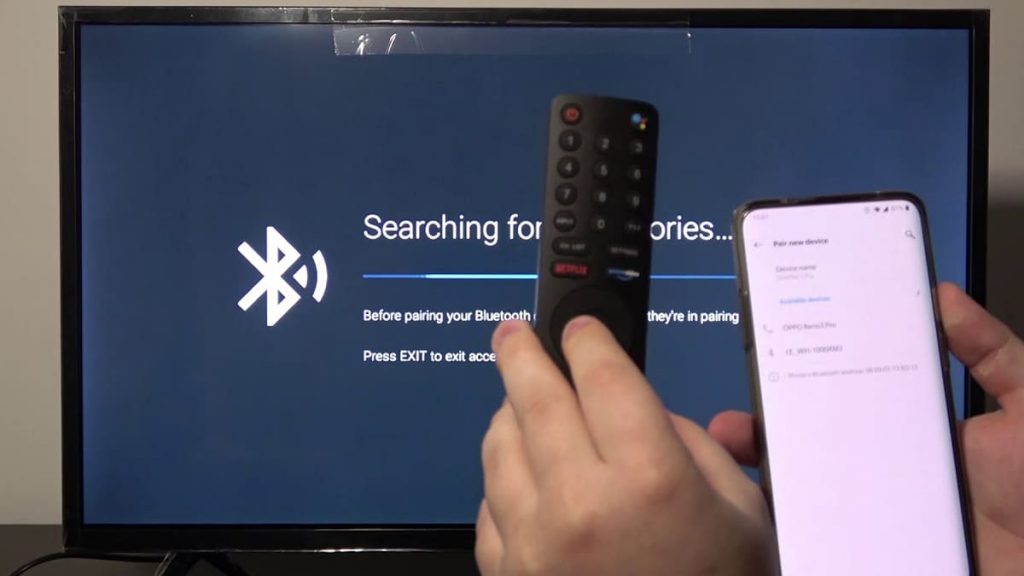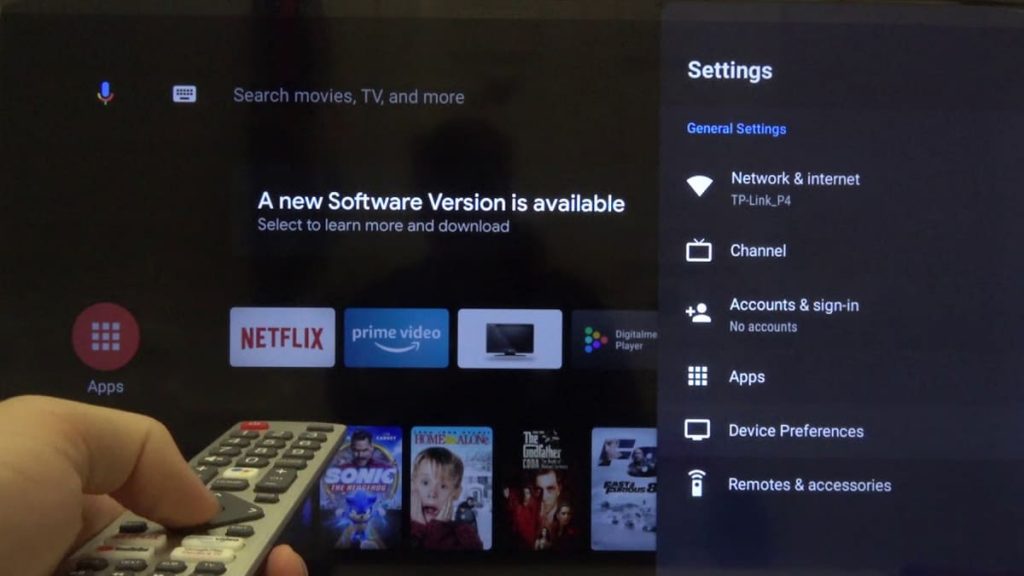Watching your favorite channels, listening to tracks and audio books through the headset is a convenient feature that allows you not to be distracted while using resources and not to distract other household members at a late hour.
Almost all modern TV models are paired with wireless headphones using a Bluetooth connection. However, not all Roku TV owners have appreciated all the benefits of using a wireless headset during operation due to banal ignorance of the correct connection. How to quickly connect to Roku TV via Bluetooth and whether it is possible, we will consider in more detail in the article.
Roku TV functionality: Does the device have Bluetooth?
Only Roku models with wireless speakers and the Roku Smart Sounder are capable of Bluetooth connectivity. Using these mechanisms, you can directly connect a wireless headset to a TV.
But in the absence of wireless speakers and Roku Smart Sounder, it is still possible to connect to a TV. There are several ways to pair devices for audio through headphones without Bluetooth connectivity.
App connection
Roku TVs can be connected to other devices through the dedicated Roku app. It can be downloaded through the official services of the App Store or Google Play. By connecting the TV to a smartphone via the app, you can listen to audio through wireless headphones. For this you need:
- After downloading, launch the Roku app on your mobile device;
- Connect the headset to your smartphone or tablet;
- In the application, open the “Devices” tab;
- From the proposed list, select the Roku TV and click on the “Remote” button;
- Connect the TV to the headset by clicking on the headphone icon.
Once paired, the Roku TV screen will display a headphone icon (upper right corner). This indicates the activation of private listening.
The connection between the device and the wireless headset may be interrupted intermittently. Signal failure may occur due to the fact that the smartphone and TV are not connected to the same Wi-Fi network.
To check the Internet connection, you need to press the “Home” button on the remote control, go to the network settings and open the “About” tab. If you want to change the local network, you need to select the “Network” tab in the settings and go to the “Connection settings” subsection. To reconnect to the desired Wi-Fi network, you must follow the instructions on the TV screen.
The Roku app not only helps you connect your wireless headset to your Smart TV, but it can also be used as a remote control. The most important advantage of private listening is the ability to use the function by several users. You can connect up to four wireless devices to your TV, but there are a few conditions to consider.
Simultaneous pairing of multiple headsets is only supported when using a mobile device (not a tablet). Also, the Roku TV software must be updated to OS 8.1. The Roku app must be installed for all connected users, this is a mandatory requirement for correct operation.
Roku TV with Bluetooth support: how to connect to the TV directly?
It is already known that there are TV models equipped with special wireless speakers and a soundbar that allow you to immediately connect the headset to the device via Bluetooth. Before pairing, make sure that your smartphone and Roku TV are connected to the same local network.
To activate Bluetooth on the TV, you need to: press the “Home / Home” button on the remote control, select the “Settings” section and open the “Remote and Devices” tab. In this case, Bluetooth must be active on the mobile device. After enabling the function on the TV, a search for available devices will start. After the name of the Bluetooth smartphone appears on the screen, you need to select it, thereby starting the connection. Now the soundtrack from the TV will be transferred directly to the mobile device.
Connecting wired headphones to Roku TV
Private listening mode using wired headphones is available for models that have a 3.5mm headset jack on the remote control. Therefore, before proceeding to the settings, it is worth checking the possibility of a wired connection.
The connector suitable for a standard headset is located on the opposite side of the volume control. Wired headphones must be tightly connected to the remote control device, otherwise intermittent sound interruptions and noise interference may occur.
Disconnecting a Bluetooth connection
In order to resume normal audio output from your Roku TV speakers, you need to properly disconnect your Bluetooth device. The actions are similar to the previous algorithm, but only in reverse order: go to the “Home” section through the control panel, go to the settings, open the “Remotes and devices” tab and select the “Bluetooth devices” line. Then you need to uncheck the name of the connected device.
Pairing is resumed only when the entire list of settings is repeated. After connecting via Bluetooth for the first time, Roku can remember your headset or smartphone and automatically bring them to the top of the list of available devices.
Conclusion and recommendations
Connecting Bluetooth devices to any model based on Roku TV is possible only using a special application. The exceptions are TVs with wireless speakers and a soundbar. For such options, the function of turning off the screen during private listening is also available – Fast TV Start. The sound is output via Bluetooth to the wireless speakers or the panel while the unit’s display is turned off. You can activate the function in the settings: open the “System / System” tab, go to the “Power Options” section and select “Quick Start TV”.
Roku TVs, like other modern types of electrical technology, offer many useful features, the activation of which can be easily figured out.