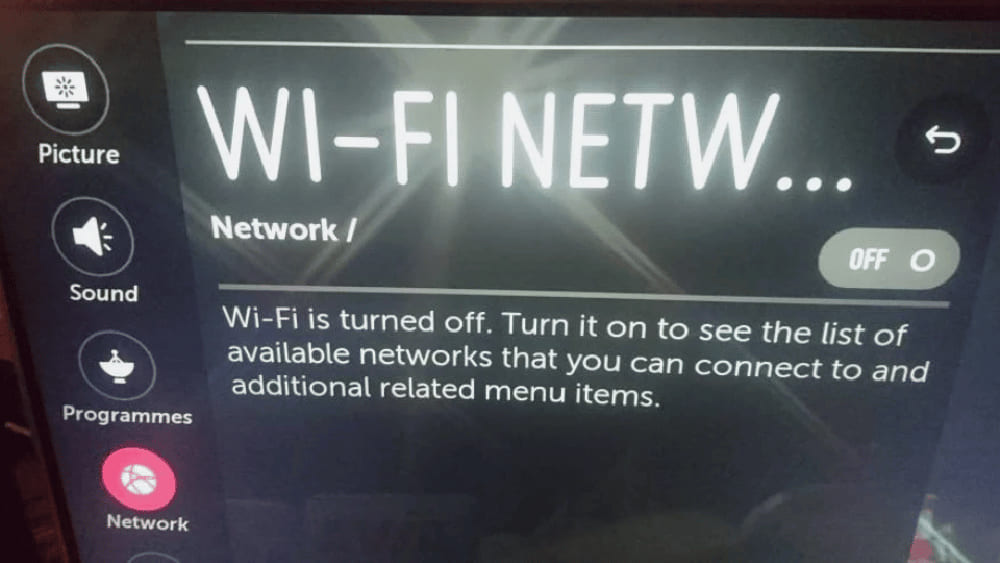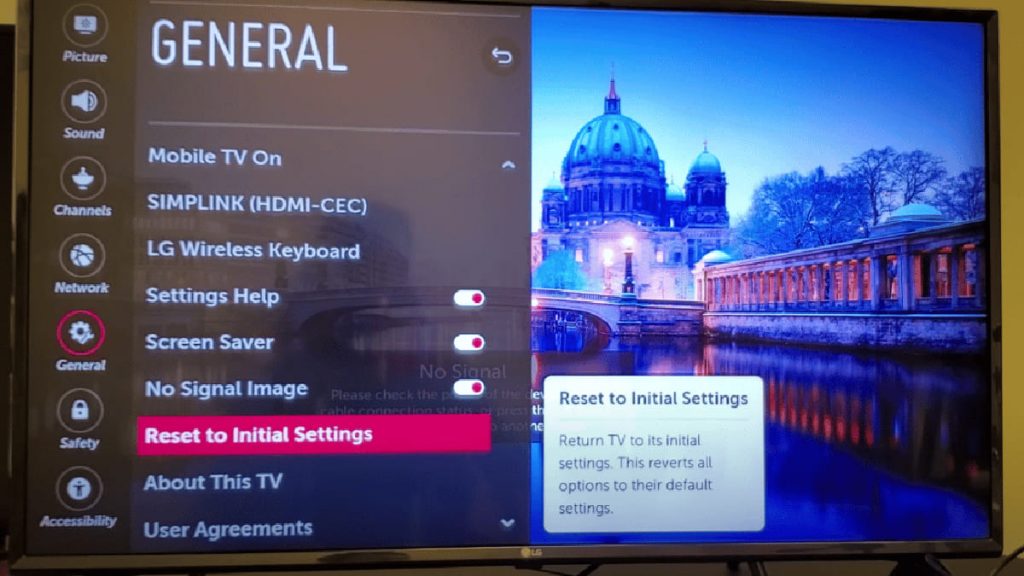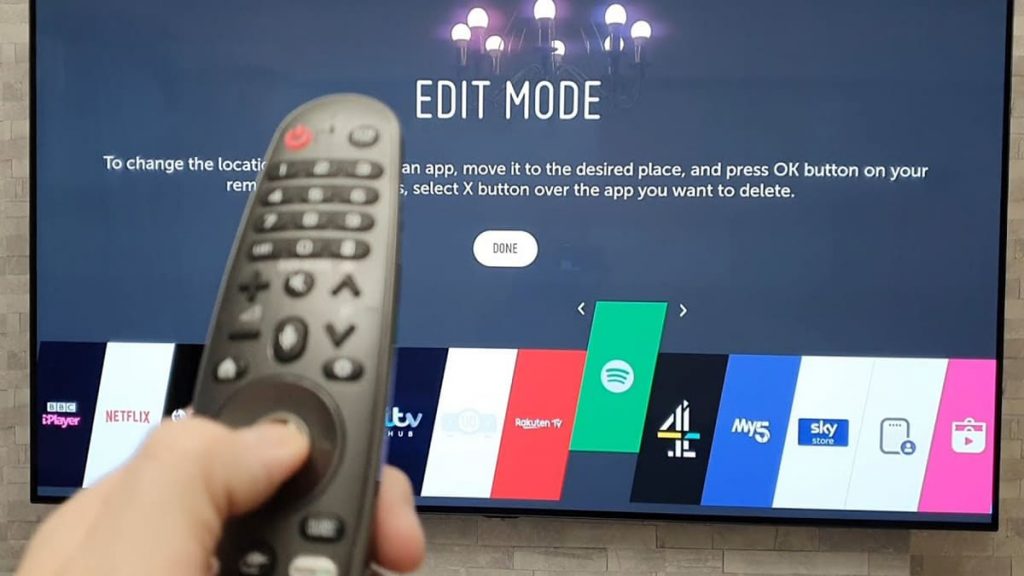If, when using an LG TV, its owner constantly has difficulties, then you should try to restore the original settings. Dropping them on any model of this brand is not difficult and does not take much time.
Adjusting the machine’s settings
In order to restore the original settings of the household appliance, you need to:
- click on the gear icon located on the remote control;
- go to the “All settings” section;
- then select the item “Additional settings”;
- stop at “Main”;
- then click “Restore original settings”.
The device will turn off and work again, after which the factory settings screen will appear. In essence, such actions help to return the parameters of the equipment to those that were on the day of its purchase. All new account settings and installed applications will be completely removed.
Reboot LG without using the remote
In such a case, you should first find the power button. It is required to take into account the type of model available, since on different types of TVs it is located on the left, right side or at the bottom. When you turn on the device, you must press and hold it for about 10 seconds.
In the event that these actions do not lead to the desired result, you should use the joystick of the LG panel. Select the “Menu” item, then go to the “All settings” tab, and then switch to “General”. Of these, you need to select the “Restore original settings” function.
If finding the buttons is difficult or the TV is in an inconvenient place, then there are other ways to solve the problem. First you need to explore the possibility of connecting a USB keyboard directly to its back side.
If you have an LG Smart TV, you need to download the LGThinQ app to your smartphone. The last chance to fix something will be to use the universal remote and enter the appropriate code for the LG remote.
When should a device reset be performed?
Rebooting can prevent a large number of difficulties. But with their regular appearance, it is very difficult to return the settings to the factory settings every time.
If the usual steps do not solve the problem once and for all, then you should consider buying a new TV or contact LG service specialists.
No WI-FI connection
If the TV does not communicate with the network, then after resetting the settings, the difficulties are usually eliminated. But before that, a thorough inspection of the router is required.
You need to turn it off and on again. You also need to remove the Wi-Fi connection in the “Settings”, and then after a couple of seconds return it again.
The TV turns off or restarts
If the home appliance suddenly stops working or does not receive streaming services, then reset the settings. These steps help you troubleshoot software or network connection problems.
Difficulties encountered after the update
Smart TVs need to be updated periodically to provide access to the latest software and get the latest versions.
If not so long ago any updates were automatically installed, and then problems appeared, then it is worth restoring the factory settings. It is possible that then the LG TV will be able to successfully master the new software.
Buying a used machine
If the household appliance was purchased from another person, then it is advisable to reset its settings to the factory settings. In such a case, it will be possible to remove all its installations. Then the device can be connected to its own network or enter the necessary criteria or passwords into it.
Difference between restart and factory reset
Resetting to factory settings allows you to delete the entire amount of information. After that, it will be necessary to carry out everything anew, as if the equipment had just been acquired. It won’t stop with a simple restart. In order to reboot LG, you should:
- Turn off the TV.
- Leave it for 1 minute.
- At the same time, press and hold the power button on it for 30 seconds.
- Then reconnect the device.
Tip: Be sure to make sure that the button works on the device itself, and not on the remote. Then its residual energy will disappear, which will allow a software reset.
Reset the app on LG
The smart TV comes with a large number of built-in apps, including Amazon Prime, Hulu, HBO Max, Netflix, and more. From time to time they hang, fly out or stop loading. In this case, it is worth taking a number of steps to reboot them.
The receiver needs to be completely restarted. In such a situation, you need to disconnect from the electrical outlet for 1 minute and hold the button of the household appliance for 30 seconds.
Then you should update its software to the current version. To do this, press the “Home / Start” button on the remote control. Then you need to go through the chain: “Settings” → “Select all settings” → “Select general” → “About this TV” → check the box “Automatic update”. At the same time, you need to check his presence.
You should also remove inactive applications and reinstall them. Then you need to go to the home page and hover over the selected application. Then press and hold the OK button on the remote control.
As a result, the “Edit” section will appear. From it you need to go up, and then turn down to the corresponding application. Above it, you should find the item “X”. Then press “OK” on the remote control, and then move to “Delete”.
To reinstall, you need to scroll through the menu in the following sequence: “LG Content Store” → “Applications” → “Search”. Here you should find the required application and install it.
Resetting the factory settings of the household appliance is done by pressing the gear on the remote control. After that, you only need to go through the path: “All settings” (“Advanced settings”) → “Basic” → “Restore original settings”.
Manual for any model of LG devices of all years of manufacture
If you encounter difficulties with the installation of equipment, you should refer to the instructions. There you need to find the desired type of TV with the exact year of manufacture, and then find the phrase “Reset to factory settings.”
You should very accurately determine the model number by finding it on the back of the machine. The LG service center has archived data of all TV manuals sorted by year of production.