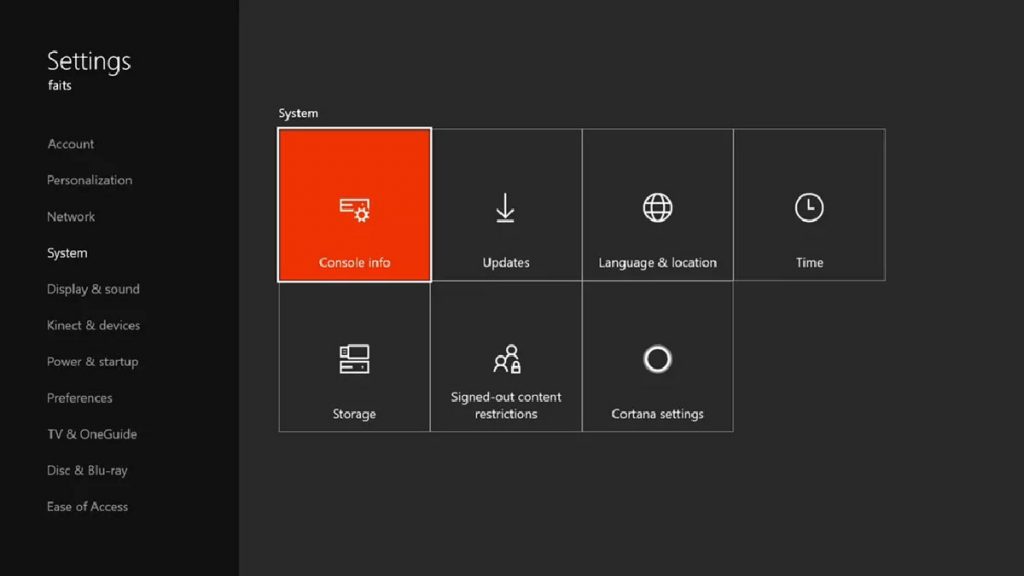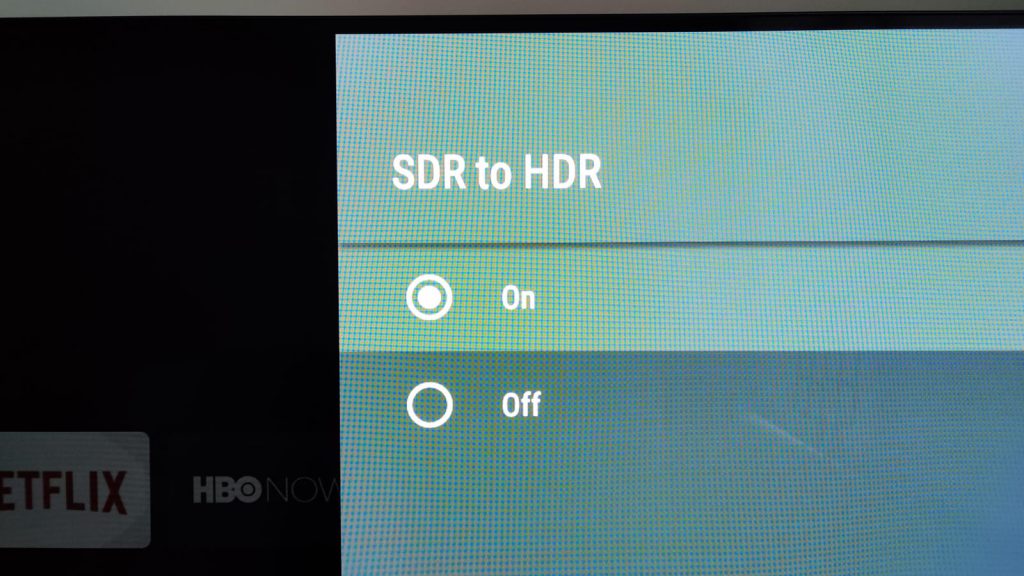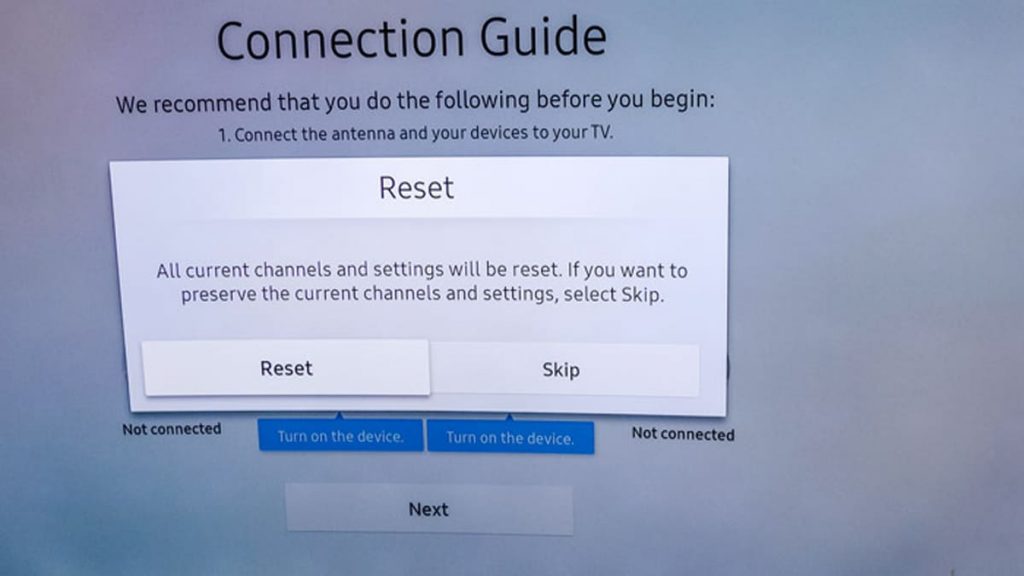TV owners are increasingly faced with such an unpleasant event as the appearance of a green screen on the TV. Most often, the problem makes itself felt during the broadcast of Internet content, for example, from YouTube or Netflix. In such a situation, do not panic. There are several proven ways to troubleshoot and they will be discussed in detail below.
What to do first if a green screen appears?
The problem of the so-called “screen of death” of the TV, depending on the cause of the problem, can manifest itself in different ways. Typically, the display will show a solid color, pixel lines, or multiple colors flashing at the same time. Sometimes there is a black color change. One way or another, any visual problems will be signs of a malfunction.
Soft reset
First of all, the user will need to reboot the device. To do this, just press the corresponding button on the remote control or on the TV. Next, the equipment must be de-energized by disconnecting the cord from the power source. In this state, the device should spend at least a minute. While waiting, the user will need to press and hold the TV power key for about 30 seconds. These manipulations will remove the residual charge from the electronic components of the equipment.
After 60 seconds, the TV must be reconnected to the outlet and turned on to check if it works. In most cases, the green screen will no longer bother the user.
Sometimes while waiting, the owner of the TV tries to discharge the residual energy accumulated by the device during operation, using the power button on the remote control. This is wrong and will not bring a positive result.
Checking wires and quality of connections
A common reason for a green screen to appear is loose or damaged cables. A missing connection prevents the device from receiving a signal and causes the user to experience visual problems.
The wires are checked for tight connections and damage. The latter include insulation defects, kinks, cracks and other visible flaws (most often HDMI cables are affected). If any of the indicated is present, then it is worth replacing the cable with a new one.
Disable HDR+
High dynamic range mode sometimes negatively affects the image. Therefore, in the absence of a positive effect in the early stages of identifying a problem, it is worth trying this method. The user needs to open the settings, go to the “Picture” section and click on the “Expert Settings” item. After disabling HDR+, you need to see if the problem disappears or if the green screen still appears.
The second option is to use HDR+ mode with RGB Only turned off.
TV firmware update
With each failure of equipment, the user is recommended to check the relevance of the software on Smart TV. If the current software does not match the latest versions, installing the latest firmware will help solve the problem with the “screen of death”. The procedure is slightly different depending on the device model. However, the user must act in accordance with the following algorithm:
- Go to settings.
- Select “Support”.
- Go to the “Software update” section.
- Select the appropriate option.
The TV will start installing the software automatically. Upon completion of the procedure, the user will be notified of the successful completion of the process.
Resetting the TV to factory settings
Rolling back the device to the initial parameters will allow you to return the software part of the TV to the state in which the equipment left the factory. Refer to the user manual supplied with your specific TV for the procedure.
What if a green screen appears while using YouTube, Netflix and other streaming services?
This problem torments many Smart TV users. Most often, problems occur on popular platforms such as YouTube and Netflix. This annoying phenomenon is compounded by the fact that some videos start normally, while others cause a “screen of death”.
To fix the problem, the user will need to log out of the streaming service and Google. It’s about reauthorization. First you need to log out of your account, and then log in again, specifying your username / password (if required).
Another sure way to get rid of problems is to force close the application. After that, the service will need to be restarted. In addition, it is important to clear the cache from temporary files, which can also be done through the settings. The last operation is carried out through several steps. Among them:
- Press the “Home” button on the remote control.
- Open parameters (settings).
- Select the application item.
- Find the streaming service in the list that appears.
- Open the program data and click on the cache clear icon.
You can try to stop YouTube and Netflix forcibly. Also a good option would be to uninstall the application and reinstall it.
Green screen when streaming YouTube videos via PC
Often, users use a tricky scheme for watching YouTube videos on a TV. A personal computer (laptop) is used as an intermediate device for broadcasting. In this case, a green screen often appears on the PC itself. This problem is especially relevant for users who prefer the Google Chrome browser. In such a situation, it is recommended to take a few simple steps to help troubleshoot:
- open browser (Chrome);
- click on three dots in the corner of the screen;
- select the setting item;
- expand additional tab;
- choose a system;
- turn off the use of hardware acceleration.
After restarting the browser, with a high degree of probability, the green screen will no longer appear instead of the video.
The most common cause of a green screen
As noted earlier, the problem with the visualization of content, which manifests itself in the appearance of the “screen of death” on the TV, is often associated with the connection (integrity) of the wires. So, the most common case is a handshake failure with an HDMI-connected device (video output, AV receiver, soundbar). That is why all equipment connected via the specified type of cable must be carefully checked and reinstalled.