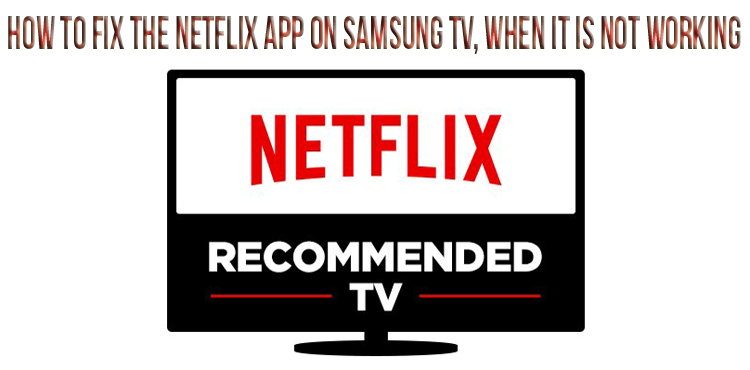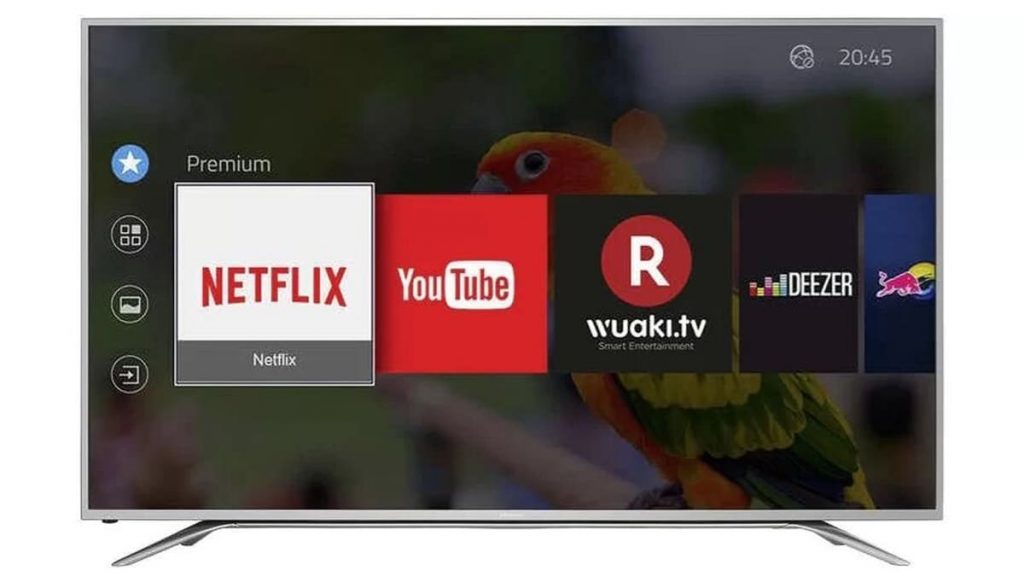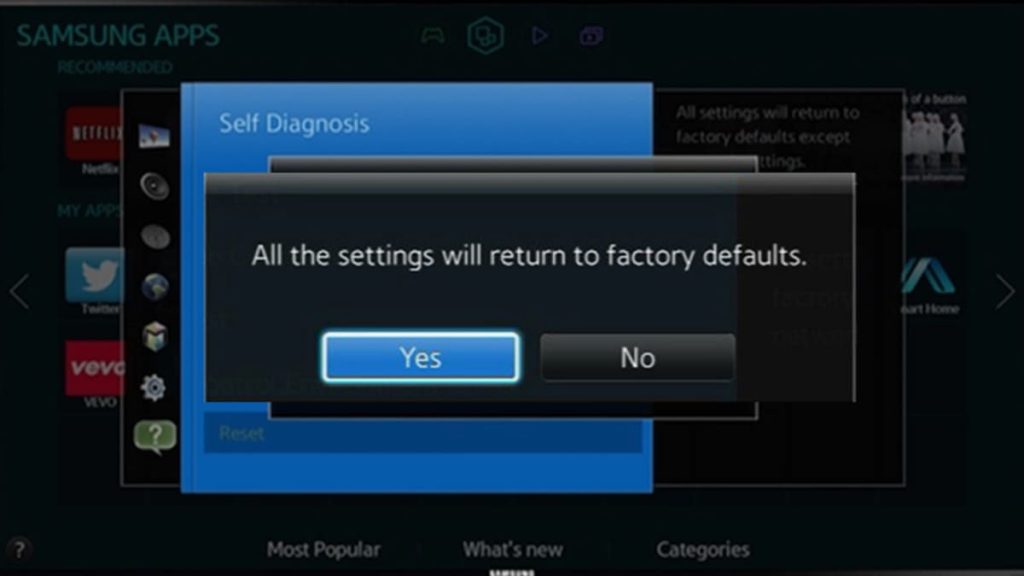Samsung brand devices are popular in many countries around the world. TVs with the “Smart” function give users a lot of opportunities, including applications for comfortable viewing of movies and series in their arsenal. When you visit the internal “library”, you can see different programs already loaded in the menu. For example, the famous Netflix. Sometimes there are situations when the application stops working. Consider how to fix the problem yourself, without resorting to the help of masters.
Netflix not working on Samsung TVs
If the application has stopped working on the TV, then the first thing you need to do is unplug the device from the power outlet. After that, you should wait at least a minute. During the waiting process, it is important to hold the power button for 30 seconds, after which you can turn on the TV again. Netflix should work, but if it doesn’t, then try other tips “in practice”.
Checking Netflix servers
If the program does not start, then it is worth checking the Netflix servers. Perhaps they are turned off, although this happens quite rarely. Along with this, you can try to enable the application on a laptop or smartphone.
If Netflix is not working yet, then the user can only wait for it to turn on. Officials of the platform often write about problems on social networks, in particular on Twitter.
If the service does not start on any device, then check the quality of the Internet connection. Perhaps the problems are hiding in a weak Wi-fi signal or in the complete absence of a network. In this case, it’s best to restart your router and then try connecting to Netflix again.
Reinstall or update the Netflix app
Reinstalling the program often resolves the connection issue. To do this, just enter the main menu, find “Netflix” and click on “Settings”. After that, select the app and uninstall it.
Immediately after uninstalling Netflix, you should turn off the TV and turn it on again. In the “Applications” section, you will need to find the program and reinstall it. At startup, the system will again ask you to enter your username and password.
The subscription to the streaming service is paid, while a limited number of people can use it. Sometimes the system stops starting if the allowed limit is exceeded. Along with reinstalling the program, try logging out of your Netflix account on your smartphone or computer.
Reset Samsung SmartHub
Samsung SmartHub is an application store that the user can customize as they wish. When resetting the settings, the system will delete the information contained in the account.
To reset, follow the instructions:
- enter the “Menu”;
- go to the “Settings” category;
- find the “Support” section;
- click on the “Self-diagnosis” function.
A window will appear that says “Reset SmartHub”. After pressing the key, the system will prompt you to enter a PIN code. If you have not installed it before, then dial “0000”. After that, a reset will occur and the app store will “zero out”.
Reset Wi-Fi router settings
If the router is not functioning properly, it may affect the functionality of the Netflix app. To make sure there is no problem, check the quality of the Internet connection on your smartphone or computer. In the case when a weak signal is really received from Wi-Fi, it is necessary to reboot the router.
To do this, you need to turn off the router for a few minutes, and then turn it on and wait for the network to recover. After that, the Samsung TV will connect to the Internet and you can start Netflix again. If connection problems persist, you should contact your service provider. Perhaps the provider is carrying out preventive work and you need to wait a bit.
Checking the connection speed
Sometimes the Internet continues to work stably, but its speed drops sharply. A slow connection prevents the TV from quickly turning on programs and streaming video along with them. In this situation, conduct an online test and determine the quality of the connection. It is important that the speed is at least 25 Mbps. Otherwise, the download will be really slow.
Another simple solution to the problem, which will take you no more than 2 minutes, is to log out of all Netflix accounts. Try logging out of profiles using the “Log out from all devices” button. Then log in again and try turning on the video.
Update your Samsung TV
Updating your TV software is what should help in regaining access to Netflix. Unfortunately, if the user neglects to download the new firmware in a timely manner, he will face various problems in the future. One of them is the correct operation of applications.
First of all, you need to check if your Samsung TV has received a new update. Probably yes. In order not to constantly check this, try to set up automatic software downloads. You can do this through the “Settings” by checking the box in the appropriate section.
To download the firmware, follow the instructions:
- enter “Settings”;
- go to the “Support” category;
- Run the “Update Software” operation.
The procedure will take about 5-10 minutes, depending on the number of files you are uploading. Once the operation is completed, the TV will inform you. The Netflix application will always work correctly if the user does not forget to update the system in a timely manner.
Resetting all settings on a Samsung TV to factory settings
Factory Reset is the process of restoring the system back to basic functionality. As a rule, after the procedure, all problems associated with programs on the TV are eliminated.
Use of this function is necessary in the following cases:
- the application does not start or opens too slowly;
- the device freezes and does not perform the specified tasks;
- New bugs and crashes occur regularly.
Having found a problem with Netflix, the user should first update the application or TV firmware. If the startup problem persists, then it remains to reset the settings. But before you delete all saved data, do a self-diagnosis. It will help you understand which system has failed, as well as save the configured channels and widgets.
To carry out self-diagnosis, you need to follow the algorithm: “Menu” – “Settings” – “Self-diagnosis”. If it did not help fix the problem with Netflix, then the last resort is to reset all settings completely.
After restarting the TV, installed channels will be erased and downloaded programs will be deleted. There will be no changes to the software, everything will remain at the same level.
After completing the reset procedure, the user needs to wait a few minutes and turn on the TV again. Most likely, the Netflix application will disappear in the system, so you will have to download it again and log into your account using your username and password. In 90% of cases, the reset procedure will help get rid of the launch problem and return the program to working capacity.