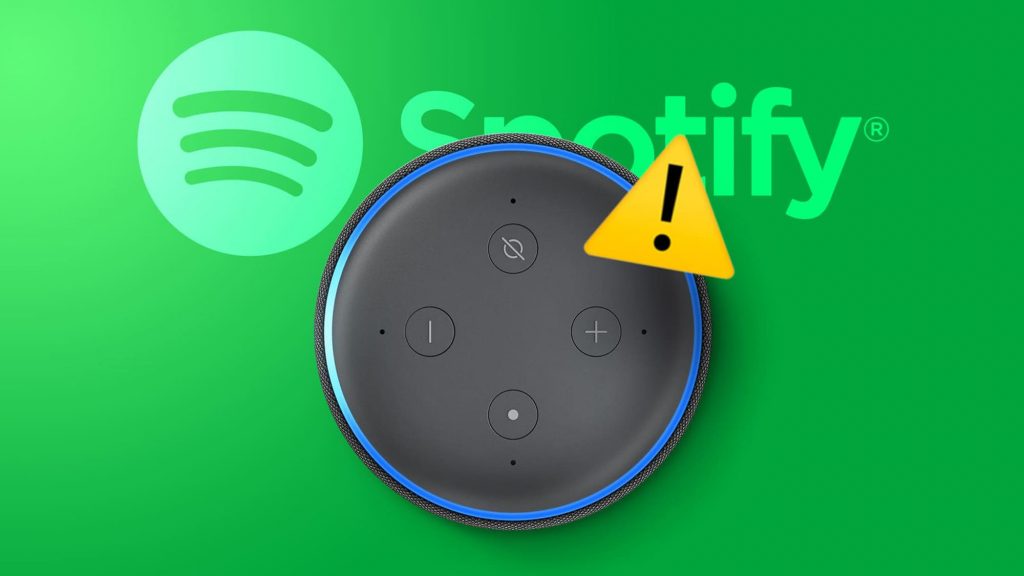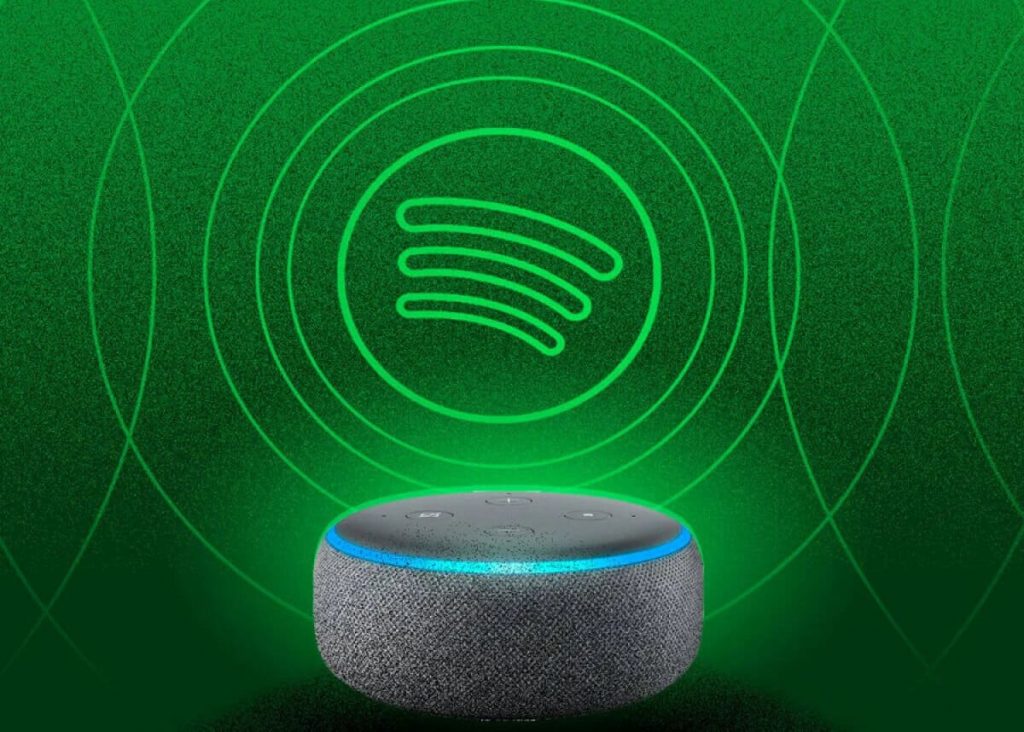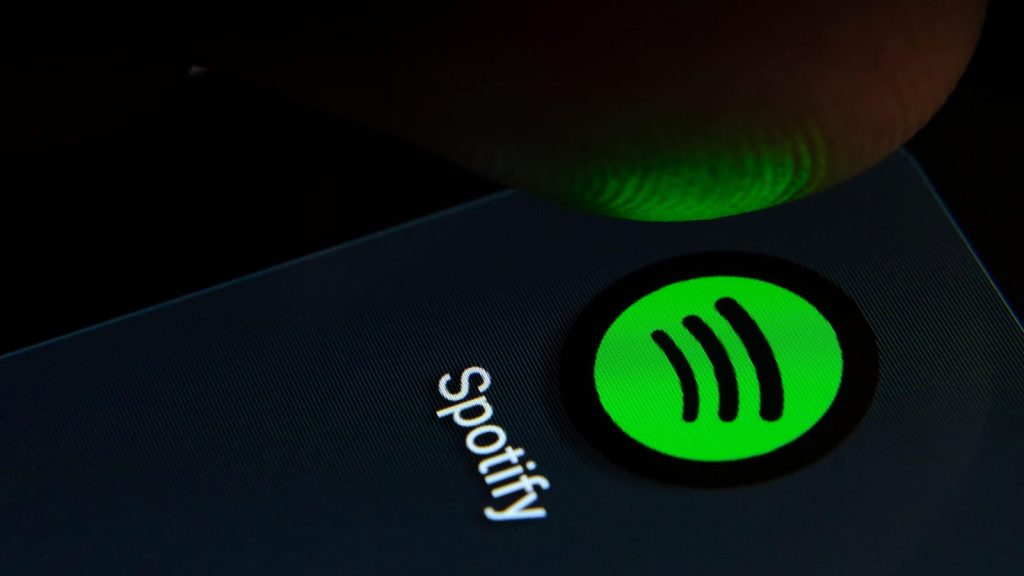Sometimes users want to use Spotify on Amazon Alexa but can’t link an account to the service. Next, we will talk about how to deal with the problem that has arisen.
The essence of the situation
If you can’t connect this resource to the app, you need to find your Spotify account in your web browser and close access to Alexa. Then you need to use it on your smartphone and go through the following chain:
- “Menu”;
- “Settings”;
- “Music and podcasts”;
- “Spotify”;
- Enable Usage.
After completing all the above steps, everything will work as expected.
Option One: Revoke Alexa Access and Enable Streaming Service
If the application is already associated with this resource, but still displays a message that it needs to merge an account with it first, then you need to perform the following steps.
First, you need to sign in to your account and revoke access to Alexa. Then you need to open the application and select “More” in the lower right corner. Then scroll down to the “Settings” section. Here they stop at Music and Podcasts, where they use Spotify and ENABLE.
Option 2: Reset Alexa
Sometimes, after following all the recommendations, you still receive a message that you should immediately link your streaming service account. Then you need to disable the application for about half a minute, and then start it again.
If it does not work, then it is advisable to restore the original Alexa settings. To reset the previous ones, you need to press the action button for 20 seconds. After you hear a beep that the setup mode is working or that the device has been reset, you can release it.
After about a couple of minutes, the process will end and the gadget will indicate that it is ready for new settings in the Alexa app. You need to return to it and it will go through all the relevant stages by itself. Then you should link Spotify again.
Third option: Alexa doesn’t display the streaming service
As a rule, users encounter such a problem when they use the application outside the territory of America. Usually such services do not operate at all in other parts of the planet. There are 2 main scenarios for debugging the system.
One of the proposed methods is associated with the use of VPN to hide the location of the stay. After that, you can restart your smartphone and all the main available services, including Spotify, will appear in Alexa.
Sometimes changing the language of the phone to “American English” helps. Such an easy course of action will make the streaming service appear again in the list of available services for a number of users.
In fact, it does not matter which language is used on the smartphone. But you need to try this method if you encounter problems.
Connecting Spotify to Alexa
It is worth talking about another option for linking a streaming service to an application. For this you need:
- Open the virtual assistant page and select “More” in the lower right corner.
- Scroll down to “Settings”.
- Stop at Music and Podcasts.
- Find the “Link a new service” section and click on the “+” icon.
- Select “Spotify” and enable “Enable Usage”.
- Enter a username and password for it.
The resource will then be set up and ready to be used with Alexa.
Setting the default platform
After you have finished linking Spotify to your virtual assistant, you will be prompted to set this music service as the default.
Setting it as your primary service will mean that all you have to do is tell Alexa to select a song or singer and the song will automatically play. It doesn’t have to be specifically marked.
If you don’t make any changes, Amazon music will play by default. But there is no hurry, such changes are always available.
You need to open the Alexa app and select “More” in the lower right corner. Then scroll down to “Settings”. Next, you need to use the “Music and Podcasts” item, and then go to “Default Services”. In “Music” you need to click on “Edit”. A drop-down menu of related music resources will appear, which is the selection.
Need for Spotify Premium for Alexa
Usually, this account is not needed in order to listen to the service using the application. It is enough just to register a free account on the corresponding site. To speed up the procedure for creating it, you should use your existing Facebook account to sign in when registering for Spotify.
Unfortunately, this type of Alexa-linked account will occasionally run into ads. The user does not have any control over listening.
Playing Spotify Music Using App on Laptop
This action will allow you to choose ringtones for your preferences and give you control over them even if you have a free account.
It’s worth using Spotify’s desktop player. And in order for everything to be as intended, it is better to download it in advance.
After it is open, you need to connect it to Alexa through the “Connected Device” tab. In principle, the procedure is no different than when transferring Spotify music from a PC to an external speaker. Now the user will listen to the songs that he likes.
Application commands to the streaming service
After successfully connecting Alexa to the resource, you need to choose only one from the abundance of proposed voice commands for Spotify. The following messages should be included:
- turn on the weekly Discover;
- turn up the volume;
- turn on rock music;
- pause the song, etc.
It’s better to make Spotify the default music player on Alexa so you don’t have to say that word all the time in commands. For more detailed information about orders when playing tunes using the application, it is better to read the instructions compiled by CNET.