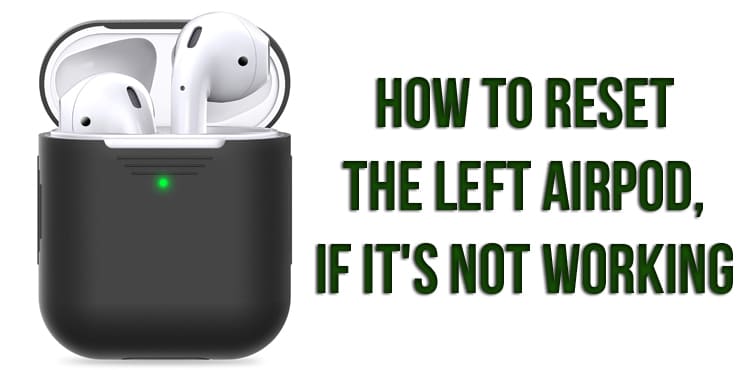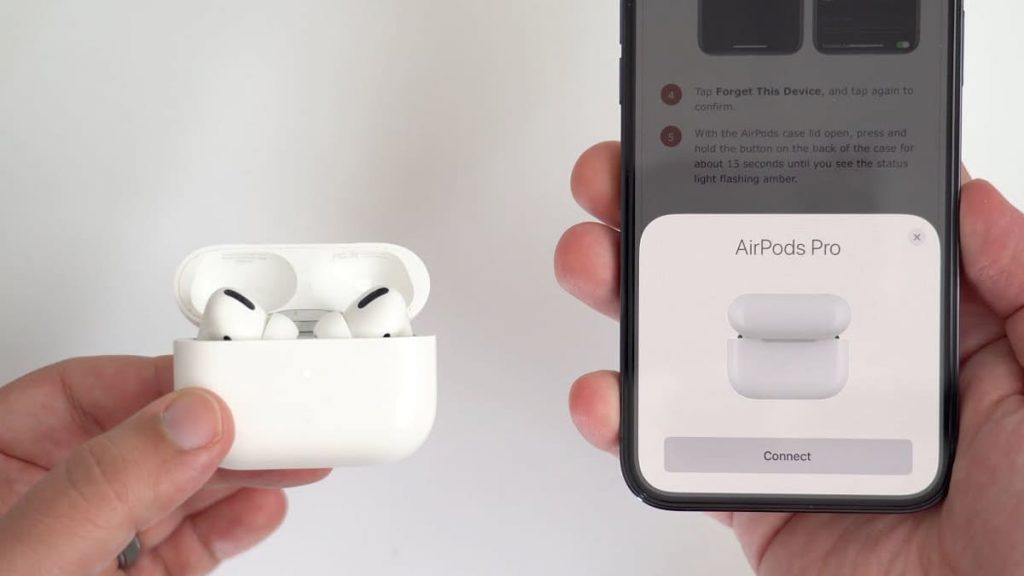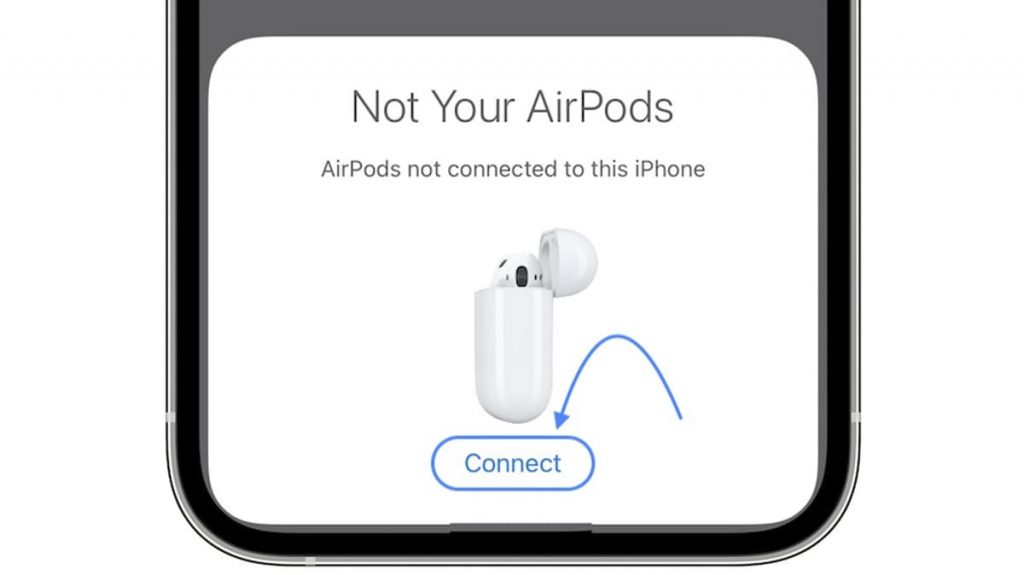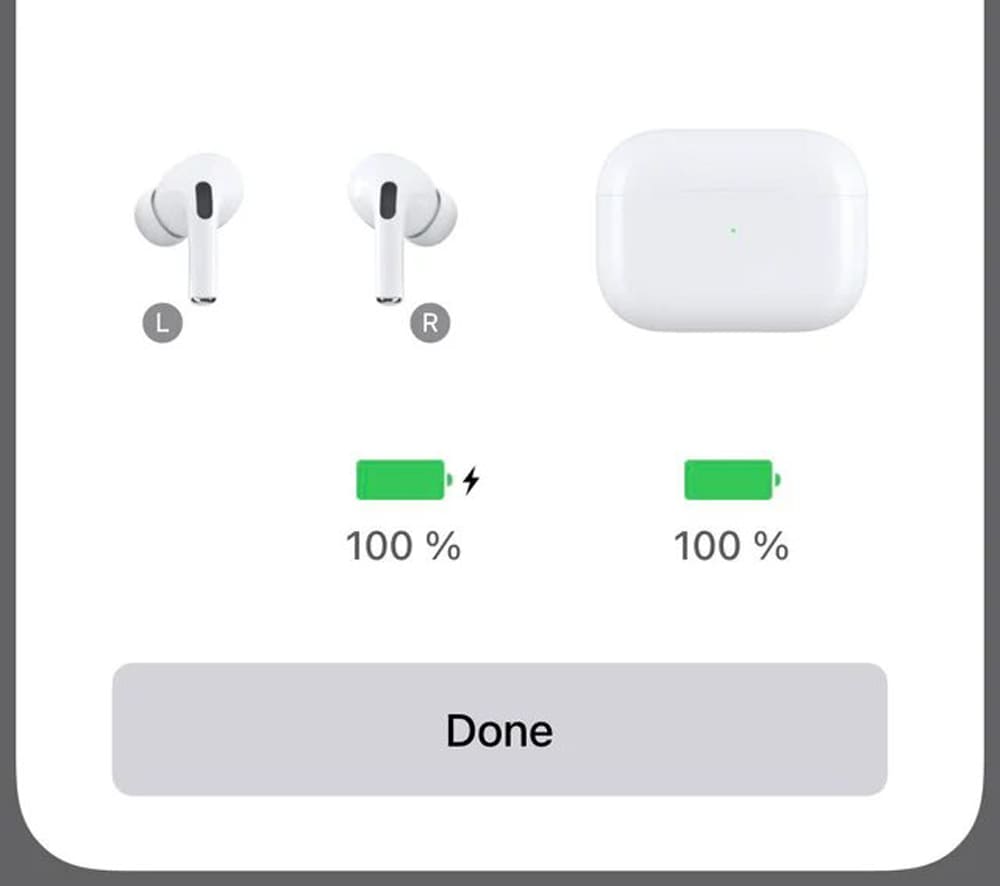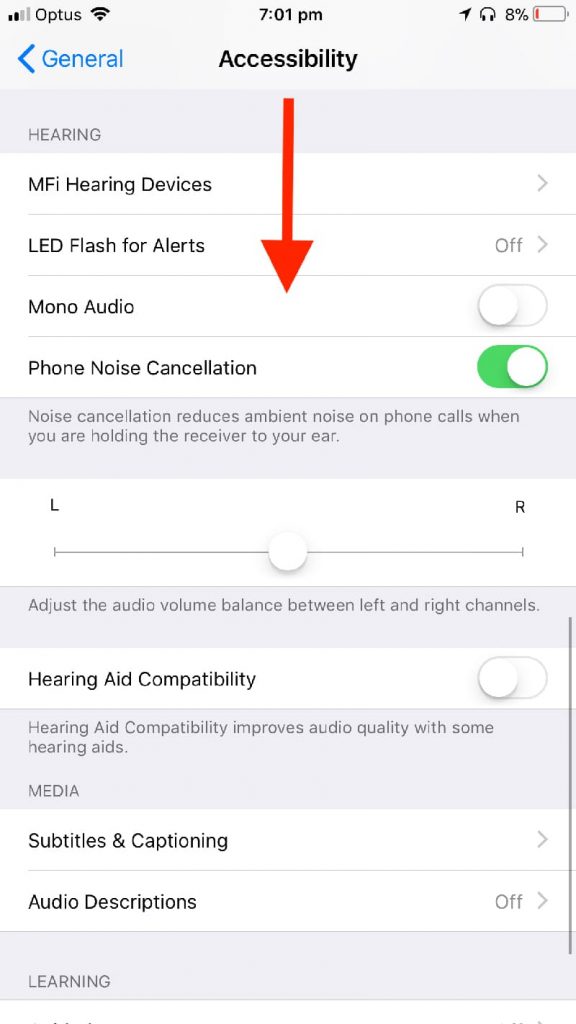Apple AirPods are Apple’s wireless earbuds that have become the most popular accessory. Despite the fact that the device has proven itself from the best side, from time to time users encounter problems. One of these unpleasant events can be the disconnection of the left speaker of AirPods. The article will discuss the causes of device failure, as well as troubleshooting methods.
Need to restart AirPods
Most often, the problem is solved by simply resetting the device and reconnecting it to the gadget. Removing the current pairing and re-pairing it will likely fix the problem with the left speaker. To do this, the user will need to go to settings and select Bluetooth. Then you need to click on the information icon next to AirPods. Headphones are removed by selecting the “Forget this device” item.
To return the connection to the owner of the gadget, you need to turn on Bluetooth on your smartphone and place both AirPods in the charging case by opening the lid. Then you need to hold down the button located on the back of the case until the indicator flashes white. Next, the wireless device will appear in the Bluetooth list. The user will only need to click “Connect”.
Dirt in left AirPods or charging port
Often the failure of one of the headphones is due to the presence of dirt. If AirPods did not return to working condition after resetting the pairing, then you should examine the speaker for blockage. The same goes for the charging port. Debris caught inside may cause the left earbud not to charge.
Cleaning should be done with a cotton swab. You need to act carefully so as not to damage the elements of the device. If the contamination is large, then the user is advised to use isopropyl alcohol. It is enough to drop it on the tip of the stick. In the event that the AirPods speaker is blocked by dirt, you will have to disassemble it by removing the tip.
One of the best and safest cleaners is Blu Tack. The latter is a sticky mass designed to hold various items, ranging from paper to small gadgets. The similarity of plasticine does not remain on the device and does not lead to the appearance of greasy spots. To remove the dirt, it is enough to stick the mass to the speaker mesh and remove it along with the dirt.
Problem with Bluetooth connection
Another way to quickly restore the earbud to working capacity is to reset Bluetooth on the gadget paired with AirPods. This procedure eliminates problems in half the cases. The user will need to follow several steps:
- Go to settings.
- Select Bluetooth.
- Turn off the wireless connection.
- Wait at least 20 seconds.
- Re-enable Bluetooth.
- Select AirPods to pair, try headphones.
The second method to turn off Bluetooth is to swipe down on the smartphone screen. In the drop-down menu, you need to click on the wireless connection icon to deactivate the connection. The user then needs to wait 20 seconds and click the icon again.
Disabling Bluetooth is a proven method to restore wireless headphones to working order. Therefore, in the absence of a positive result, the procedure should be repeated several times.
Incorrect operation of the ear recognition function
AirPods have a feature that allows the device to detect when the speaker is in the ear. Sometimes this useful feature can fail, and the user will not be able to get high-quality sound reproduction in both speakers. If the left earpiece has stopped working, it may simply not be able to recognize the ear. AirPods detection sensor problem may be due to contamination. One way or another, troubleshooting is to disable the corresponding function. It’s easy to do. The user will need to perform only four actions:
- Go to settings.
- Go to Bluetooth.
- Click the information icon next to AirPods.
- Scroll down the page and deactivate the automatic ear detection item.
If the problem has not been resolved by disabling the function, then the user is advised to clean the earwax from the headphones. Then you will need to check the functionality of the accessory again.
Discharging AirPods
Often the reason for the failure of one of the headphones is its discharge. However, users are strongly advised to use certified devices that can properly connect the AirPods and case to a power source.
It is important to remember that during prolonged use, AirPods may no longer perceive a charge below 30% normally. The latter affects the quality of the connection to the playback source.
In the indicated situations, users are advised to monitor the charge of the accessory. In addition, its replenishment does not take much time.
Volume imbalance
Another likely reason for the lack of sound in the left earpiece is a volume imbalance. This setting is configured on the smartphone. To see if everything is fine with the sound settings, the user needs to sequentially go to “Settings”, “Special. Opportunities” and “Rumor”. The screen will show the volume percentage between the left and right AirPods.
If the balance is fully set on the right earpiece, then the user will have to return it to the center position. This will ensure the same volume.
Failure caused by interference from other devices
Sometimes a headphone failure can be caused by interference from other Bluetooth equipment. The source of these can be smartphones, a computer mouse, a keyboard, etc.
To get rid of interference, the user is advised to “forget” all devices that were once paired with the phone, leaving only AirPods. This procedure has already been described above.
Incorrect operation of the smartphone
Often problems with AirPods are related to the phone. To check this version, the device settings must be reset. At the same time, for the implementation of the procedure, there are two proven methods that helped in certain situations.
The first method is the standard shutdown of the gadget. Thanks to this action, the phone will reboot, which will clear the current processes. If a software error occurred during the crash, it can be fixed when you turn on the gadget again. Turning off the smartphone is carried out by simultaneously pressing the volume button and the side key (on older models, only the side key).
The second reset method is to update the network settings (“Settings” / “General” / “Reset” / “Reset network settings”). Previous connections should be cleared, allowing you to seamlessly connect to your AirPods.
Replacement AirPods
If it was not possible to fix the problem using the methods indicated in the article, then the user will probably have to replace the faulty earpiece. However, before looking for a new set of speakers, it is worth contacting the official Apple store. Perhaps the accessory is still under warranty and defective AirPods will be repaired or replaced free of charge.