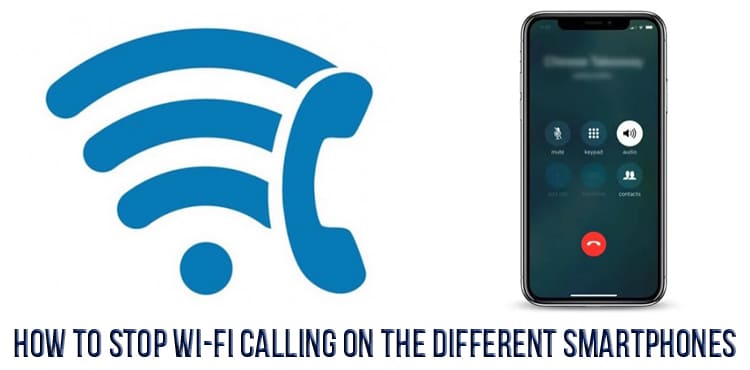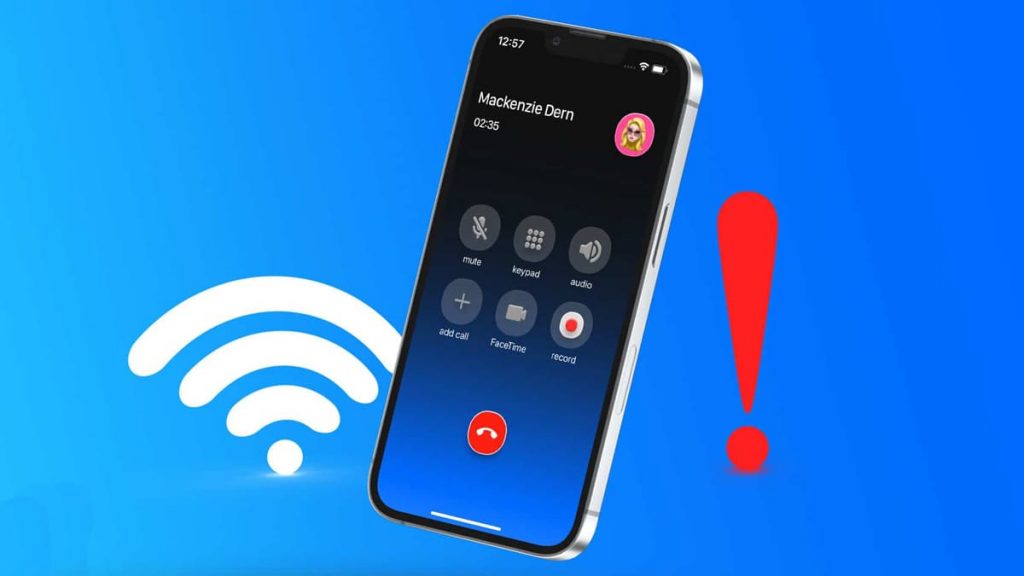Wi-Fi calling is a device feature that allows you to contact another person via the Internet. In this case, the signal passes even when there is no mobile network. Such a service does not require any third-party applications, and this is the main difference from currently popular instant messengers.
Calls via WiFi can be made to both mobile and landline numbers. This will especially please residents of remote settlements experiencing communication problems. Every time there is a network failure or a bad signal, the smartphone uses the WiFi connection. The technology will allow you to make calls by connecting to a regular router, and Internet traffic will not be consumed. Another advantage is that the cost of calls does not change depending on the region where the network is used. Even abroad, the subscriber has the right to make a call at the same price.
However, being in a crowded place, the user may experience network congestion and the need to switch from WiFi calls to the type of communication offered by the operator. The procedure will depend on the device model. Following are the step-by-step algorithms for disabling WiFi calls.
Disable Wi-Fi Calls on iPhone
The process involves several steps. First, the subscriber needs to go to the settings on the phone and select the “Cellular connection” item. Then you need to open the “Wi-Fi Calling” item and disable calls.
Turn off a feature on iPad
For such devices, the disconnection procedure will be related to the use of the iPhone. In the smartphone settings, you need to find the “Cellular” section and open calls on other devices. Then the user will have to click on the “Allow calls” item, find the iPad there and turn it off. Upon completion of the procedure, the gadget will use the mobile network.
Disable Wi-Fi Calls on Mac
In this case, the owner of the device will need to perform actions similar to those recommended for the iPad. First of all, the user should go to the iPhone settings and to the section responsible for cellular communication parameters. Next, you need to look at permissions for calls on other devices and find your Mac. The last step is to disable the feature.
What to do on Android?
In the case of Android, it’s even easier. First you need to go to “Settings”, and then, by selecting the “Connections” option, find the line “Wi-Fi Calling”. The last step will be to disable the corresponding service.
Disabling a feature on a Samsung Galaxy
The user needs to perform several sequential operations. First, open the phone app from the home screen (indicated by a green icon). Secondly, enter the menu, click on the icon with three dots in the corner of the screen (top right). Finally, select “Settings” and then scroll down to “Wi-Fi Calling”. After disabling the function, the device will switch to the mobile network.
How to turn off WiFi calling for Google Pixel users?
Disabling the feature on the Google Pixel will not cause problems for the user. First you need to click on the phone icon (blue) located on the main screen. Then you need to go to the menu (three vertical dots in the corner) and select “Settings”. The function is disabled in the “Calls” / “Calls via Wi-Fi” item.
Disabling a feature on OnePlus
WiFi calling options on OnePlus are located under the SIM card settings. To get to them, you need to swipe down from the top of the main screen. The name of the operator and the item “Calling over Wi-Fi” will appear at the bottom. You need to click on the latter to be in the SIM card (network) settings. By scrolling down the list, the user will have to find the corresponding function and disable it.
How to switch to mobile communication on Motorola devices
In the case of Motorola, the procedure starts by opening the phone application (blue icon). After that, you need to go to the menu indicated by three dots in the corner of the screen, and click on the “Settings” item. Then you should select “Calls” / “Calls over Wi-Fi” and turn off the function.
For Motorola models, there is an alternative option to turn off Wi-Fi calls. The user needs to go to “Settings” and “Network, Internet”, click on the operator’s name at the top, scroll to additional options and turn off the function in the “Wi-Fi call” item.
Benefits of using a Wi-Fi connection for calls
The advantages of using the Internet connection to make calls include:
- improved sound quality when the subscriber is in an area with poor cellular coverage;
- no overpayment;
- no need to use a special tariff plan;
- the user does not need to install any applications to use the function;
- Calls are made and received automatically. The device itself switches between types of communication depending on the quality of the signal with correctly configured parameters;
- calls are undemanding to traffic. For a voice call, you need about 1 MB per minute, and for video calls – 6-8 MB.
Anyone who cares about the condition of their gadget is advised to take into account the fact that using WiFi instead of cellular communication prolongs battery life. This is due to the energy-intensive process of searching for mobile networks, which discharges the device.
Disadvantages of calling over Wi-Fi
First of all, the disadvantages of a Wi-Fi connection appear in crowded places. For example, in an educational institution, at a stadium or within entertainment centers, each subscriber is connected to the same line. This leads to overload and the inability to get a high-quality sound and stability call.
The second drawback is that not all devices support the function. Therefore, counting on using the service when buying a smartphone, you need to carefully examine the gadget for support for Wi-Fi calls.
Finally, Wi-Fi calling may not be available in all cities. Sometimes the technology works in test mode. You can check the terms of use of the function and its availability in a particular area with the respective mobile operator.