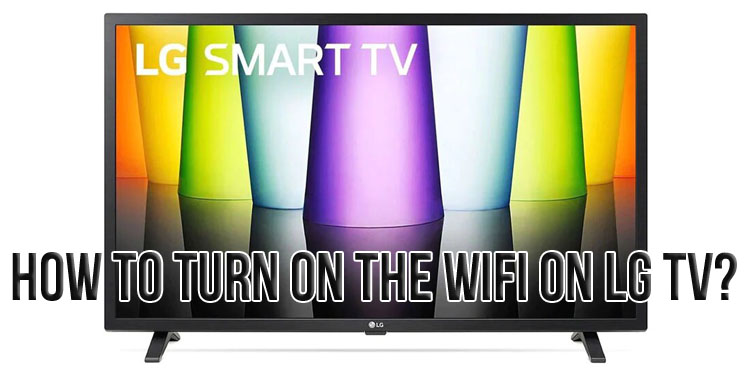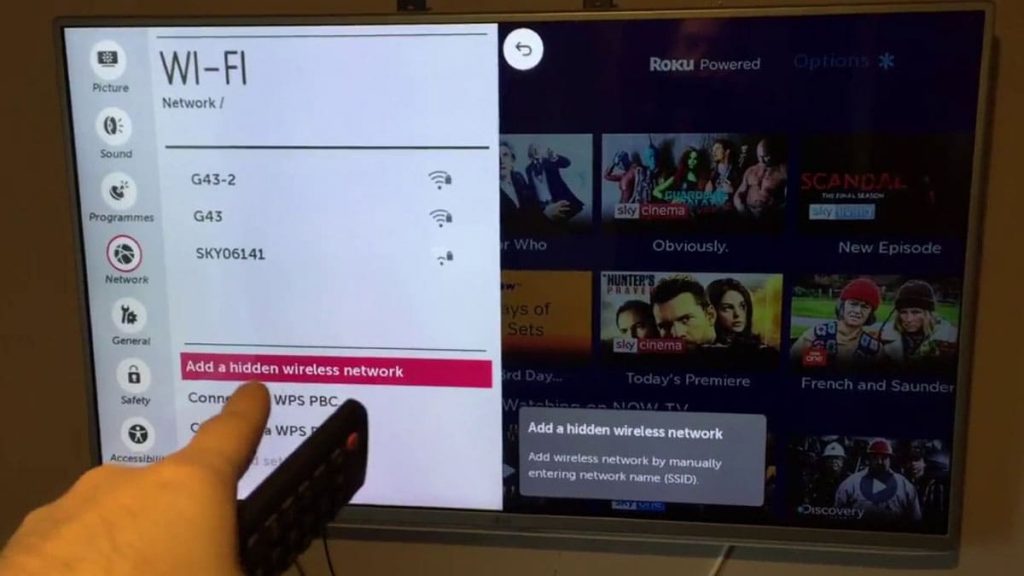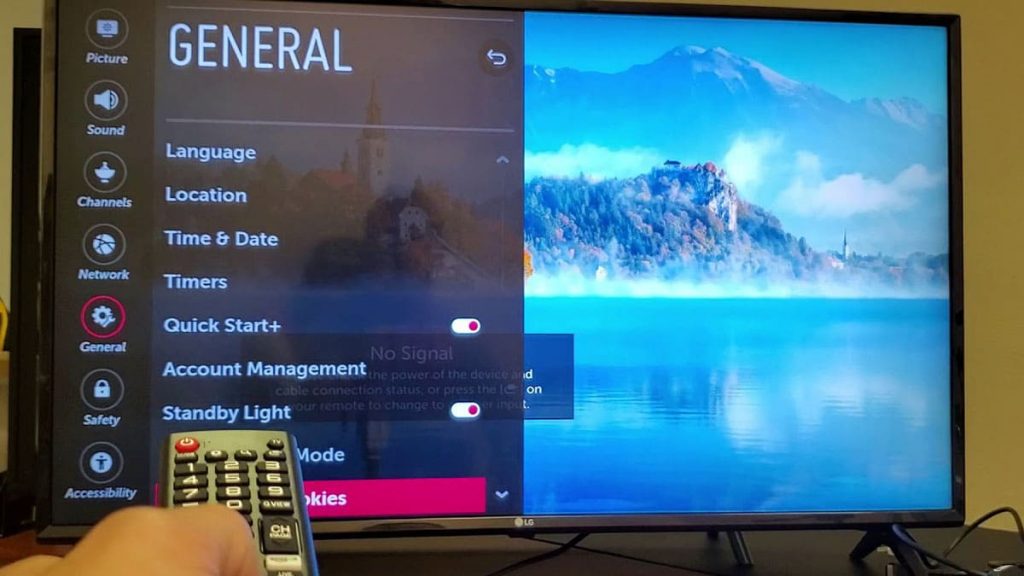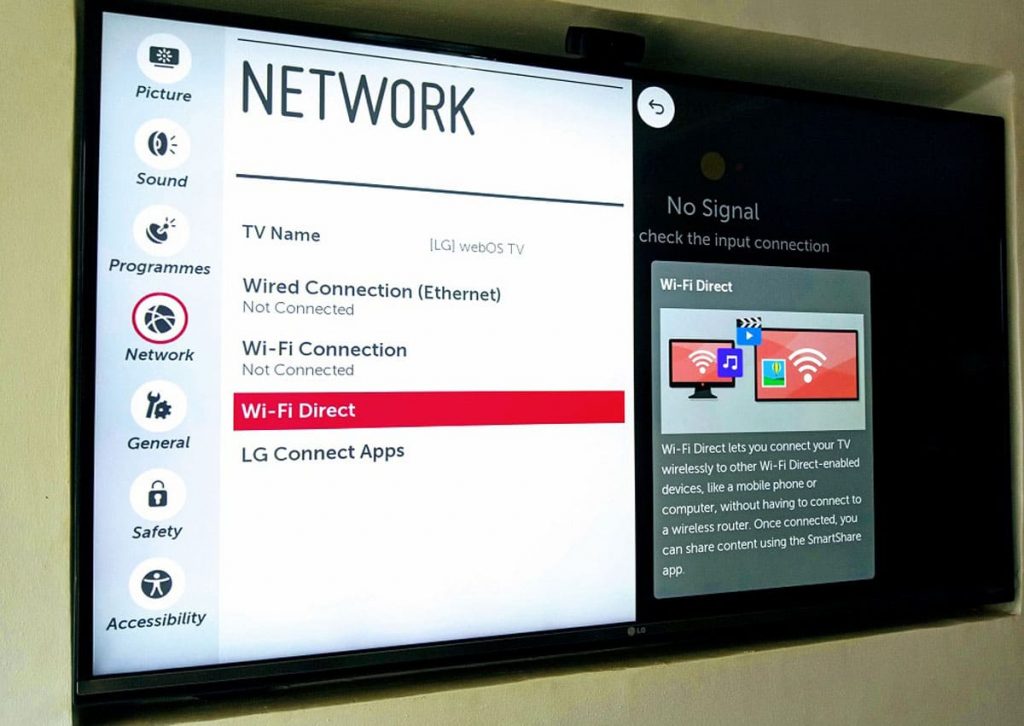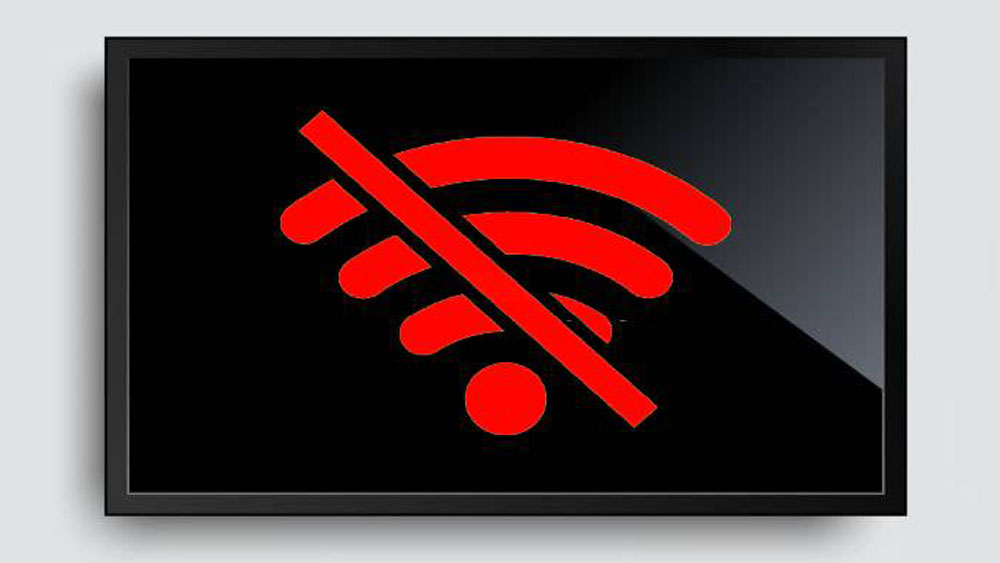When buying new electrical equipment, you may encounter ignorance of the correct use of certain parameters. As a rule, every 5-7 years, technology lovers change TVs. The process for managing new devices is significantly different. Sometimes the use of the most simple functions of the device can puzzle the user for a while. A common problem during the operation of TVs from the South Korean company LG is connecting to Wi-Fi. If your smart device is constantly disconnected from the Internet, does not see the connection source, or Wi-Fi does not work well, you should read the contents of this article.
Why won’t my LG TV connect to Wi-Fi?
To get the most out of your LG Smart TV, you need to connect it to the internet. If the device does not connect to Wi-Fi for some reason, it is worth taking a few steps to check the system. It is possible that the problem lies on the surface. LG TV models differ significantly, and as a result, connection features. There can be several reasons for problems with the network, consider the main ones.
A common problem due to which a smart TV does not connect to Wi-Fi is the lack of a special module for connecting to wireless Internet. In this case, connecting to Wi-Fi for TVs is not provided by the developers. The Internet works only when using a cable or a special router. To avoid this situation, you should carefully study the characteristics of the device before buying. If there is a dash or “no” next to the item with a built-in Wi-Fi module, the LG TV will not connect to the wireless Internet.
Some Smart TV models require only an original LG Wi-Fi router to connect to the network. Such a receiver will be connected via a USB connector. When choosing a smart TV model, you should pay attention to the Wi-Fi item. If there is a “ready” designation, the device is connected only through an external LG module.
For TVs that do not have Smart TV, there is no Internet connection at all. Smart models are equipped with a special LAN connector, which is used to organize a local network. Also, difficulties in connecting smart devices to the Internet can be associated with the presence of a built-in Wi-Fi module. Almost all modern LG models are equipped with such a receiver. The presence of the built-in Internet is indicated by the word “yes” in front of the Wi-Fi item.
The process of connecting wireless internet to LG TV
After determining the characteristics of the smart device under which Wi-Fi connection is available, you can proceed to the connection process itself. The first step is to check the distance from the TV to the Wi-Fi router, as the network may not be displayed due to the large radius. And also to diagnose the operation of the receiver itself. By checking the operation of the router on other devices (connection, signal strength, etc.), you can make sure that it is working. During diagnostics, you should also check the correctness of the entered password (if any). If you are unable to connect to Wi-Fi, you may need to restart your TV or router.
The smart device should not only be simply turned off, but also disconnected from the power source. The Wi-Fi router also needs to be turned off for a few minutes. After turning on the equipment, you may need to enter a password. If the desired network is not found again on the device after a reboot, the cause of the problem may be a malfunction of the receiver. If the TV does not display available networks at all, you need to check the activity of the Wi-Fi tab, it should be in the “On” position.
Reset LG Smart TV
If your Smart TV fails to connect to the wireless internet, you may need to perform a factory reset. If the device has already been configured in accordance with the user’s wishes (sound, screen resolution, image quality, etc.), you must first fix the settings, since they are not saved after a reset.
To delete the current characteristics, you need to go to the “Settings” section, then select the “General” tab (it is located in the “Advanced” subsection) and press the “Reset to factory settings” button. In most cases, these steps will help you connect your LG TV to the network.
Reset the current location of the LG TV
Wi-Fi connection problems may be related to the LG Smart TV’s location setting. Immediately after the purchase, it is recommended to configure the current geolocation of the device; it is not set in the factory settings. The software cannot independently determine the location of the equipment, which may cause problems with restoring the Internet connection. To do this, you need to enter the parameters manually. In the “Settings” section, go to the “General” tab, select the “Location” key and open the “Country of service” line. You must first select any country, this is necessary for a small reboot of the device. Then you should select the real location from the list or enter the geolocation manually.
“Failed to connect to network” message and error code 106 on LG TV display
Users may be disturbed by the “failed to connect to the network” window popping up on the device screen. If the message continues to appear after a reboot, you should check your settings. While trying to connect to Wi-Fi, the error code “106” may also intermittently appear. To fix the problem you need:
- Go to the “Settings” section to check the DNS server;
- Find the “network” key and go to the section;
- Go to the subsection “Connecting to Wi-Fi”;
- Select the “advanced settings” key;
- Press the “change” key;
- Uncheck the box “automatically”;
- Add DNS addresses in the line – “8.8.8.8”;
- Press the “connect” key.
After changing the settings, the errors will disappear and the Wi-Fi connection will be restored. It is also necessary to restart the TV and router after making new settings.
What to do if the connection level constantly drops and the connection disappears
Before fixing the problem, you must first disable the basic mechanism – Wi-Fi Direct, which is responsible for connecting to the Internet. Miracast is designed to make wireless connections, the mechanism allows you to broadcast images from other devices on the TV screen. The function is always enabled on devices with Smart TV, it must also be turned off when checking the TV, as the operation of the mode affects the level of Wi-Fi connection. It is recommended to turn off the automatic update of the TV system, the software may be periodically reset during the download.
To regulate the level of connection to the network, you must contact the LG service center to find out the necessary indicators for the correct operation of the device. You can resolve the issue by phone, the technical support manager will tell you what parameters the TV supports.
To stabilize the network, you need to switch the router to a frequency of 5 GHz. If the TV supports the 802.11ac standard (this issue should be clarified in LG technical support), then you need to switch the channel yourself by going to the wireless settings (section “wireless mode”) and enter one of the indicators in the “channel” line: 40, 44, 36, 48.
If Wi-Fi is not stable, it is recommended to reduce the load on the router and use cable connection to the network if possible. With a heavy load and the influence of other devices connected to the Wi-Fi router, the connection level may drop and be interrupted.
Most often, you can determine the cause of a poor connection and troubleshoot at home. After purchasing modern technology, users do not always set the settings correctly, in order to avoid this, it is recommended to follow the basic provisions of the instructions. Reading the user manual and contacting the LG service center will help you quickly troubleshoot your wireless network connection.
If the TV’s Wi-Fi connection is restored only temporarily, and the network level is constantly decreasing, the problem is solely with the operation of the smart device.