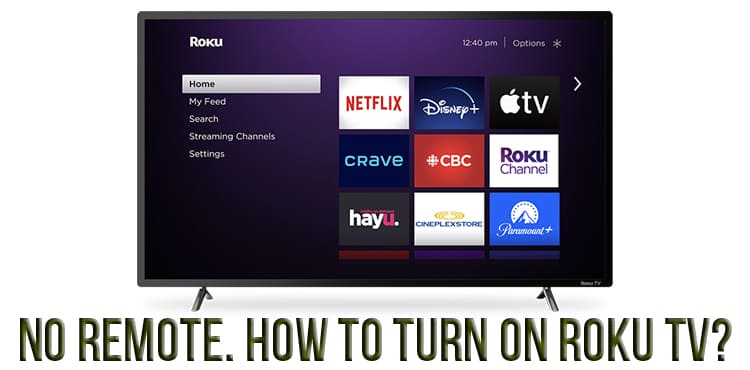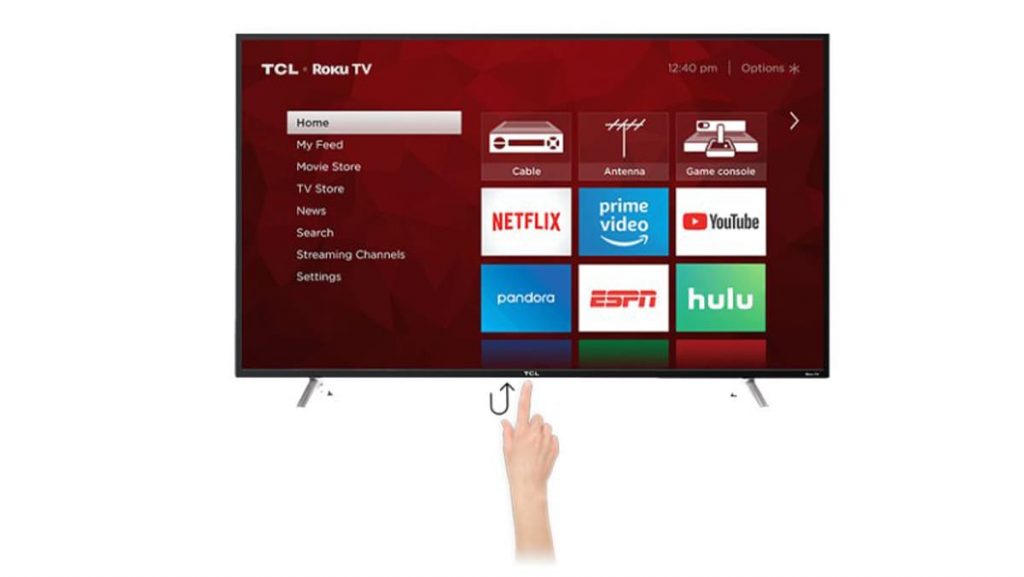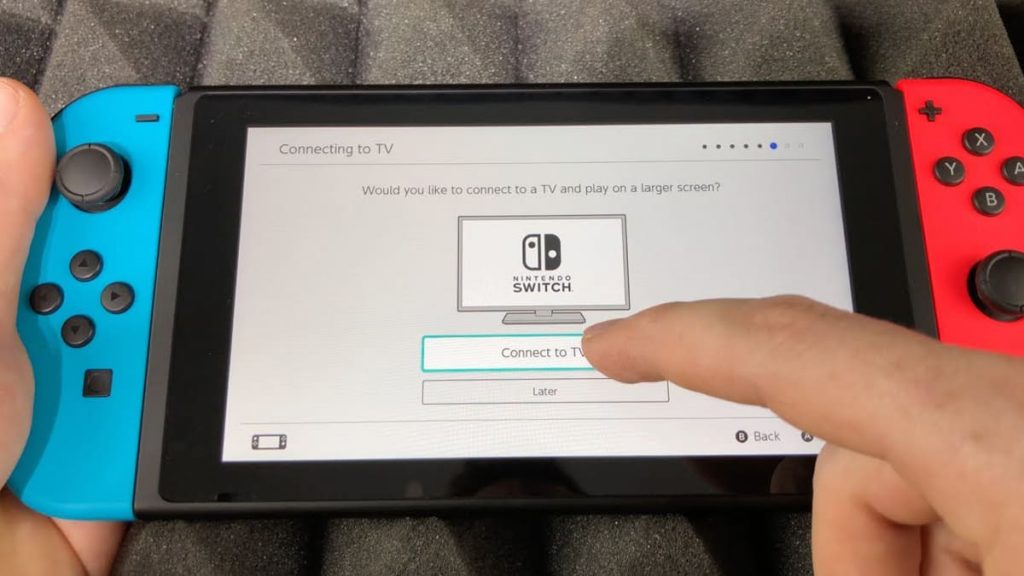The remote control is a wireless universal device that greatly simplifies the daily use of electrical engineering. To date, it is impossible to imagine the usual viewing of TV without a special remote control device. Adjusting the volume level, switching channels and applications, controlling settings, rebooting, turning it on and off, all these actions without the help of a remote control are difficult.
The design of standard Roku TV smart TVs is known for not being the most convenient key layout on the control panel, so some difficulties can arise when the remote control is lost or broken. How to remotely control the device and how to understand the purpose of the buttons on the TV, we will consider in more detail in the article.
Turn Roku TV on and off without a remote
The main button – the start button – is the main control key of the smart device. It will help turn off or start the power of the TV. On standard Roku TV models, the key is on the back. It should be larger and located below the other switches. But not on all TVs, the power button can be detected immediately. First of all, you need to start from the infrared sensor of the device with which the remote control interacts. There should be a power button next to the sensor, it can be very small or touch. It’s easy enough to miss it.
Also, the main key can be located in other parts of the device: in the middle from the bottom, on the right or left side, at the back or front left. By examining the surface of the device, you can quickly find it. The location of the button depends on the TV model. For example, in Sanyo Roku smart devices, the main switch is on the bottom left side.
If you can’t find the Roku TV’s power button in any of the above areas, you can check out the user guide. The instructions detail all the locations of the keys and mechanisms of the device. In addition to turning on and off using the main button, you can reboot the device or reset the settings. However, this is not enough to control modern technology.
Smartphone Remote App
There are a large number of smart apps that can be used as a remote control. It is possible to install a special function on iPhone or Android through online stores for downloading applications. Many non-certified services may not be able to do their job and interfere with the correct operation of the smart TV. The most optimal program suitable for Roku TV is Roku Remote. The app performs all the similar functions of the original Roku remote control.
To download you need:
- Launch App Store services for iPhone or Play Store for Android;
- Enter in the search bar – Roku Official Remote;
- Download the application to your smartphone;
- Launch Roku Official Remote (the phone must be connected to the Wi-Fi network to which the TV is connected);
- In the “Devices” tab, select the name of the Roku device from the list;
- Press the “connect / remote” button under the name of the TV.
After installing the application, it is advisable to turn off the smart device for a few minutes. After restarting, the Roku remote control software should automatically connect to the TV.
Control your Roku TV with a cable or satellite remote
If your TV remote is lost or broken, you can use the remote from your Roku cable box. The Roku cable remote works well with appliances, it just needs to be programmed correctly. Infrared sensors to control the built-in player can also adjust the volume, turn off or start the device. However, the problem with switching channels of cable TV and other functions will remain unresolved.
To reconfigure, you must press the button on the cable remote “Home”, it will redirect the user to the Roku TV settings. Then you need to select the “Remote and Devices” tab, then click on the line “Setting the remote control to control the TV” and start the function. Roku TV will begin programming the device, the user must follow the instructions on the TV screen.
Smart TV control via Nintendo Switch and PlayStation 4 game consoles
Roku TV can be controlled remotely using game consoles. When connected to a TV, the Nintendo Switch or PlayStation 4 acts as an input device.
The PlayStation 4 game console is paired with the Roku via an HDMI cable, after connecting it, you need to select “Settings” on the main screen, and then go to the “System Settings” subsection and check the box next to the “Enable HDMI devices” function. Once you turn on your PlayStation 4 again, you can use your device to control your Roku TV.
Similar actions must be carried out with the Nintendo Switch: in the TV settings, find and enable the “Match Power State” function. After restarting the device and turning it back on, the Nintendo Switch can be used as a remote switch.
Conclusion and recommendations
The most convenient way to control a modern Roku TV is with physical remote control, as it has more functions, and the above recommendations will help solve the problem for a short period of time.
The remote that comes with the smart TV also has a warranty. Therefore, if for one reason or another, beyond the control of the owner, it is faulty, during the period of validity of the warranty card, you should contact the manufacturer’s service center. However, if the device is lost or does not work due to mechanical damage or liquid ingress, it will not be possible to restore the remote control for free.
The most rational solution to the problem is to buy a new original remote control for your Roku TV. They are not expensive, in addition, the device is always available in online stores of original electrical equipment.