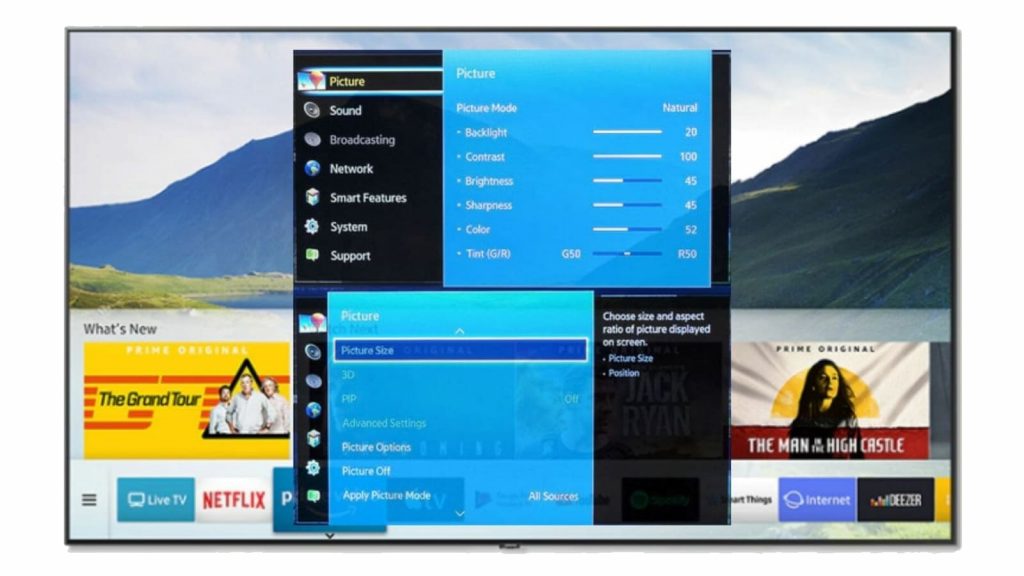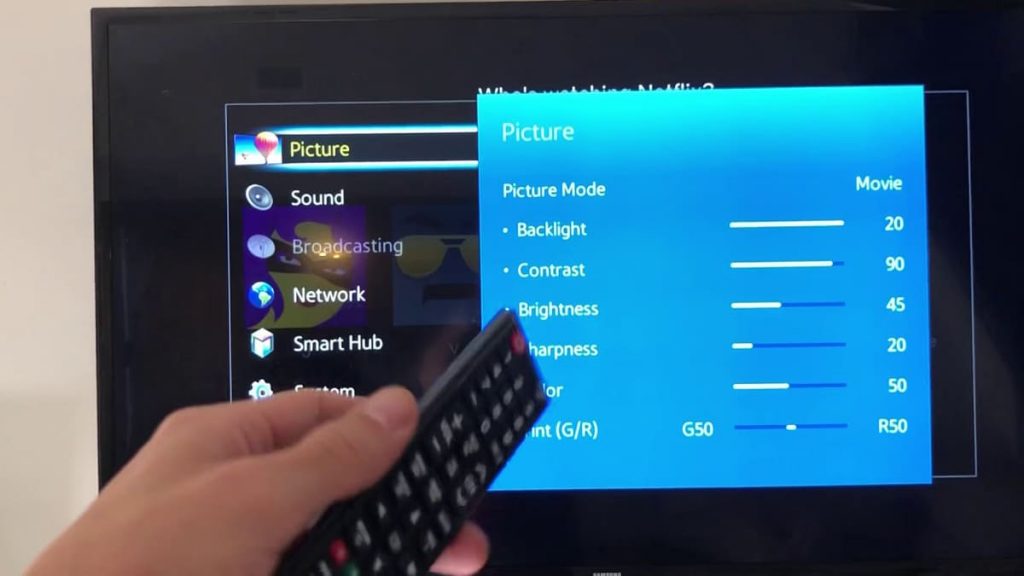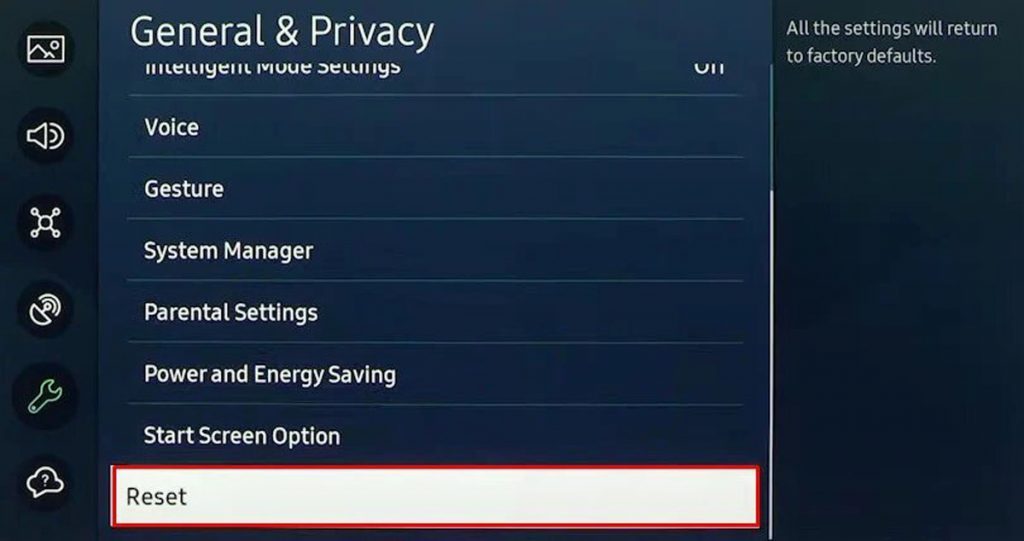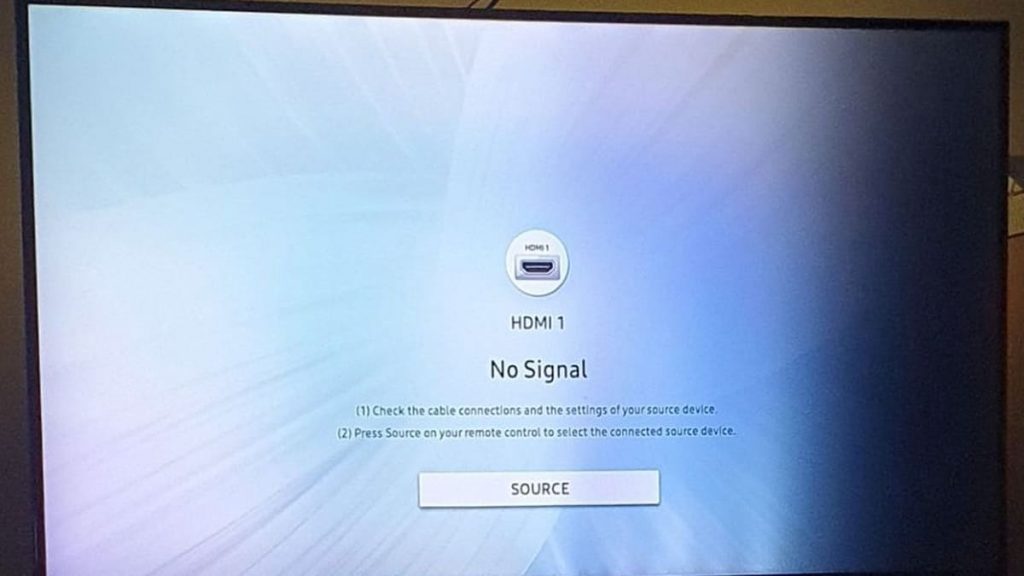Televisions are the technology that most people have. Modern devices are multifunctional and can be used in conjunction with most services, connect to the Internet and make the user’s life more comfortable. However, the latter can only be achieved if the image on the screen meets expectations. Often a person is faced with a dark picture, even with a normally functioning backlight. What to do in such a situation will be described in detail using the example of Samsung TVs.
Causes of an excessively dark image on Samsung TV
If the Samsung TV produces an uncomfortable picture for the user, the device will probably have to be reset. To do this, Samsung TV is de-energized for one minute, and while waiting, you should press and hold the power button on the case for 30 seconds. This will remove the accumulated energy from the capacitors and perform a reboot. After 60 seconds, the device can be reconnected to the network and tested.
This method can be effective, but before using it, it is worth carrying out several other manipulations. It is worth dwelling on them in more detail.
Reset picture settings
The very first step if you have problems with a dark picture. Resetting the picture settings on Samsung TVs is easy. The process includes several sequential steps, including:
- Pressing the “Home” button on the remote control.
- Go to settings.
- Selecting the “Image” section.
- Search for “Expert settings”.
- Selecting the “Reset Image” option.
Disabling Power Saving Mode on Samsung TV
This function is designed to save the power consumption of the device. This is expressed in the automatic adjustment of the brightness of the picture. Often, it is the energy-saving mode that leads to excessive darkness of the display, so the option should be deactivated. To disable the function, the user just needs to execute the following algorithm:
- Press the “Home” button on the remote control.
- Go to settings.
- Find the “General” section.
- Select “Eco solution”.
- Switch to power saving mode.
- Turn off the function by pressing the “Enter” button on the remote control.
Adjusting display backlight settings
The intensity of the screen illumination depends on the settings. If the user sees a too dark picture, then he should adjust the parameters so that the TV gives out an image brighter. To adjust the minimum intensity of the Samsung TV backlight, just press the Home button on the remote control, and then go to the settings. The “General” section will appear at the bottom of the list. In it, you should select the “Eco-solution” and start experimenting with the backlight level.
Sometimes the backlight adjustment method may differ from what is shown above. It all depends on the TV model. So, on old Samsung TVs, you should follow the following algorithm: “Settings” / “Basic” / “Economy mode” / “Minimum backlight”.
TV firmware update
Like any other Smart device, Samsung TV constantly installs the latest software versions. The process is usually automated and invisible to the user. Unfortunately, sometimes the procedure fails. In such a situation, the TV starts to behave differently than it should, for example, slows down, refuses to perform some functions, and so on.
To solve the problem, the user needs to make sure that the latest versions of the software are available and install them. For this you should:
- go to settings;
- select the item “Support”;
- go to software update;
- select the appropriate item.
When the procedure is completed, the device will turn off and then turn on again. The process takes some time. If this step fails to remedy the situation, then the Samsung TV owner is advised to consider resetting the TV to factory settings.
Reset TV settings to factory settings
To carry out the procedure, it is enough to perform a few simple steps. So, at the first stage, you need to press the “Home” button on the remote control. Then you need to go to the settings and select the “General” section. At the very end, you will need to click on “Reset” and wait until the Samsung TV asks for a PIN code. If the latter has not changed since the purchase of the device, then the default combination “0000” will be relevant. When the process is complete, the TV will reboot and the display will show the initial setup menu.
Changing PWM settings
Pulse Width Modulation is a setting that adjusts the brightness of the TV based on the current content. Often, the mode causes an unnecessarily dark screen. To adjust the settings, you need to access the closed service mode of Samsung TV. After turning off the TV, you will need to press the following command on the remote control: “Mute” / “1” / “8” / “2” / “Power”.
It is important to remember that the settings can be changed for the worse, so the default settings should be photographed before intervention. This is because the changed values cannot be reset to the initial ones after the adjustment.
After the service menu appears on the screen, the user needs to select SVC, go to “Other settings”, click on “CAL data recovery” and complete the process by confirming the command. Then you will need to return to the first screen (“Return” on the remote control) and scroll through the list to the “Advanced” section. There you need to press “0” four times, which will bring up the option menu. After switching to “Picture_2D” / “SubSetting”, five PWM parameters will appear on the display, each of which must be unscrewed to “100”. In the end, this process should result in no change in brightness while the TV is running.
Samsung TV backlight issues
Such a problem is always unexpected and can upset the owner of the TV. However, you should not panic. The first step is to validate the concerns. The first sign of damage to the LED strip is the absence of an image in the presence of sound. The power indicator should also be solid green. If this happens, you need to take a flashlight, turn on the device and bring a beam of light closer to the screen. A dim image will appear on the display.
It is also important to check if the TV responds to commands from the remote control. To do this, a flashlight will have to look for active zones on the display. The easiest way in this case is to check the volume control.
If the problem is purely image loss, then one of the backlight strips has probably failed and will need to be replaced. This option is the most positive, since during the diagnostic process the user will come to the conclusion that the motherboard and T-CON are working.
Some elements of the TV are easier to replace without spending money and time on their repair. Such a step is justified, because, as a rule, the services of a highly qualified specialist in a service center cost the same amount as a new spare part, or even more.
And finally, a little about the guarantee. If your TV has a problem that cannot be solved using the methods described above, then you should think about servicing the equipment in the official service. The warranty card is usually valid for a year. If the malfunction manifested itself before the expiration of the specified time, then you should not climb inside the device and try to fix everything yourself. This may void the warranty, which is highly undesirable.