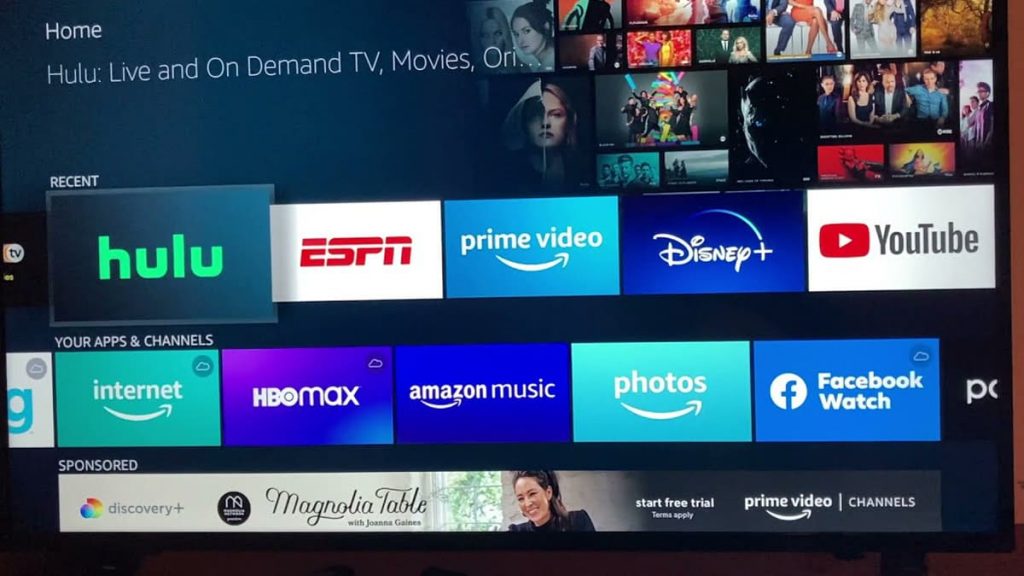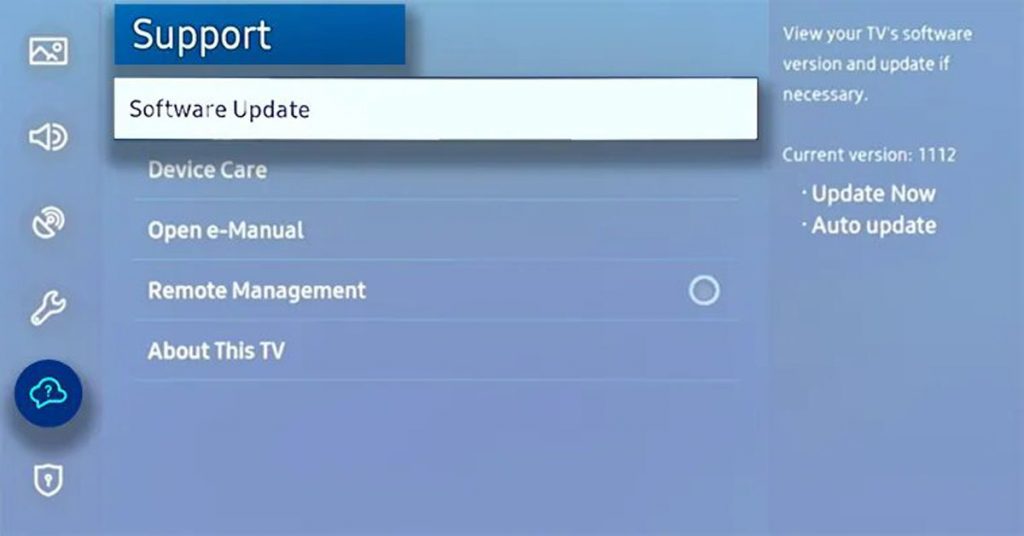One of the main advantages of Samsung TVs is that they allow you to download a large number of streaming applications, which are very popular, it will not be difficult to classify HULU as one of them. But what will the failure of its operation on your device lead to?
Luckily, there are many fixes you can try that are time-tested and highly reliable. Below we will consider what you can put into practice right now.
HULU not working on Samsung device
First of all, the user must turn off and then turn on his TV again. But at least 60 seconds must pass between these steps. While waiting, you must press and then hold the power key on the TV for half a minute. And when a full minute has passed, you can turn on the TV again.
Unplugging
The fix in question seems obvious, and it is also considered extremely simple. But the main thing is to wait exactly 60 seconds, no less. This time will pass quickly, any user should have enough patience. While the TV is deactivated, that is, not connected to the network, you need to find the power key and hold it down. You need to make sure that all this happens on the TV, and not on the remote control.
Checking the servers
If the previous steps did not help, you need to make sure that there is no shutdown of the application servers. In practice, this happens infrequently, but such a phenomenon is still possible. You can also check on other devices, for example, using a smartphone or laptop. In this situation, it is necessary to wait until the servers return to the network. When tracking the platform on social media, you can understand when to expect a return. Also, it will not be difficult for the user to check up-to-date and reliable data on specialized virtual resources.
Reinstallation
It is necessary to go to the main screen of the TV and find the application in question on it. From there, you need to go to the section with applications, stop at the settings icon located in the upper right corner. After that, you need to select the application in question and select the “delete” item twice.
After that, it remains to turn the TV on and off. From this point, the user will simply return to the section with applications, where he will install this software again. You can check the method right now when playing several videos.
Reset
With this option, the user will be able to delete absolutely all data from his own account, as well as return all settings to factory settings. First you need to select the appropriate “settings” item directly on the remote control. If there is no such button, you can press “menu” instead. After that, it remains to go to the “support” section and stop at the “self-diagnosis” item. As a result, the reset option should appear, you must select it.
Next, the user will be prompted by the system to display the PIN code of the TV, by default this is “0000”, unless, of course, a new value has been set earlier. After entering the parameter, the settings will be reset, now it remains to reinstall and re-enter HULU.
Resetting the Router
If this system does not function or does not work properly, the application in question may have problems interacting with the TV. So you need to check your smartphone or other home devices that use Wi-Fi. If they cannot be connected, the router will not work properly.
All you need to do is just unplug it for a couple of minutes and then plug it back in. It will take a few minutes to fully reboot, but after the next connection, there is a chance that the TV will still be able to connect to the application. If the problems continue or repeat, you must contact the provider’s support.
Network speed test
Also, due to the slow network connection, the TV may have difficulty streaming video to the TV. You need to run a network connection test and see if everything returns. Here the user will really be able to see the download speed up to 25-50 megabits per second as part of the test. Of course, it is possible to cope with lower costs, but there is a risk of slow operation and lagging behind in speeds.
The first thing to pay attention to is the download speed, since streaming is this process. If this parameter is not lower than the range from 25 to 50, then there are usually 2 reasons:
- the user does not pay for the Internet at a sufficiently high speed and wants to get the maximum;
- there are problems with the router, or being far from it, if the device is ancient and of low quality, the Internet speed does not play a role at all, the work will be slow under any circumstances, so it is best to take care of purchasing a new device.
Samsung TV update
In the course of its operation, it runs the risk of encountering a sufficiently large number of problems in the absence of software updates. To solve this problem, you just need to check for new updates to the operating system. All you need to do in this case is to find a new firmware update that is available specifically for your TV model:
- go to the settings section;
- choice of function support;
- transition to software update;
- Selecting a software update option.
As a result, the TV will be updated automatically. This procedure in practice may take several minutes, but the device will definitely notify you when everything comes to an end. This approach guarantees compatibility between the TV and the app.
Reset to factory settings
To do this, the first step is to find and click “home” directly on the remote control, and then go to the settings section, select the main parameters and reset. If we talk about older models, here you need to enter the support and self-diagnosis menu, and then select reset anyway.
Next, you need to enter the security PIN code, these are four zeros. The TV will turn off and on again, and the initial setup screen will be displayed. If the value has been forgotten, it will not be difficult to reset it using the remote control. When the TV is turned on, you must also press certain buttons and act strictly in the specified order to reset the code:
- if we talk about the smart remote, you need to press the volume button, change it up, return, decrease, return, decrease, return;
- If you take into account the use of a standard remote, you need to select “mute”, increase the volume, return, decrease the volume, return, increase the volume and finally return again.
After the reboot is completed, you need to wait a while until the TV connects again. You will probably have to reinstall the application, but there is a 99% chance that it will work!