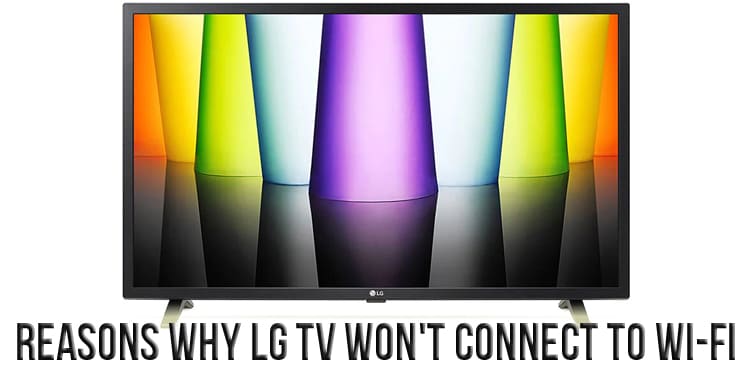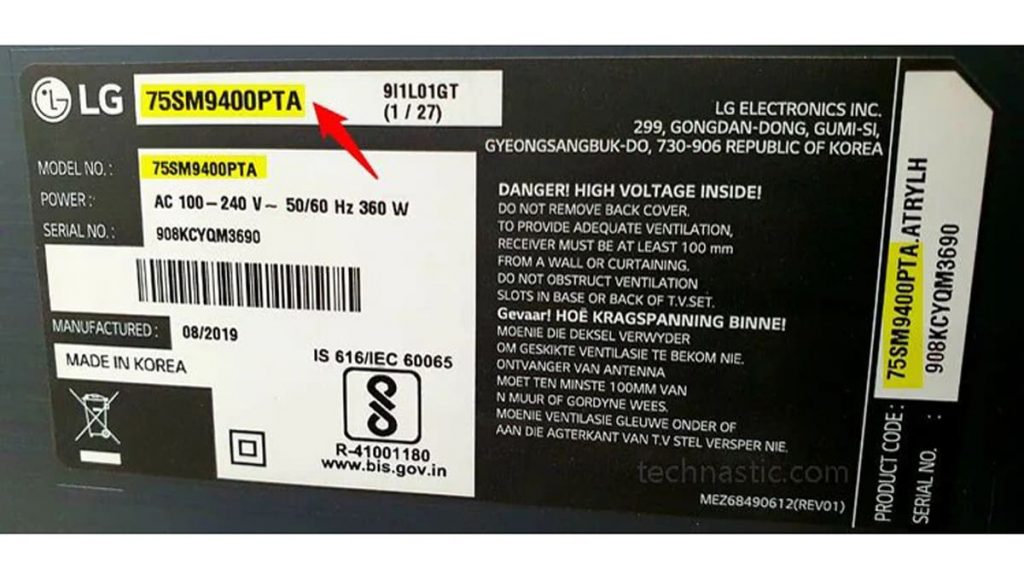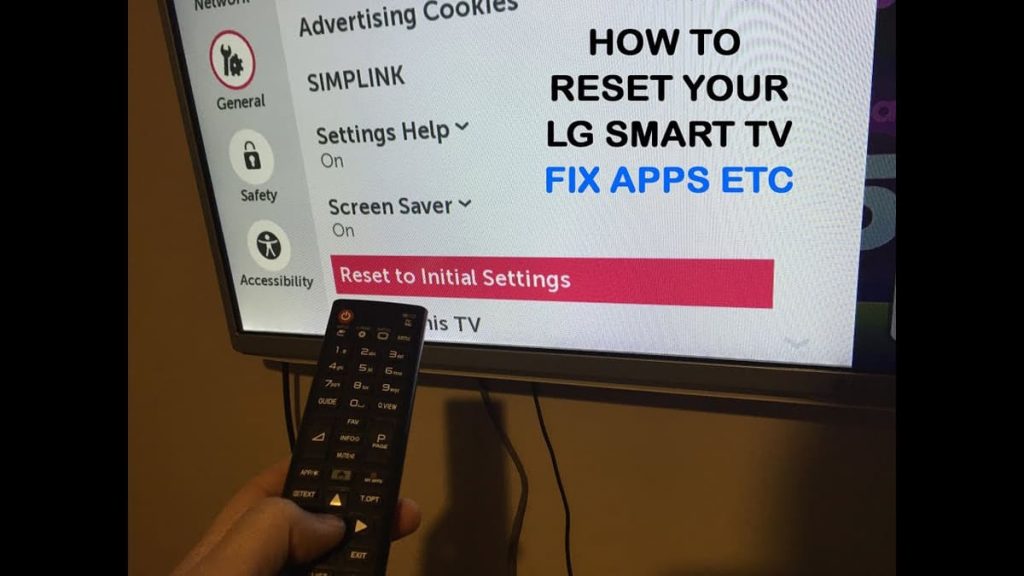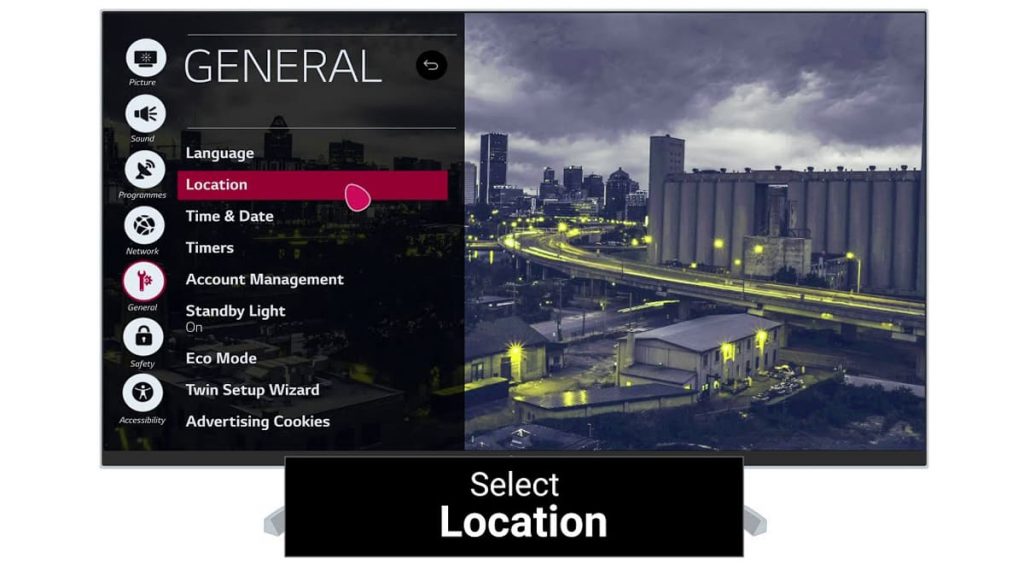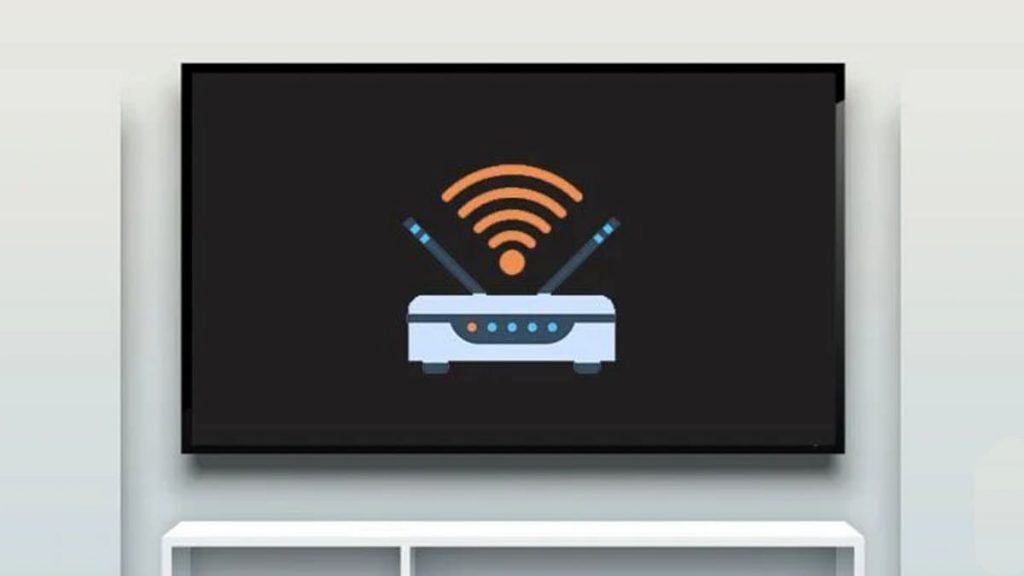The South Korean corporation LG Electronics regularly provides a wide range of modern TVs, the level of demand for which is growing every year among fans of smart technology. LG TVs can withstand high-voltage loads well and delight users with impeccable picture quality for several decades. Today, almost every home has a universal device with Smart TV, thanks to which the functionality of the TV is greatly expanded. With a Wi-Fi connection, you can stream video and audio on large hosting sites, run games, use social networks, and much more.
But what if even everyone’s favorite TV viewing is constantly interrupted due to a faulty wireless network connection? For what reasons the device does not connect to Wi-Fi and how to fix the problem, we will consider in more detail in the article.
Checking LG TV Specs
Internet connection on modern LG models may not be available due to the lack of certain system settings that are responsible for Wi-Fi support. Therefore, before buying a TV, it is recommended to carefully check the specifications in order to avoid unpleasant consequences.
Internet connection is not provided for TVs without Smart TV, even with a cable. In such models, there is no special LAN port, which is responsible for interfacing with the network and other devices. When buying smart TVs, you should also be careful. Some electrical equipment is not equipped with a Wi-Fi module, which indicates the impossibility of a wireless Internet connection. In the characteristics in this case, opposite the Wi-Fi parameter there is a dash or “no”.
There are LG models that only support connection with original LG Wi-Fi routers that interface with the TV via a USB connector. In this case, the device will not connect to a home receiver of another company, as well as TVs with a built-in module. Almost all smart devices have an additional Wi-Fi router. If it is included in the design, the Wi-Fi parameter will be marked “yes”.
Reboot LG TV
The very first action in the absence of a Wi-Fi connection is to restart the TV, a delicate system update will help solve the problem. The reboot is carried out as follows: you must press the main button, turning off the device for at least 1 minute, then press the start button again with a hold of 30 seconds, then wait 1 minute again and turn on the TV. A reboot should fix the Wi-Fi issue.
However, if this algorithm did not work, you can try to unplug the device and the Internet distribution receiver from the outlet during the restart. The procedure is similar to the first option. After turning on the devices again, you need to wait a bit for them to fully load, then you should check the operation of the router and the level of connection of the TV to the network.
Reset your LG TV to its current settings
You can reset the TV system using the remote control. To do this, go to the settings using the gear key (at the top of the remote control), after which a list of tabs will appear on the main screen, from which you need to select the “Basic settings” section, and then go to the “Restore initial data” subsection. The TV system will automatically restart, after which all settings will need to be configured again.
There are situations when the original LG remote stopped working or got lost. In this case, you can reset the software to factory settings using the main button on the TV. Its location depends on the device model. Most often, the key is located at the bottom or side of the TV screen. To reset the settings, you need to hold it down for 10-15 seconds, but this action does not always allow you to start a system reset. Otherwise, it can be done through the TV control panel by selecting the “menu” button, then going to the settings. In the settings section, as in the previous algorithm, you need to select the “Basic” subsection (on some LG models “General”), from the tabs of which select “Restore original data”.
Not in all cases it is convenient to use the main button of a smart device, as it can be located in a hard-to-reach place. In some installations, the start key may overlap. And if the TV is bolted to the wall at a great height, for example, to protect it from children or animals, then using the control panel will not be easy at all.
To solve the problem, it is possible to reset the settings by connecting a computer keyboard, it can be connected to the back of the TV, and there are also wireless devices of this type. There is an option to control the TV using a smartphone. To date, a huge selection of “remote applications” is presented. You just need to download the appropriate service to your mobile device. A good alternative to the original LG remote is the LG ThinQ program.
Update location in TV settings
Your current location may prevent your TV from connecting to a wireless network. As practice shows, updating the geolocation can solve the problem of this nature. You need to fill in the parameters manually, for this you need to go to the settings, select the “General” subsection, then open the “Location” tab and select the line “LG Service Country”. Then you need to select from the proposed list or manually write down any country (not related to the user’s location), after which the TV software will automatically activate the restart. When the system finishes updating, you need to repeat the above steps and enter reliable data in the “LG service country” line. If the algorithm caused an error, you can use the “Install automatically” button, then the device will start the system update again.
External device diagnostics
Interfering with the high-quality operation of the TV, as well as any electrical device, mechanical damage to the case and display can. This factor affects not only the connection of the device to the wireless network, but also all internal mechanisms. If you find a violation of the integrity of the electrical appliance, you should not hesitate to contact the LG service center for professional repair.
If checking the settings did not lead to a positive result, you should inspect the TV for cracks, impact marks and other mechanical influences. In TVs with Smart TV and a built-in router, the problem may be a pinched Wi-Fi cable inside the case. A malfunction signal is the periodic appearance of the error code “Wi-Fi is disabled” on the device screen.
To check the condition and location of the cable responsible for connecting to the wireless Internet, you need to install the TV with the screen down and open the back panel. Wi-Fi cables and other wires of the device should not be twisted and bent, as well as violations of the integrity of the mechanisms interfere with the quality work of the equipment. If the wires are not connected or are in the wrong position, lay them carefully, being careful not to damage the outer shell of the mechanism and not to break the connections. Then return the panel to its original state and check the Wi-Fi.
Checking the operation of a Wi-Fi router
If the LG TV still managed to connect to the local network, but the connection is constantly interrupted and disappears, the problem is directly related to the operation of the receiver responsible for distributing Wi-Fi. You can verify this by using any other device: home computer or mobile phone. If the connection is not stable, you need to do the following:
- Reboot the router;
- Move the device closer to the TV;
- Check the reliability of connection of all cables to the receiver;
- Contact your ISP as the network servers may be down.
Radiation from other electrical devices (microwave oven, speakers, computers, etc.) near the device and router may block the communication signal, preventing the smart TV from connecting to Wi-Fi.