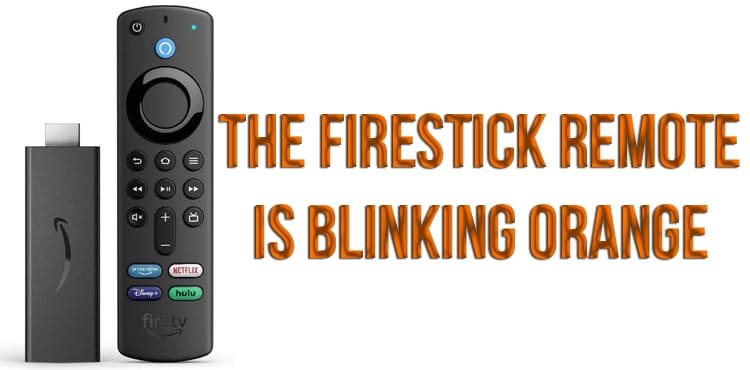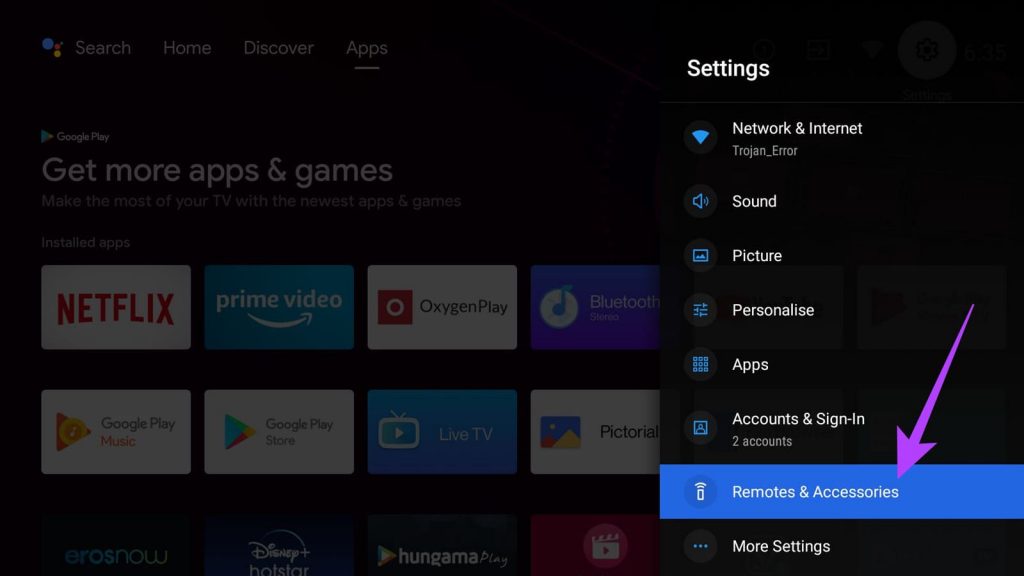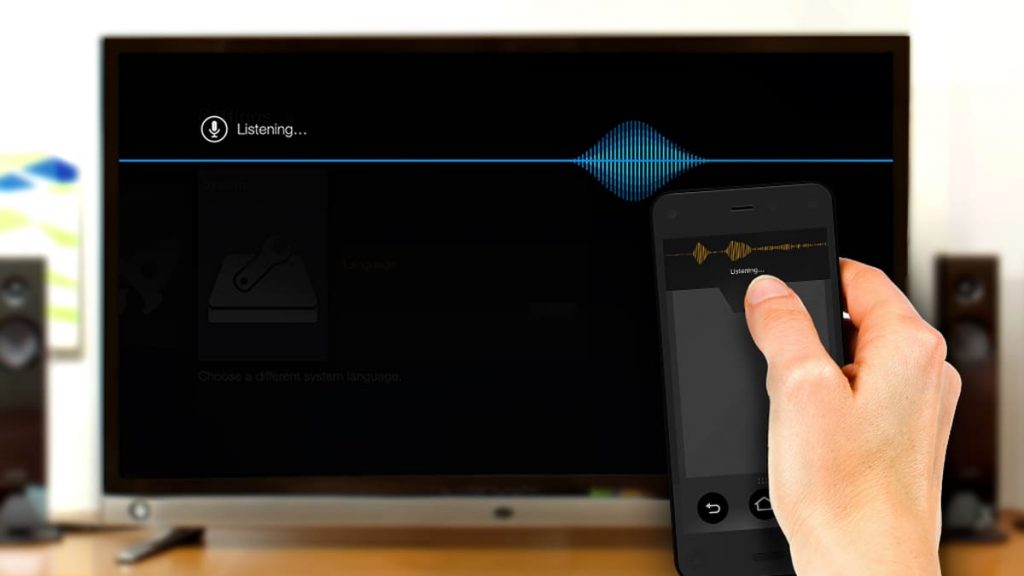The remote control for Amazon FireStick TVs will flash orange in some cases. And it is not always clear what is happening to him, as well as how to fix it. The AmazonFireStick support forums help resolve this issue, where company employees give recommendations regarding fixing the error.
What to do if the FireStick is blinking orange?
If the indicator on the remote turns on, it means that it is in discovery mode and is looking for a device to connect to. To fix the problem, you need to simultaneously press the “Back”, “Menu”, “Left navigation circle” buttons and hold them for at least 10 seconds. After that, the settings will be reset and the problem will be fixed.
Manually putting the remote into discovery mode is done by holding the Home button for 10 seconds. The FireStick will then start flashing orange.
How do I reset the settings and reconnect the remote to the TV?
As already mentioned, when the remote is flashing orange, its settings must be reset to factory settings. But that is not all. The whole reconnection process is carried out in several successive stages:
- First, the FireStick is reset by pressing and holding the three buttons – “Back”, “Menu” and “Left navigation circle”.
- Then you need to wait a minute for the remote to be completely reset to factory settings.
- After that, you need to remove the batteries from the remote control, disconnect it from the TV and the power adapter.
- Next, you should wait about a minute and return everything back – connect the FireStick to the TV and the power adapter.
- Batteries need to be inserted into the remote control only after the menu appears on the Amazon TV.
- In the Fire TV menu, you need to hold down the “Home” button and wait until the TV connects to the remote control.
How do I troubleshoot the FireStick remote when it flashes orange?
More often than not, a factory reset is sufficient to fix most of the problems that occur with the FireStick. However, in some cases this does not help. Then you need to take the advice of Amazon experts.
Be careful not to interfere with other devices
The fact is that other devices can affect the operation of the FireStick. Therefore, Amazon recommends installing the FireStick in such a way that it is at a distance from the TV itself and other household appliances. Regarding the TV, the main thing is to make sure that the FireStick is not lying on it.
Since most often the FireStick is connected directly to the TV, it will not be possible to completely separate the devices.
It is important to make sure that there is a small distance between the remote control and the FireStick TV device
There should be no more than 3 meters between the remote control and the device. If the distance is longer, there may be problems with signal transmission.
The batteries in the remote must be inserted correctly
Some people may be surprised by this recommendation. But, in fact, very often it is because of the batteries that problems arise, and the indicator lights up in orange. To avoid such situations, it is necessary to insert them correctly every time you replace the batteries. We are talking about the fact that both positive poles are directed to the top of the FireStick remote control. This is the main mistake, since many users are used to the fact that batteries need to be inserted into the device with the poles in different directions.
Connecting to another Fire TV device
Some users have more than one Fire TV at home. This can also cause a problem due to the fact that the remote control is connected to another device. Not everyone knows about this, and therefore they do not understand why the FireStick starts to work incorrectly. To fix this problem, it is enough to make sure that all Fire TV devices in the house are located at a distance from each other.
Connecting Bluetooth devices to the TV
Many modern TV models support connecting devices via Bluetooth. And this can also cause problems. The fact is that when too many devices are connected to the TV via Bluetooth, the Bluetooth remote control may experience problems. To avoid this, it is enough to disconnect several devices from the TV and reconnect the FireStick.
Connection errors
If after all the steps the error has not been resolved, then it is recommended to check all connections of the FireStick and the TV. This includes connecting to a power outlet, power adapter, and Fire TV device, as well as other ports. Therefore, if problems arise, it is worth checking all the wire connection points for faults. Also, there is a possibility that the wire is damaged. If so, it’s best to replace it.
Timely software update
Amazon constantly releases software updates for all of its devices, including TVs and FireSticks. Therefore, it is important to ensure that your device is always updated to the latest version.
If you are not using the latest version, then the device needs to be updated. To do this, do the following:
- Go to the Fire TV menu item “Settings”. Next, go to “My Fire TV”, then – “About”. Here you need to click “Check for updates”.
- After that, you need to update the software of the remote control itself. To do this, go to the menu, go to the item “Controllers and Bluetooth devices. Here your remote is selected and an update is shown. If it is, then the installation is required.
- The last step is to pair the remote control and the Fire TV device. To do this, press and hold the Home button on the FireStick for at least 10 seconds.
What to do if nothing helped?
Of course, this rarely comes to pass. But in some situations, it may be that none of the above methods helped, and the remote control continues to flash orange. As a temporary solution to the problem, you can use a mobile device that will act as a remote control. But to do this, you first need to install the Fire TV app on your smartphone or tablet. You can do it like this:
- Install the Fire TV app on your mobile device. You can find it in the Play Market.
- Make sure your smartphone or tablet is connected to the same Wi-Fi network as your Fire TV.
- If everything is in order, now you need to launch the application on a mobile device and connect it in accordance with the instructions.
- When the installation is complete, you can use your smartphone or tablet as a FireStick remote control.
This option can become not just a temporary replacement for the remote control, but also a permanent way to control the Amazon TV.