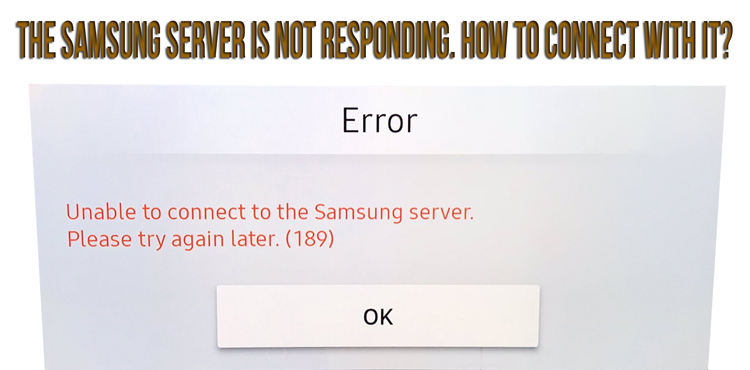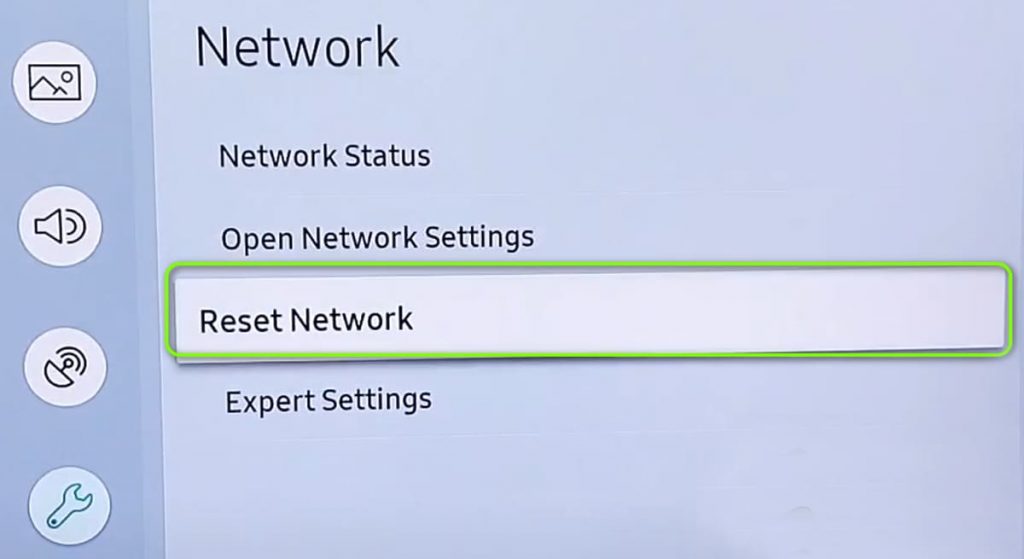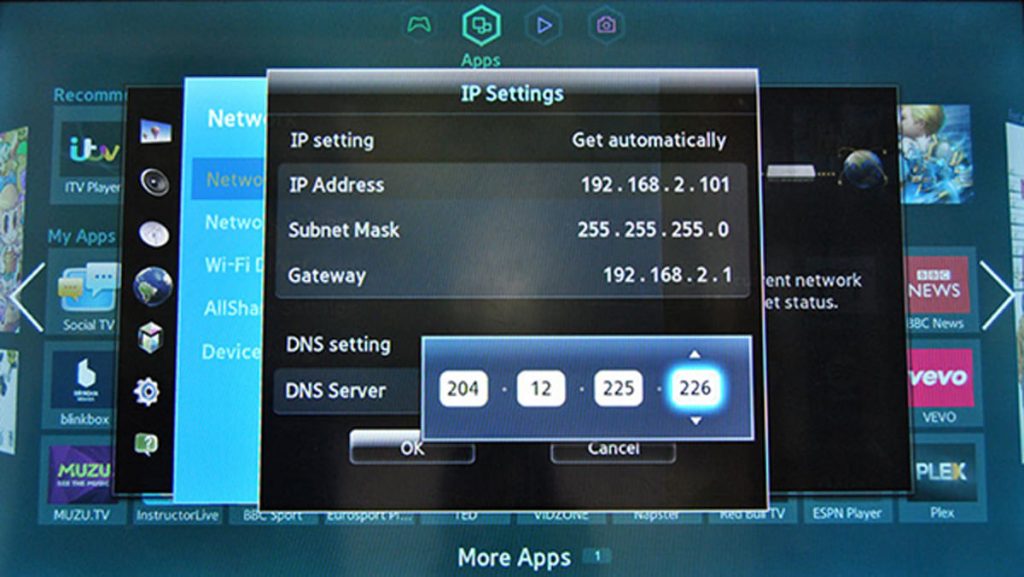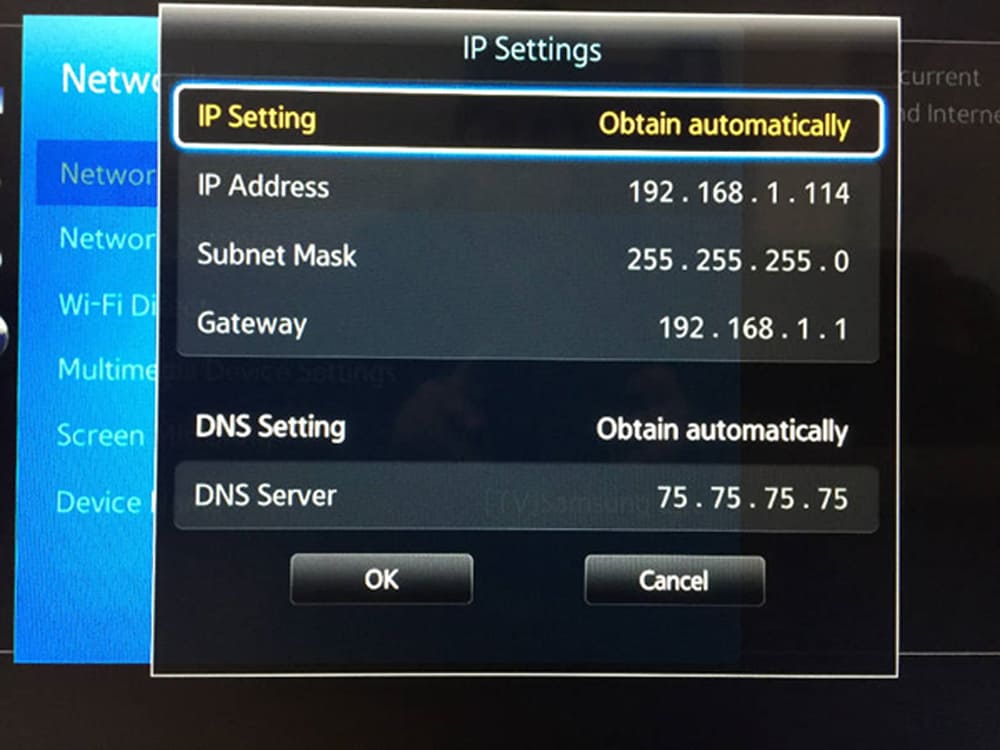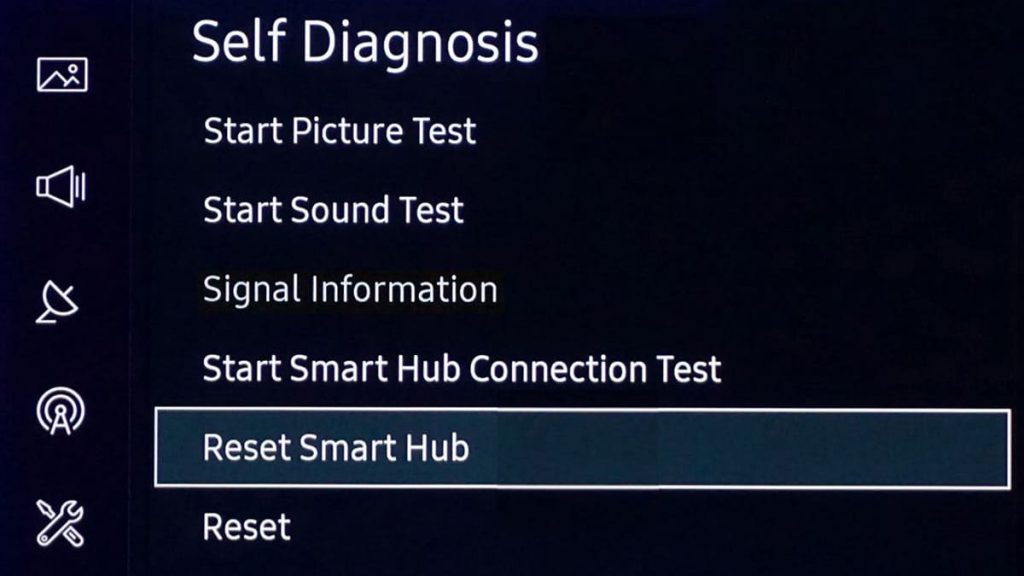The Samsung brand today specializes in the production of high-quality smart TVs. However, from time to time, even such progressive devices have problems connecting to the network. One of the most popular warnings is an error called “Unable to connect to the server”. Let’s consider what it means.
What does it mean?
If such an inscription appeared on your device, the first step is to reset the network settings. You need to start by clicking on the source directly on the remote control. Next, it remains to go to the settings section in the form of a gear icon located in the lower left corner. Then you need to press enter, select basic settings, network and, finally, reset. As a result, the settings will be returned to the factory default settings.
Experienced experts point out that none of the standard fixes help, at least in the long run. So they come up with a solution like resetting the network on the TV, this helps to restore the connection and keep it connected.
Network reset
Sometimes it is enough to delete and restore the connection, if suddenly it refused to work. To solve the problem, it is necessary:
- click on the “source” on the remote control;
- go to the “settings” section;
- indicate “input”;
- select “basic”;
- then “network”;
- and “reset network”.
This means that if the user entered their own network name and password, all this data will be deleted and the procedure will have to be repeated. It will take a maximum of a minute, after which the user will be prompted to return to the settings and re-login to the system. For this reason, you need to prepare a name as well as a network password.
This fix should work. However, sometimes and quite often, additional steps are required in order to troubleshoot the problems that have arisen.
Changing the DNS server number
Before testing the fix in question, you need to test some other devices connected to the network. The user is required to verify that they really work. So it’s enough to take a smartphone and tablet and try browsing the web.
If these devices are online and functioning well, the fix needs to be continued. If not, you can skip this and go to the router or modem reset step below. This requires updating the device’s DNS server number.
To solve the task, you need to click on the menu directly on the remote control. As a result, you need to go to the “network” and “network status” sections. The TV will start checking for wireless network activation, this probably won’t be possible given connection difficulties, and you should see the window that pops up telling you it’s connected to a wireless network. In fairness, it should be noted that the Internet will not be connected.
You need to go to the IP settings section, which is located at the bottom of this pop-up window. Then all that remains is to scroll to the very bottom until the DNS server appears. It is necessary to see the inscription “8.8.8.8” or “8.8.4.4”. if not, you will have to change the server number. After this fix is applied, the TV will reconnect and the warning about not being able to connect to the server will disappear.
Reset your router or modem
If there are errors in its operation, the TV will not be able to function correctly and, as a result, will not be able to connect to the network. In such a situation, it is necessary to simply deactivate the router for a certain number of minutes, and then connect it again. After that, hypothetically, the TV should connect to the Internet.
If suddenly this measure does not work, you can try to test the network connection. Along with this, it may be necessary to move the router as close to the TV as possible to guarantee the most reliable connection. You will probably have to reboot the system completely. To do this, you can use a small button, which is usually pressed with a paper clip or ballpoint pen.
You should definitely keep in mind that you will have to reconfigure the network from scratch and reconnect all devices to the new network. If you still have problems connecting to it, you can contact the provider’s technical support service for help.
Setting the IP Parameter to Auto Obtain
Sometimes there is a completely random change in settings. Incorrect configuration in practice acts as the main cause of this problem. As a striking example, consider the case of an erroneous switch to receive manually. This means that the user is required to enter his address so that the TV can connect to the Internet.
To check the configuration of the settings, you must start by pressing the “menu” item within the remote control, then select the network, “network status”, “settings”. Next, you just have to make sure that automatic receipt is selected.
Device activation and deactivation
Such a fix is obvious and has been widely used in practice, as it really helps in getting rid of the error. The fundamental moment here is the actual waiting of one minute of time. So you have to be patient and wait for the end. After that, you can reconnect the TV. In the meantime, it is unplugged, you need to press and hold the power key for 30 seconds.
And the button should be kept on the TV itself, and not on the remote control. Practice shows that this approach contributes to the discharge of residual energy and the program-type reboot of the TV. It’s not just turning the remote control on and off. As soon as the TV is connected again, you can try to go online. If issues persist, additional fixes should be tested.
Reset
If turning it on and off does not help, you need to completely reset the settings. To restore them, you need to select the “home” button, then go to settings, basic settings and press reset. If we talk about older models, you need to select other items, these are settings, support, self-diagnosis, reset.
The next step is to enter the security PIN in the form of four zeros, which will cause the TV to turn off and then on again, as well as displaying the initial setup screen. If the PIN code has been forgotten, you can easily reset it using the remote control. When the TV is turned on, you can press the following buttons in the order shown and reset to zeros.
- If the remote control is intelligent or allows you to control the system remotely, you need to press the plus and minus buttons, that is, the volume, increase it, return, decrease, return again, and then increase and return again.
- If the remote control is standard, you need to select “silent”, change the volume up, go back, decrease it, go back again, increase it and go back. In this case, you must press the “Return” button.
After the reboot comes to an end, you need to wait a certain number of minutes until the TV is reconnected. You will most likely have to re-enter your username and password.
Reset Smart Hub
Here we are talking about the application store for the device. Reset traditionally removes all data from the account and returns the settings to the factory default data. To start the action, you must select the item with the settings on the remote control. If there is no such button, you can press the menu button. Then it remains to go to the support and self-diagnosis section. You need to see the reset option.
Next, you will be prompted to enter the PIN code of the TV, it will be four zeros if there is no advance setting of the value. After entering, you can count on a reset to the settings. It remains only to try again to connect the TV to the Internet.