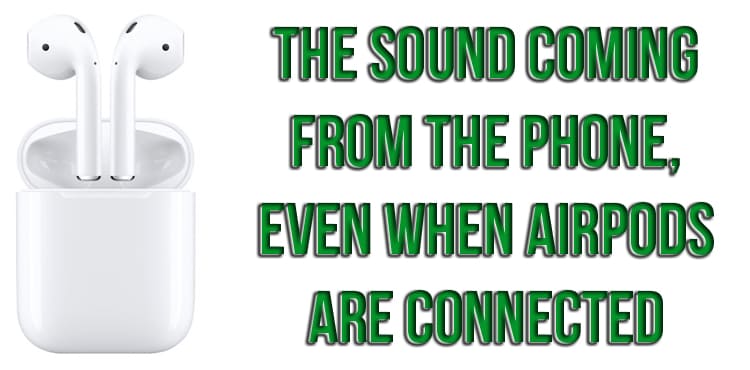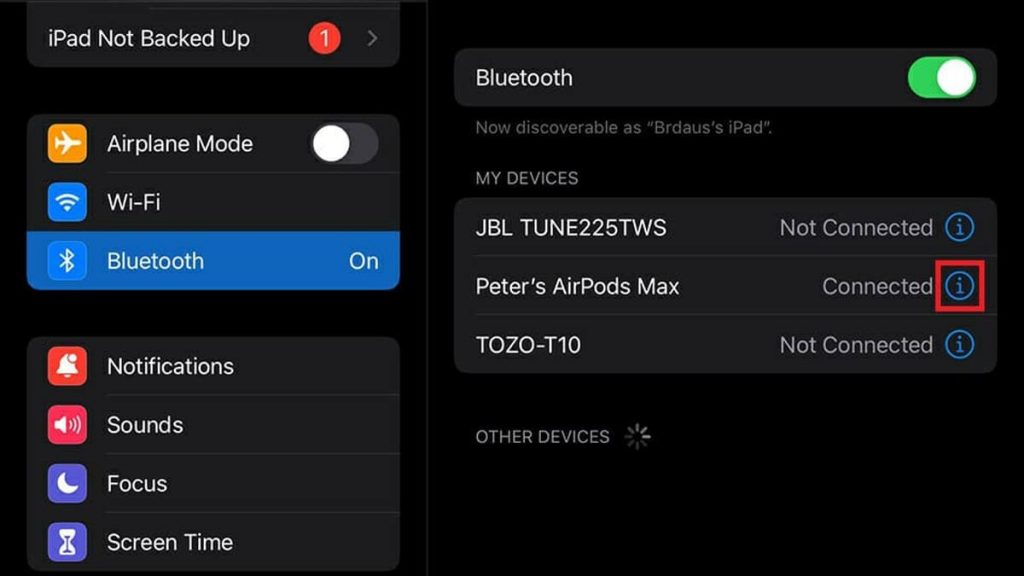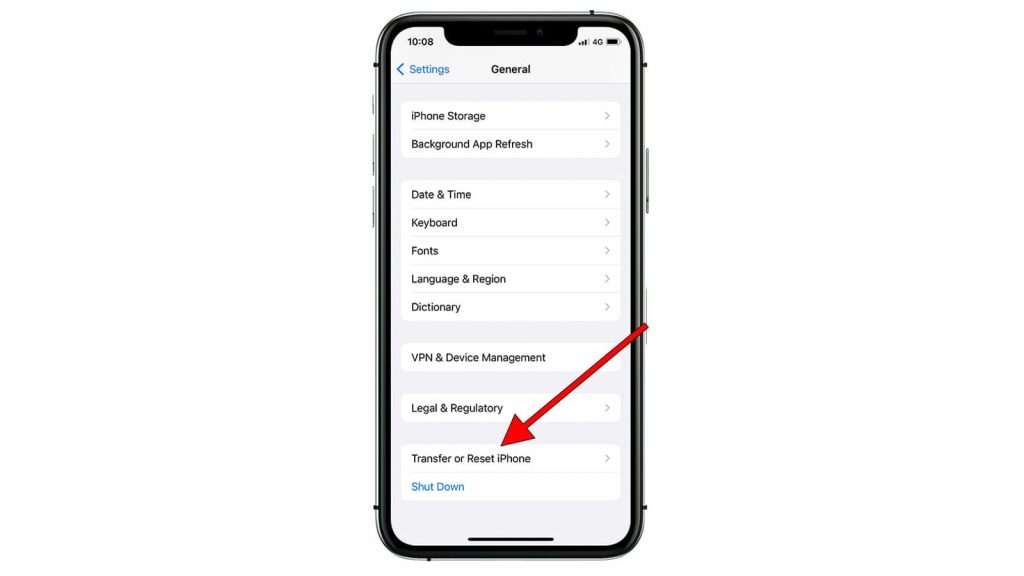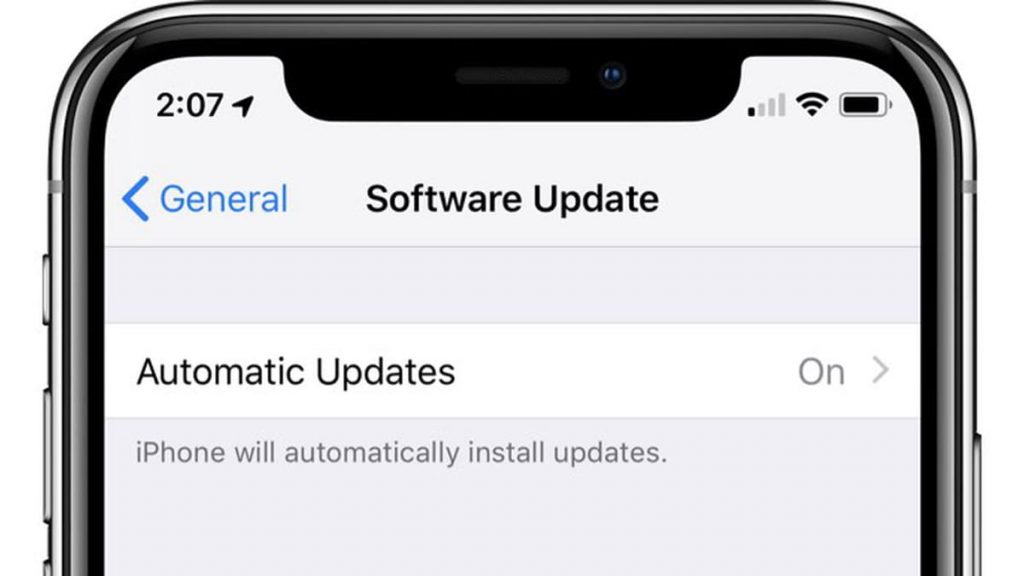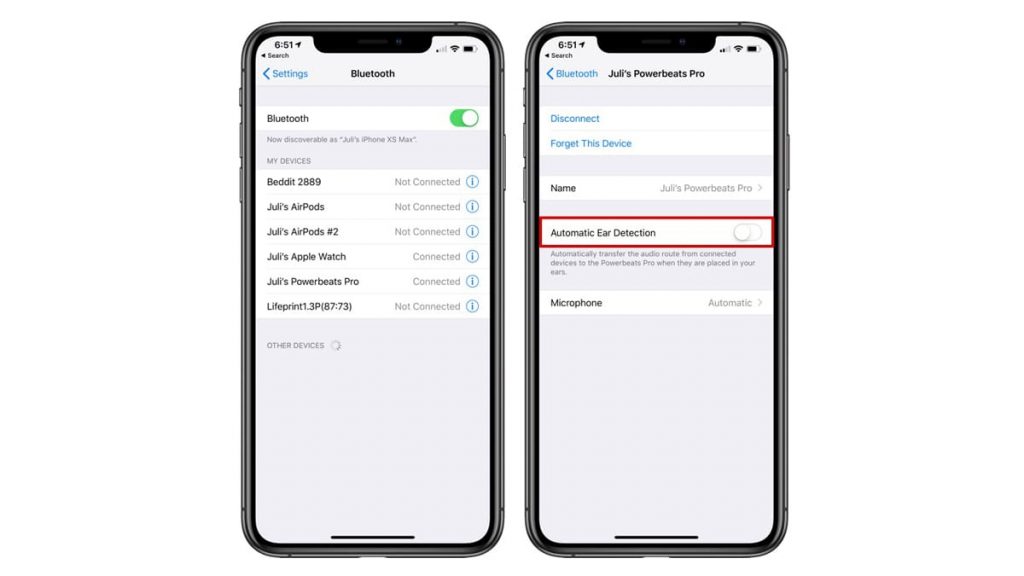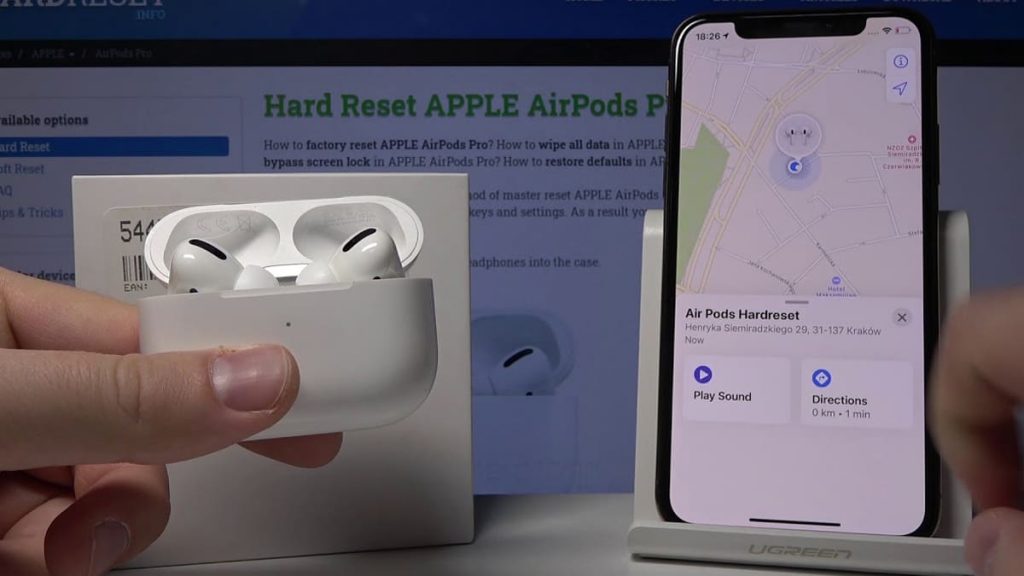When working with AirPods and AirPodPros, a rather surprising situation sometimes happens. The headphones are on, but the sound is strangely heard not from them, but from the phone.
If they work, but it is the intercom that functions, you must disconnect Bluetooth, and then turn it on again.
If it does not help, then you need to go to “Settings”, select the appropriate option, then “Information”, and then – “Forget this device”. Then you should open the cover of the AirPod case and hold the button on the back panel for 10 seconds to re-pair.
Such actions will lead to a final reboot and a new connection of the headphones. As a result, they should work just fine.
If they refuse to function, then do not worry. There are a number of proven methods to help eliminate difficulties. Therefore, it is desirable to talk about them in more detail.
It is not always possible for users to immediately understand what causes connection difficulties. Apple does not consider such difficulties a big problem. But to ignore it, nevertheless, it does not work, since complaints are constantly received.
Therefore, it is necessary to list methods for eliminating these difficulties.
Reset Bluetooth
When the AirPods are normally connected, but the sound is still coming from the smartphone, the first step is to disconnect Bluetooth.
This solution is the fastest and most convenient. In 50% of cases, it allows you to cope with the problem that has arisen.
In this case, you need to perform a number of actions:
- Go to the settings section.
- Select Bluetooth.
- Turn off the function and wait 20 seconds.
- Put it back into action.
- Select the headphones again and try to connect.
You should also scroll down the home screen and then select the blue Bluetooth icon. It needs to be turned gray. Then it is worth waiting 20 seconds and making the symbol the same again.
If these steps did not lead to success, then the action must be repeated again. Usually, this problem can be solved by forcing the smartphone to re-establish a strong Bluetooth connection.
Reset AirPods
Such actions are not too complicated, but are somewhat more difficult to carry out than in previous cases. The good thing is that they almost always contribute to the complete elimination of the malfunction.
First you need to “Forget this device” in the next move. You need to go to the settings, select Bluetooth, click on the available information icon near the AirPods and stop on the function in question. Then the headphones will be immediately removed from the phone.
Then you need to sync them again. You need to perform several actions:
- turn off the gadget’s Bluetooth;
- place both earbuds in the charging case and open its lid;
- press and hold the button on its back until the status indicator glows white;
- the devices will reappear on the phone;
- select “Connect”;
- wait a few seconds.
A similar process helps to restart AirPods and normalize their connection with the gadget.
Reset iPhone
In some cases, the current situation is not necessarily closely related to headphones. Sometimes it comes from the phone. There are two methods to completely reset it.
One is the simplest and is the usual shutdown. It is difficult to list all the problems that arise that are corrected in such a primitive way. First of all, they relate to the connection of software and software. They can be solved by simply changing the power flow. Then rebooting the smartphone will clear the current state of the software and any difficulties will disappear.
To turn it off, press and hold the side button and the volume key at the same time. Older versions of the iPhone require only the first key to be fixed.
Another reset method is to reload the network settings. This action removes previous connections and disconnects the gadget from any active networks it is on.
For this purpose, it is required:
- Go to the appropriate section.
- Scroll down the ribbon to General.
- Select “Reset” from the bottom.
- Stop at “Reset Network Settings”.
iPhone software update
iPhone software is regularly updated with new versions that fix and improve its performance. If the user uses old or obsolete systems, then they can cause problems with the AirPod, Bluetooth and gadget.
Therefore, it is worth constantly updating it every time at any opportunity. It is best to turn on automatic updates so that the smartphone schedules them for the night and does not cause inconvenience during the day.
To adjust the settings, go to the appropriate section and scroll the ribbon to “General”. At the top you need to select “Software Update” and “Automatic Updates”.
Then download and install iOS. Then you need to go to “Back” and see what versions are available. If the following ones have already been released, then you should select “Install now”.
Using the latest software ensures that the phone will function optimally. Then the user will be able to avoid a number of problems by simply updating the current version regularly.
Turn off nearby devices
Another potential solution to this annoying problem is to completely disable Bluetooth. If there are other keyboards, mice, headphones, gadgets and other equipment nearby, then it can interfere. They can be avoided by turning off any equipment.
Then you need to go to iPhone and select “Forget this device” for any Bluetooth. Such a process has already been described earlier and you can re-read and apply the proposed instructions.
Disabling automatic ear detection
By default, AirPods have a very important feature that determines when they are close to the user’s hearing. When the earpiece is properly positioned, the appliance starts to make a sound.
The option is useful, but sometimes it refuses to work properly. Then changing the essence of the process leads to disconnection and the sound continues to come through the phone, and not through the AirPods.
The main reason why such a function does not work fully is associated with contamination of the equipment. Many do not notice that the dust and earwax accumulated in it can form lumps and block the main sensors of the device.
Therefore, it is best to start by disabling automatic hearing organ detection to investigate the state of the art. You need to understand that after disabling this function, it will continue to make a sound, even if the AirPods and ears are far from each other.
Disabling this feature is very easy. You should go to the settings, select Bluetooth and press the “Information” button located next to the headphones.
Then you need to scroll down the tape and turn off the automatic detection of ears. Then it is worth checking the completeness of the solution to the problem.
After that, it is advisable to carefully inspect the equipment and charging case, and then clean out any contamination that may be present. After that, you need to try turning on the automatic ear search again and make sure that everything is functioning normally.