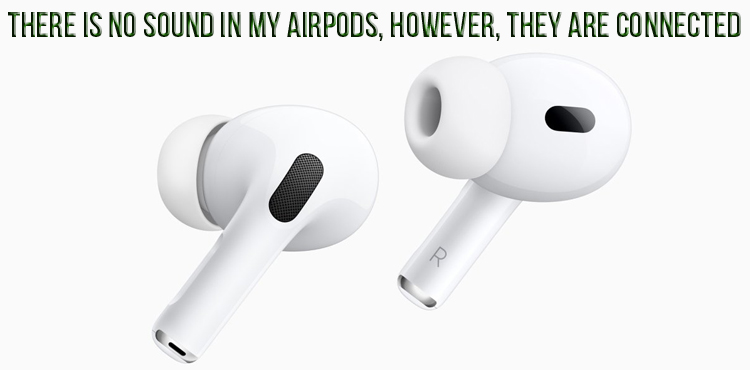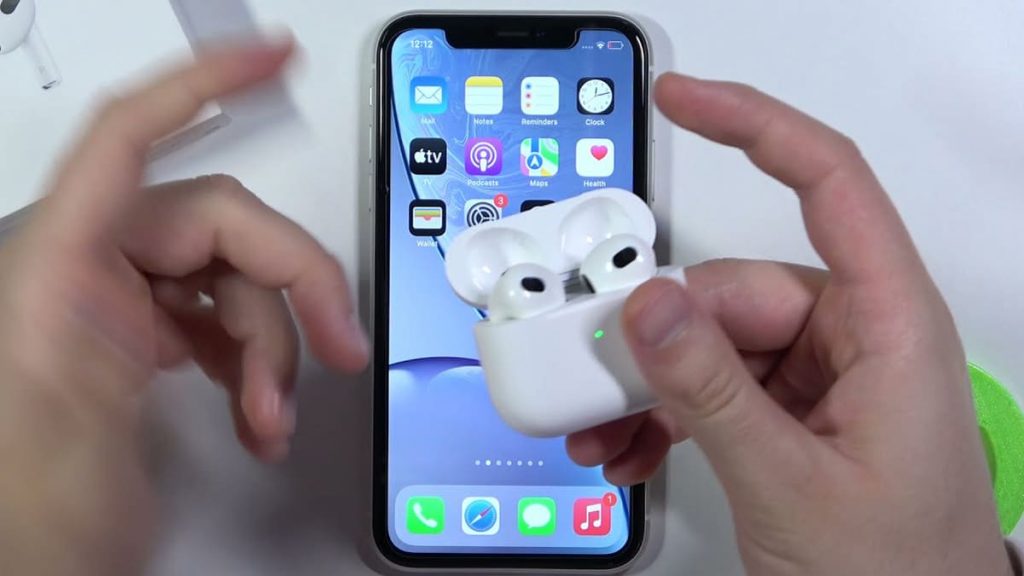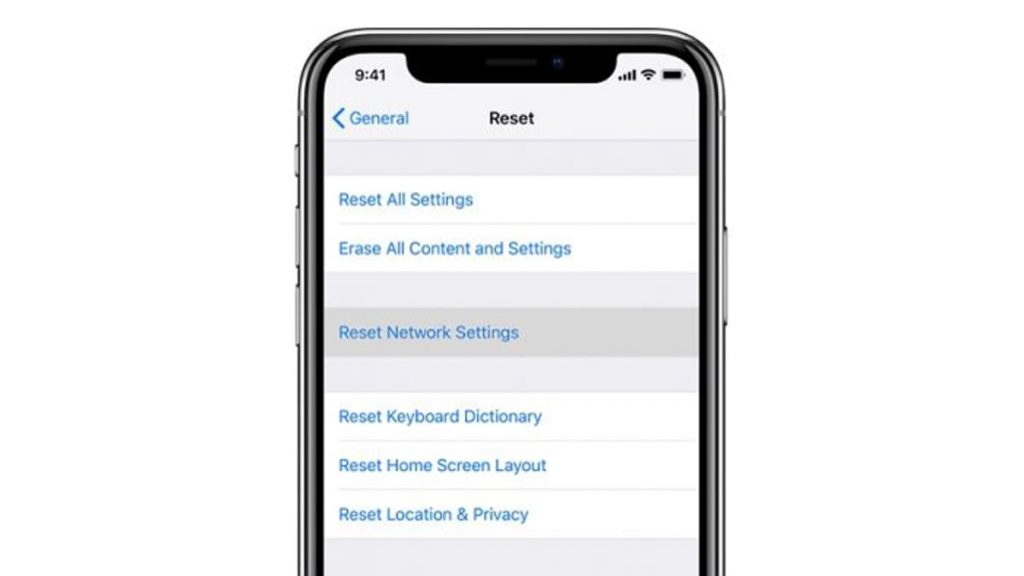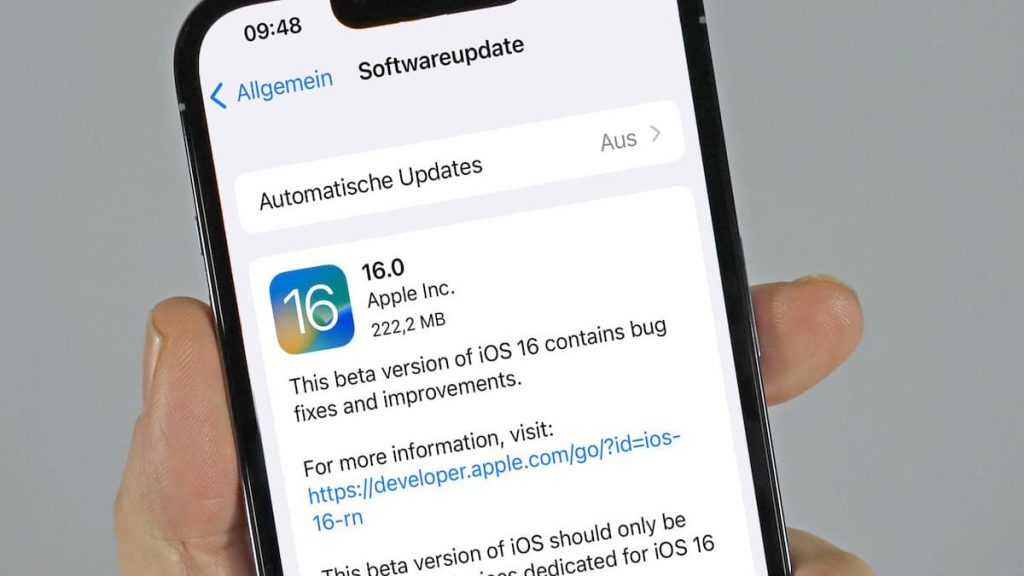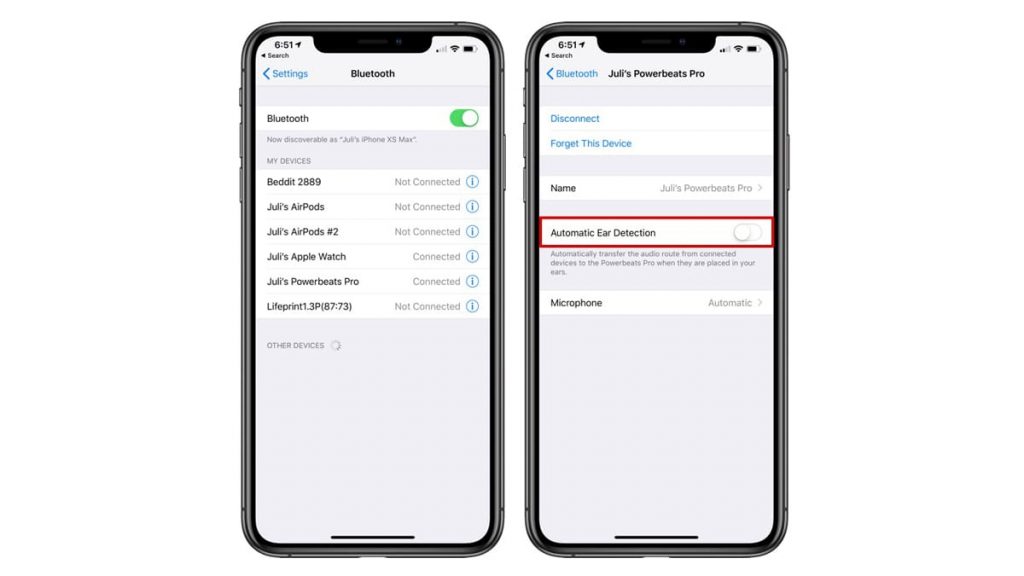Many people purchase AirPods and AirPodPros. Then suddenly they are faced with the fact that when using headphones, a strange situation occurs. They appear as connected devices, but there is no sound.
There are a huge number of cases when their owners claim that such difficulties arise quite often. Some users in general have been constantly confronted with them for many years.
Connection without sound
If the headphones work, but nothing is heard, then on the smartphone you need to disconnect Bluetooth, and then turn it on again.
If such actions did not lead to anything, then you need to go to the settings, then to “Bluetooth”. After that, you should find the “Information” tab and use the “Forget this device” function.
Then you need to open the cover of the AirPod case and hold the button on its back panel for 10 seconds. Then re-pairing will be performed.
These steps will result in a final reboot and then reconnecting the headphones.
Reset Bluetooth
If AirPods are connected, but there is no sound, then you should immediately try to reset the Bluetooth of your smartphone.
Actions in this case should be as follows. You must select the “Settings” section and select the appropriate function. Then you need to turn it off and wait twenty seconds. After that, turn on Bluetooth.
At the end, you need to take the headphones again and try to connect.
In addition, you can go down the main screen, and then use the blue symbol, turning it into gray, that is, turn off the option. Then you need to wait 20 seconds and click on the icon again, making it blue, that is, turn it on.
This problem is usually solved when a stable Bluetooth connection is restored. If nothing happens, then it is worth repeating everything again and only after that it is necessary to try to look for other ways out of the situation.
Reset AirPods
Such a correction does not give the owner of the equipment a large number of difficulties. But in general, it is more difficult than resetting Bluetooth. But it almost always helps.
First you need to enable the “Forget This Device” feature. You should go to settings and select Bluetooth. Then you need to click the information icon next to AirPods and select the indicated option. Then the headphones will be removed from the phone.
After that, it is worth synchronizing them again by following a series of steps. The first step is to make sure Bluetooth is working. Then you need to place both devices in the charging case and open its cover.
Then, on its back, press and hold the AirPods button until the signal glows white. After the headphones should appear on the gadget screen. Then their owner will only have to click “Connect”. The whole process takes half a minute and works flawlessly.
Reset iPhone
Many users are surprised at how many connection or software problems can be solved by simply turning the gadget off and on.
Such a simple solution to all issues is explained by the fact that its reboot frees you from software problems. At the same time, other difficulties that the phone faces are also solved.
To turn it off, you need to press and hold the side button and the volume key. On older iPhone models, you need to use only the side.
Another way to reboot it is to reset the network settings. Such a thing deletes previous connections and disconnects the gadget from active networks that are in its coverage area.
To reset the settings on the phone you need:
- Go to the “Settings” section.
- Go down to the “General” item.
- Stop at “Reset”.
- “Reset network settings”.
iPhone software update
The gadget software is regularly updated with new fixed and improved versions. If you use outdated data, you may experience problems with the Bluetooth connection between your AirPod and your phone.
You should always try to update the software every time new data becomes available. It is best to enable automatic mode so that the gadget schedules their download at night, when this process will not bother anyone.
In this case, you need to go to the settings, scroll down to “General” and select “Software Update” at the top. After you need to go to “Automatic updates”, and from them – to “Download iOS updates” and “Install iOS updates”.
At the end, you should click on “Back” and see if new versions are available. If they are, then you need to perform the “Install Now” function.
Using the latest software ensures that the phone will function fully. By simply downloading updates in a timely manner, many difficulties can be avoided.
Cleaning AirPods and Charging Ports
Many users will find it strange that the lack of sound can be associated with the usual pollution of the headphones. Their malfunction may be due to the accumulation of grease, dust and earwax, which collected on the equipment and as a result penetrated into the charging port.
You need to start by using a cotton swab, which you need to carefully wipe the bottom metal ring of the device. Then you need to open its case and clean the port. It is very important to make sure that the process has reached the bottom.
Add a drop of isopropyl alcohol to a cotton swab for the deepest treatment of AirPods. Apple recommends doing this from time to time.
During its implementation, you should check the speaker. Debris can accumulate, which will make the headphones sound quieter.
Therefore, you need to remove the AirPodsPro tip to check how clean it is. Then, using a cotton swab, it is necessary to remove the accumulated dirt or sulfur.
Disabling automatic ear detection
By default, this type of headphones is equipped with technology that determines their location. When it is confirmed, a sound will be heard from the device.
Although this technology is very important, there are some things that can cause an incomplete connection. Then the music will be heard from the phone, and not through the AirPods.
In this case, you need to start by disabling the automatic function in order to see if it is precisely this that is causing the difficulties.
It should be borne in mind that in the absence of it, the headphones will continue to sound, even when they are removed from the ears.
Disabling auto discovery is very easy. Required:
- Go to settings.
- Select Bluetooth.
- Click the “Information” button next to the AirPods.
- Scroll down and turn off the feature.
Then it is worth checking the degree of solution of the problem.
Charging the headphones
Equipment with a dead battery to 10% or less often turns off and even breaks down. It stops sounding or the microphone stops working. In this case, the battery life of the device may be significantly reduced.
When technology is not supplied from it, it ceases to function. Therefore, in order to enjoy listening to music through AirPods, it is necessary to provide power to the headphones. Otherwise, they will fail, and replacing good equipment is not so easy, even with the current abundance.