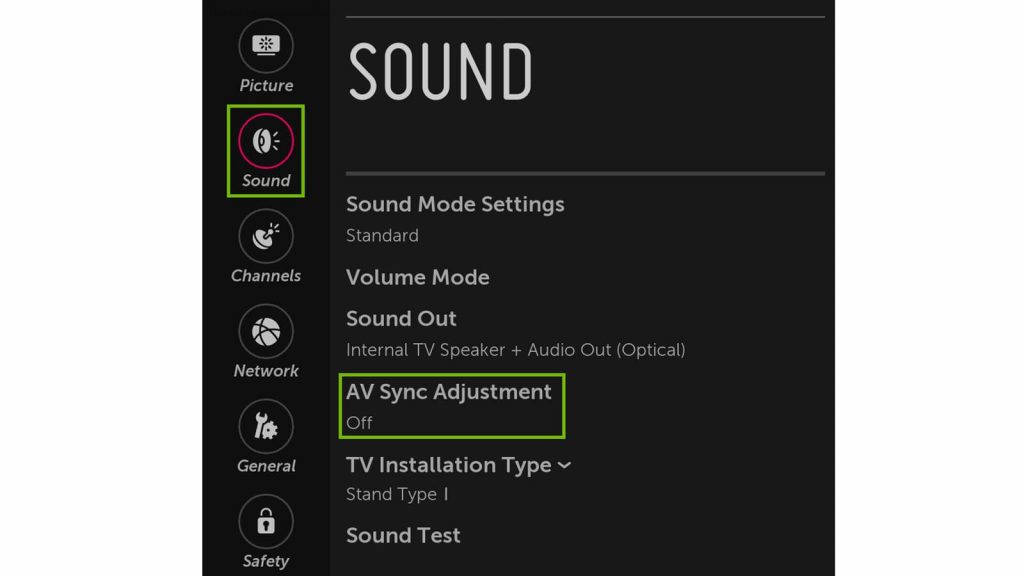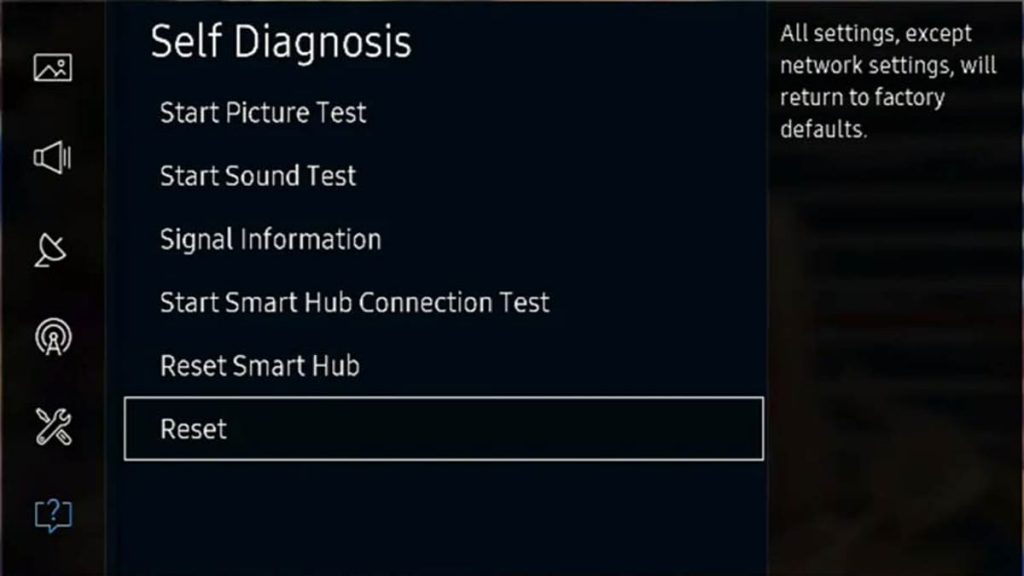Audio lag is one of the most common TV, set-top box, and soundbar problems. This problem causes a lot of inconvenience, but there are universal ways by which you can fix the sound problem yourself.
Below is a list of possible solutions that are most likely to solve the problem of audio delay. The instructions must be followed one by one, without missing details, even if they seem insignificant. The list of solutions has been developed empirically and has already helped many users.
If the sound lingers on the TV
The easiest and most common way to fix audio lag is to enable AV sync on your TV.
To get rid of the sound delay, sometimes it is enough just to turn on the synchronization. To do this, you need to go to the TV settings, then to the sound settings and select the AV sync setting. Before adjusting, you need to pay attention to the AUDIO OUT parameter, it must be set to “0”.
Enable AV Sync
When the sound and video on the TV do not work in sync, and the sound lags behind the picture, the first thing to check is the synchronization setting. In modern models, there is an AV Sync option, thanks to which you can easily fix the sound problem.
Correctly setting the AV sync can ensure that the audio is played back properly in relation to the video sequence, as well as preventing possible audio malfunctions in the future. Sequence of setup steps:
- Press MENU(HOME) on the remote control.
- Open TV settings.
- Select sound settings.
- Select AV sync and activate it.
- Change the position of the slider in the “AudioOut” parameter to synchronize the sound.
Connect video source directly to external speaker
Sometimes sound lag occurs when the TV is connected to a soundbar, home theater system, speakers via optical output or HDMI ARC.
In these cases, a situation may arise when the audio signal arrives slower than the video. The sound first goes from the source device to the TV, and only then to the theater or soundbar, while the video signal goes directly from the source to the TV.
It turns out that the video is already playing, and the audio is only being processed by the soundbar. The sound delay can be microseconds in time, but it can be noticeable. To fix the problem, you can connect the soundbar directly to the source and disable the HDMI ARC output. Sequencing:
- Press MENU(HOME) on the remote control.
- Open TV settings.
- Select sound settings.
- Select the “sound/audio output” option.
- Disable HDMI ARC/CEC output.
- Connect the device directly to the soundbar.
Restore default audio settings
Another easy way to deal with audio lag on your TV is to reset your audio settings to default. In this way, you can solve the problem not only with sound delay, but also other sound malfunctions, for example, if an echo appears or the sound disappears altogether. Step-by-step instruction:
- Press MENU(HOME) on the remote control.
- Open TV settings.
- Go to advanced settings.
- Select sound settings.
- Activate the “Reset sound (picture) settings” option.
Reconnect device to TV
Another cause of audio delay that can be easily missed is a poor connection to the source device. It may happen that the set-top box or player is not properly connected to the TV, which can cause the sound to be out of sync.
All wires must be connected thoroughly and correctly, this can be checked as follows. Disconnect all cables from devices, including the TV, then reconnect everything in series. Also, the problem may be in the wires themselves. Perhaps they need to be replaced.
Activate game mode or turn it off
Many TV models have a game mode option. With this feature, the TV can process video faster during gameplay by bypassing multiple processors.
If the mode is enabled, then there should be no sound lag when starting video games. But when watching TV or playing discs, you should turn off the game mode to prevent sound delay. Step-by-step instruction:
- Press MENU(HOME) on the remote control.
- Go to settings.
- Select image settings.
- Switch to Image Mode (Special View).
- Select the “Game Mode” option, turn it on / off.
Clear cache
Sometimes the sound on the TV may be delayed due to various applications such as YouTube. In this case, you need to delete the cache. The cache is a portion of the TV’s memory that is used to store temporary data that will allow the app to load faster.
However, such data fills the device’s memory over time, and begins to interfere with its operation. The TV may begin to freeze, and the sound may be delayed. In this case, you need to get rid of the cached data. Sequencing:
- Press MENU(HOME) on the remote control.
- Go to settings.
- Go to Applications.
- Select management of installed applications.
- In each application, click “Clear cache”.
Disable background apps
Modern SMART TVs usually have many applications installed before purchase. Some of them really have practical value and benefit for the operation of the device, at the same time, many applications are installed for advertising or other purposes. Some applications start working immediately in the background when you turn on the TV.
This situation can cause the device to freeze and other problems, including audio lag. To get rid of this problem, you just need to close those applications that are not currently required. Sequencing:
- Press MENU(HOME) on the remote control.
- Go to settings.
- Go to Applications.
- Select management of installed applications.
- Find the appropriate application and click “Force stop”.
Use another streaming app
Another possible reason for the sound delay on the TV is the incorrect operation of a particular application. This may be an application for viewing video content from the Internet, during which the sound lags behind the image.
If all the previous reasons are excluded, and the sound on the TV is delayed due to a certain application, it is worth trying an alternative video streaming application. To do this, use the search for the source that is installed on the TV. For example, Google Play Store, SmartCast, Apple App Store – depending on the specific manufacturer and model.
Reset TV to factory settings
Restoring factory settings removes all applications from the TV, except for the pre-installed ones. The interface and settings return to the state of the new device, as from the store. Despite the disadvantages, this method eliminates many problems, including sound delay.
Update TV software
If none of the above solutions helped to cope with the problem, most likely the problem is in the software of the TV itself. Sometimes a firmware update is required. The manufacturer after the release of the model is constantly improving the software, releasing appropriate updates, by installing which, you can eliminate errors and improve the operation of the TV.