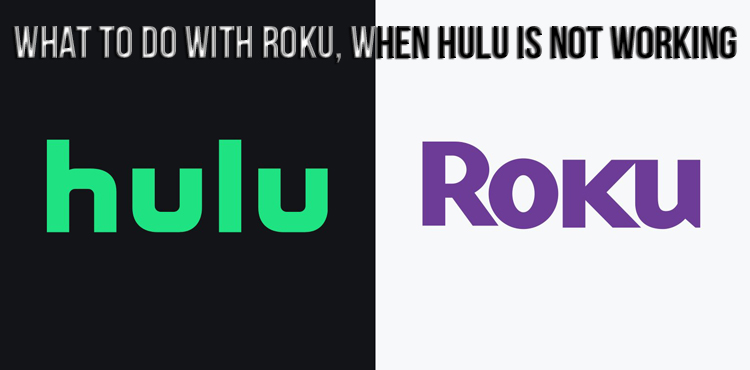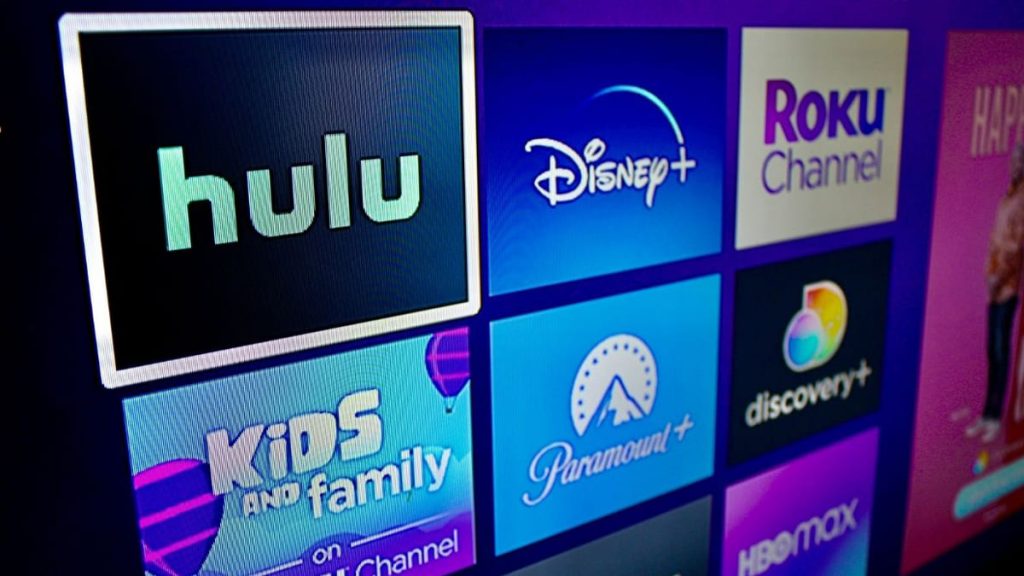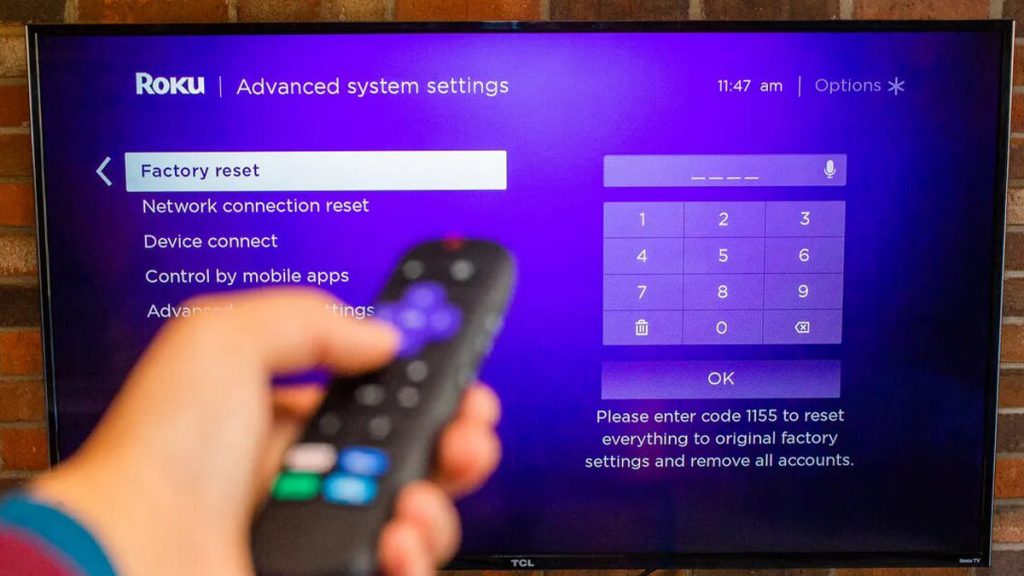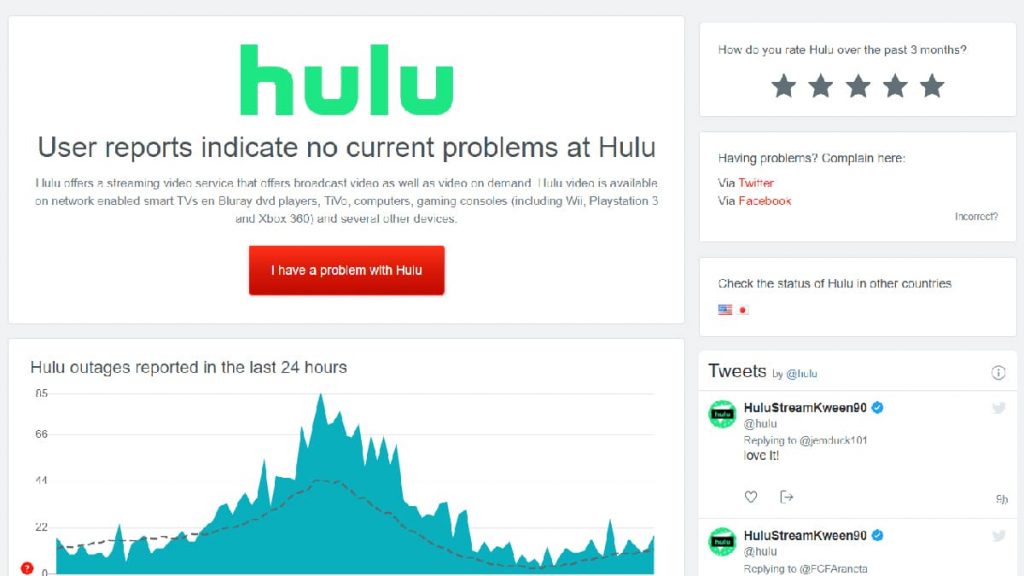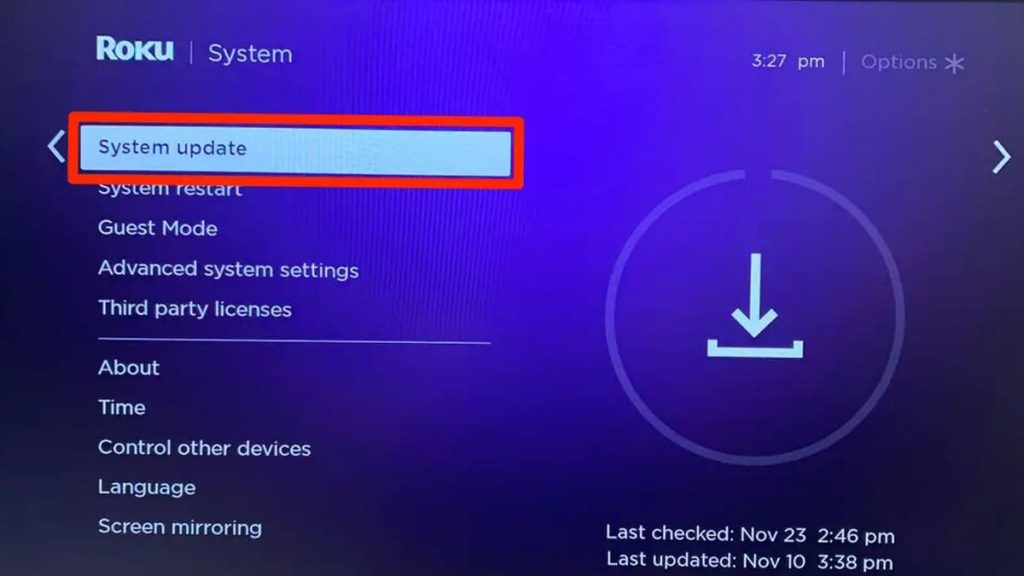The Roku device is very convenient in everyday use, because it makes it much easier to download many popular streaming applications, including Hulu.
But many owners of this device are worried about what can happen if the application fails. Therefore, it is necessary to talk about existing proven ways to fix problems.
Hulu’s refusal to interact with Roku
When an app refuses to function on Roku, it needs to be reloaded from the very beginning.
To achieve this goal on the remote, press the “Home” button five times. Then you need to use the up arrow and press the rewind key twice. After that, you need to use the fast forward function again a couple of times. The device will then be forced to restart.
Then you need to wait for it to connect. This process usually takes a few minutes, after which Hulu will work properly again.
Reset the device
This action is considered the most efficient method of launching the application in question. This is because in this case, the cache is completely cleared, which often provokes various system failures. They usually include:
- buffering;
- screen freezing;
- sound distortion;
- TV slowness;
- application failure, etc.
So for any Hulu app crash issues, you should start by resetting Roku and clearing the cache.
On the remote control, to go to the main screen, you need to press the “HOME” button. Then you should wait a couple of seconds and enter the sequential order of the buttons: five times – “Home”, once – “Up”, two times – “Rewind” and twice – “Fast forward”.
The Roku device will then reboot. You need to wait a little while the main screen appears and remains inactive for about ten seconds. You can then use the device again.
Turn off the TV and device
To improve Hulu experience, we also recommend that you turn off your TV and Roku streaming device. The main thing to pay attention to in this case is the full expiration of a minute. There is no need to rush, it is better to wait a bit before connecting the devices again.
In order not to get bored while the TV is disconnected from the network, you should find and hold its power button for half a minute. It is required to use it on the receiving device, and not on the remote control. The remaining residual energy will then be discharged, allowing him to reset the software.
It must be understood that actions with the remote control do not give the desired result.
Once the TV and Roku start up after a minute, you need to turn them back on and test Hulu.
If the application still does not work, then further troubleshooting tips will be given.
Checking the functionality of servers
If Hulu still does not work, then you need to check the status of the servers. They must be included. Although rare, it happens that they spontaneously stop working.
You should also make sure that the application functions on a laptop or smartphone.
After that, you need to wait until the servers appear on the network again. For those who follow the platform on social media, such as Twitter, information will be provided when Hulu returns. You should also look for similar information on the Downdetector website.
But, if the resource really refuses to work, it is advisable to resort to an additional number of ways to troubleshoot its malfunctions.
Reinstalling the application
If the previous recommendations did not help, then you should try to reinstall Hulu.
To do this, you need to perform a series of sequential steps.
- Go to the main Roku screen.
- Find the required application.
- To go to the channel menu, press the button with the “*” symbol on the remote control.
- Wait for the “Delete channel” option to appear and select “OK”.
- Wait for it to be removed from the device.
- Turn Roku off and on again.
- Return to the Applications section and reinstall Hulu.
Reset your Wi-Fi router
If the router is malfunctioning, then the app may also have difficulty communicating with Roku.
Therefore, it is also worth checking a smartphone or other home equipment for which Wi-Fi is desired. If they do not work, then the router is out of order.
Sometimes it may be necessary to turn it off for a few minutes, and then turn it back on. A full reboot takes only a few minutes. When it reconnects to the network, you need to let the Roku device find a connection with Hulu.
If the problem with the Internet has not disappeared, then you should contact the provider.
Speed test
It is required to say about the reason for the slowdown in the passage of streaming video from the device to the TV. For better viewing experience, at least 3 Mbps for SD content and up to 9 Mbps for HD content is desirable.
Therefore, you need to run an Internet connection test and evaluate the results. During verification, the recommended download speed is at least 25-50 Mbps.
Some choose lower rates, but they need to consider that then at low speeds they will have to put up with slowdown in the device and lagging signal.
You should focus on the download rate, since streaming is its process. If the download speed is 25-50 Mbps, then the reason is excessive economy. As a result, the user gets the slowest Internet. Wi-Fi cuts speed in half, and using a VPN cuts it by the same amount.
It also happens that the router is damaged or the device is too far away from it. If it is worn out or initially did not meet the high quality requirements, then even fast Internet will constantly slow down. Therefore, it is worth considering purchasing new equipment.
If it works, then it is advisable to buy a Wi-Fi extender to provide a stronger Roku signal.
Operating system update
Such a device is able to face a large number of problems even when its software has not been updated for a long time. To solve this problem, you just need to check for new versions of Roku OS in the settings menu.
To go to them on the remote control, you must use the “Home” function and go up or down until the “System” option appears. Then select “System Update”.
It’s a good idea to update Roku as often as possible to keep up with the latest software. Then the owner of the device will be sure that the Hulu app will work best with the TV.
While the corresponding process is going on, it is necessary to check the presence of the next versions for the application as well. Sometimes the old ones simply no longer match the current operating system of the Roku device.
Restoring factory settings
If it was not possible to achieve positive results, then it is necessary to completely reset the device settings.
To return to the original settings on the remote control, you need to press the “Home” button, go to “Settings” → “System” → “Advanced system settings” → “Factory settings”.
Then you should enter the four-character code that appears on the screen, and then press “OK” on the remote control. Then the TV will turn off, and then it will work again, displaying the initial settings on the screen.
If the remote control is not included, then you need to find the reset button on the back of the household appliance.
Not all models are equipped with this feature. If it is available, then you need to press it and hold it for a quarter of a minute. Then you need to wait until the equipment restarts and Roku connects again.