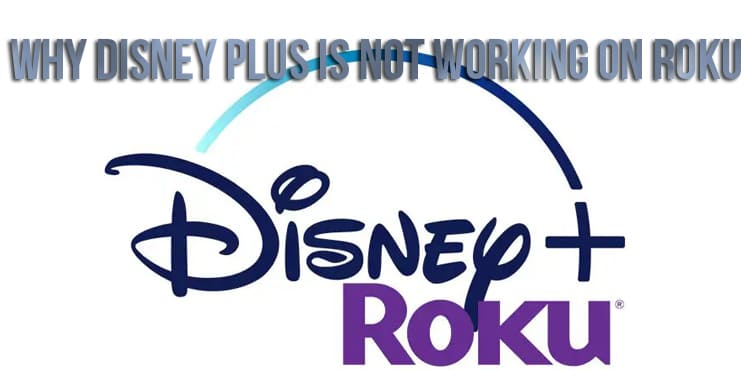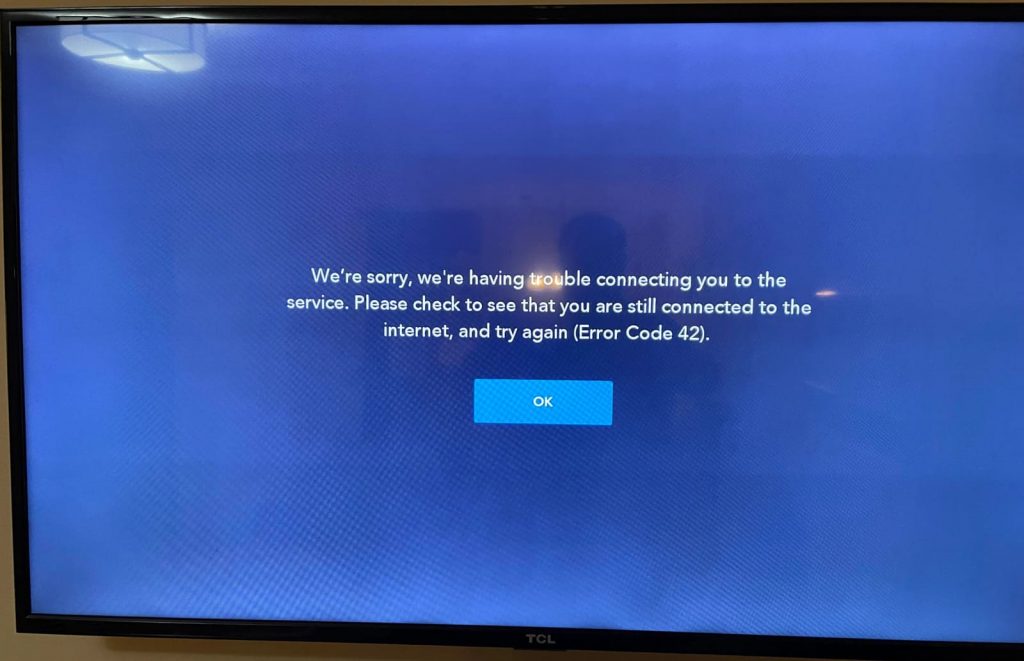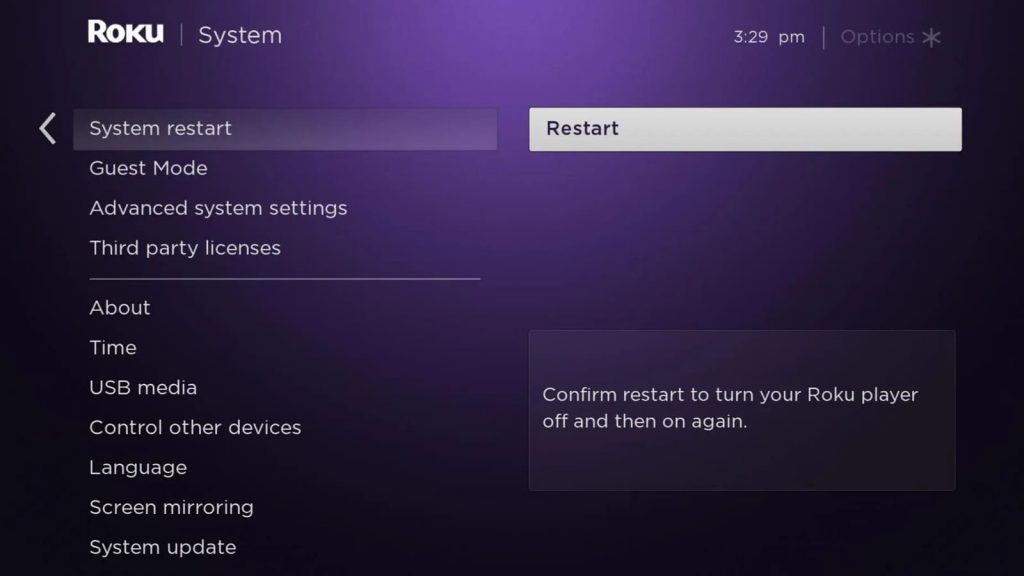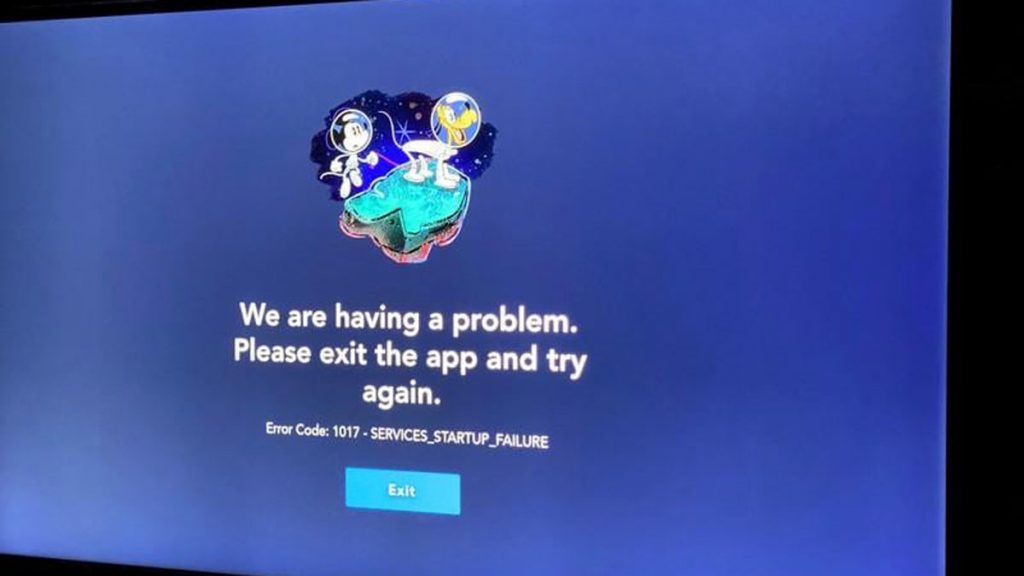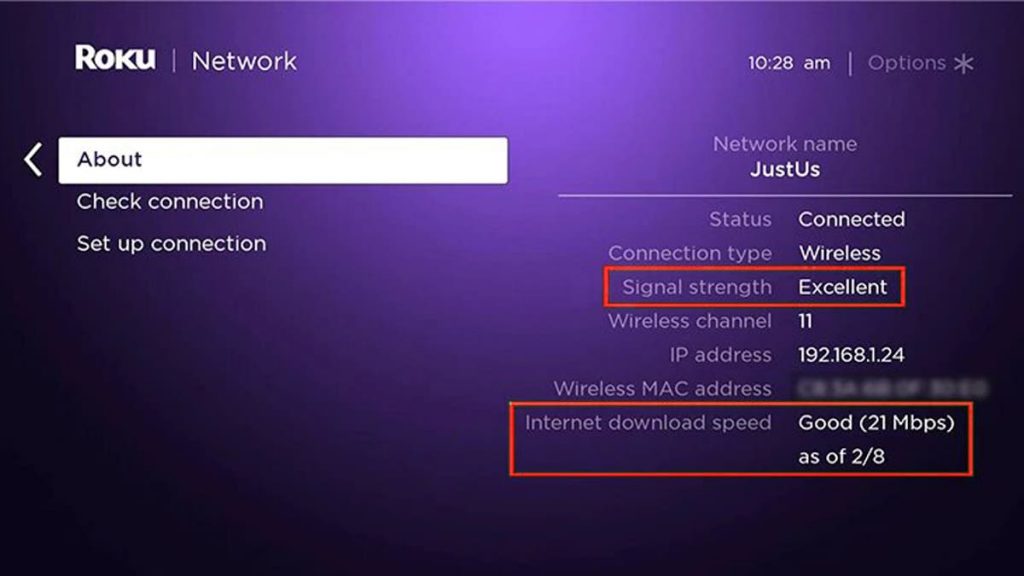Roku is great media player that work with a variety of streaming apps, including Disney Plus. Unfortunately, sometimes there are situations in which, for one reason or another, the Disney Plus service stops working on Roku.
You should not be upset: you can try to cope with this problem yourself. To do this, we offer several ways to solve the problem with the work of Disney Plus.
What to do if Disney Plus is not working
First of all, if there is a problem with the work of Roku and Disney Plus, you need to restart the console. Step-by-step instruction:
- Press the Home button on the remote control five times in a row.
- Press the Up arrow once.
- Press the rewind arrow twice and the forward arrow twice.
This combination will start the process of rebooting the device. Next, you just need to wait until it is fully loaded, it will not take long. Check if the Disney Plus app is working.
Reset Roku
From time to time, Roku devices may encounter minor issues, such as picture or sound freezing, general slowdown, or applications not working properly. The reason for them may be the accumulation of cached data. Therefore, if the Disney Plus app is not working, the first step is to get rid of the cache by resetting the device.
To reset your Roku, press the HOME button on your remote. Once on the main page, press the buttons in turn: 5 times – HOME, 1 time – UP, 2 times – REWIND, 2 times – FAST FORWARD.
The prefix will reboot 1-2 times. After that, the home page will appear, which does not need to be switched within 10 seconds. After that, you can start using Roku.
Complete shutdown of Roku and TV
When disconnecting both devices, it is important to remember that the TV and set-top box must be disconnected from the network for at least a minute. Before turning them back on, make sure that the required time has been met.
While disconnecting the TV from the mains, press and hold its power button for at least 30 seconds. Not on the remote control, but on the body of the TV itself. After connecting to the network, you can turn on your Roku and TV again. Then test the Disney Plus app.
Checking Disney Plus Servers
Another possible reason for the application to crash is a problem with the Disney Plus servers. This is not to say that this happens often, but sometimes malfunctions occur. In order to find out if the application servers are operational, you can use other devices – a computer, smartphone or laptop. If suspicions are confirmed, it remains to wait for the return of normal operation of Disney Plus.
To avoid searching for information about Disney Plus outages, you can follow the relevant pages on social networks, such as Twitter. There, the developers inform about the terms of recovery. You can also use specialized sites, such as the Downdetector platform.
Reinstalling DisneyPlus
First, you need to find the DisneyPlus app on the main Roku screen. Next, press the “star” button * on the remote control and go to the channel menu. Here, find the “Delete channel” button, then “OK”, wait for the complete removal.
After these steps, you need to restart Roku: turn it off, then turn it on. And only now you can go to “Applications”, find and install DisneyPlus.
Reset your Wi-Fi router
Sometimes problems with Roku can appear due to incorrect operation of the router, which in turn affects Disney Plus. You can check the Wi-Fi connection on your smartphone or other gadgets at hand. If there is no network, then there is a problem with the router.
In this case, restarting the router may help. To do this, you need to turn it off for a few minutes, then turn it on. When the device boots up and connects to the network, Roku and Disney Plus should also start working.
Roku Internet Connection Quality Test
If the previous tips do not work, you need to check the connection level of the set-top box with the network. Step-by-step instruction:
- On the main page, click SETTINGS.
- Select NETWORK.
- Tap ABOUT.
- Among the information that appears, find the SIGNAL STRENGTH.
For normal operation, the signal must be at the “Excellent” or “Good” level. If the indicator is lower, most likely there is a problem. Then click CHECK CONNECTION, then OK. Normally, two green checkmarks should appear here.
Roku Software Update
If the Roku firmware is not updated in a timely manner, various kinds of malfunctions will be difficult to avoid. You can prevent the accumulation of problems by checking for updates in the settings. How to do it:
- On the remote, press the HOME button.
- Go to SETTINGS.
- Find the SYSTEM section and click on it.
- Click SYSTEM UPDATE.
Roku software is updated regularly. For optimal performance, it is necessary to turn on the device system update in time. Then applications, including Disney Plus, will work properly. You also need to check for updates for Disney Plus, sometimes the old version of the application may not be compatible with the current version of Roku.
How to reset Roku to factory settings
In cases where none of the solutions helped, one more option remains – resetting all settings on Roku. This step will get rid of user settings and roll back the device state to its original state. Sequencing:
- On the remote, press the HOME button.
- Go to SETTINGS.
- Find the SYSTEM section and click on it.
- Select ADVANCED SYSTEM SETTINGS.
- Press FACTORY SETTINGS.
- A four-digit code should appear on the screen, after entering it, press OK on the remote control.
After that, Roku will turn off and on again, the device’s start settings will appear. In the absence of a remote control, you can reset the device using a special button that you need to hold for about 15 seconds.
So, after resetting Roku, you need to wait for it to turn on completely. DisneyPlus will most likely need to be installed again. And you can enjoy your favorite application again!