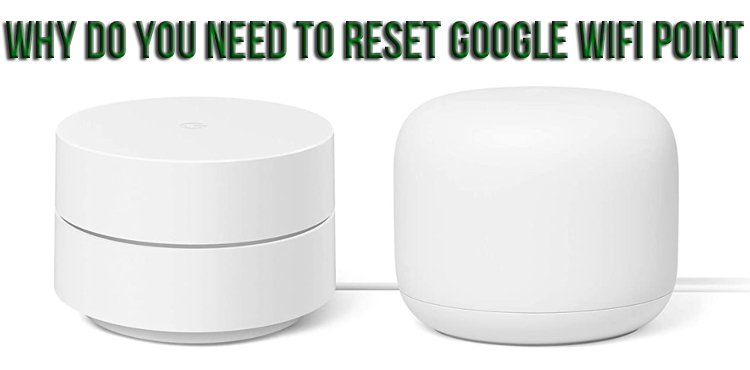You are probably already experiencing difficulties in terms of the operation of the Google Wi-Fi network, or you want to implement your own router as well as access points. Also, you probably have the desire to remove all information collected by the system directly from your devices, directly for storage on cloud services. In any of the above situations, you need to reset the settings to the factory settings.
To restore the factory settings, you need to click on the small reset button and hold it for a while. It is located at the bottom of the router. You can also open the application and select the settings item, and then activate the reset procedure. This will lead to a complex execution of the task and, as a result, will allow you to delete all the data that has been collected.
This procedure can last up to 10 minutes, you just need to wait a bit, having previously gained patience. Once the 10 minutes have passed, Google Wi-Fi will be ready to set up again.
Features of the procedure
In general, in this situation, there are 2 options for action. In the first case, reset is pressed on the device, in the second situation, the application can be fully activated. If you want to restore factory settings with the deletion of all information collected for cloud services, you need to use the software called Google Home.
Using the button at the bottom of the router
First you need to turn the device over and find the reset button on it, it has a small size. It must be pressed and held for at least 10 seconds. The indicator will start flashing and then turn yellow. Now you can release the pressed key to fully start the process. On other units that are connected to the router, the yellow indicators will also light up, they indicate the fact that the reset is complete.
Do not turn off any of the devices as part of the rest of the process. In this case, the user has detected the fact of resetting the points and playing a sound signal by them. It means that the reset procedure has come to an end. If you have a first generation router that is also integrated into the Google mesh network, it will change color after about 10 minutes. So, if previously it was blue continuous, it will become blue pulsating. This means that the reset has come to an end, and now you can proceed to the settings.
No reset button
If suddenly it is really absent, this is not a cause for concern, and even more so for panic. There is still an option to reset. You need to start by deactivating the power cord from the router. Immediately after disconnecting from the network, you must click on the button located on the side and hold it until the unit is connected again. When this happens, the user will see the white color of the indicator. It is necessary to continue the previous action for approximately 10-15 seconds.
As a result, the user will detect a blinking blue color. At this point, you can stop pressing the button. The router will continue to behave in exactly the same way for some time, but then it will turn blue at on a permanent basis. In this case, it must be left alone for about 10 minutes.
Using the Google Home App
The following method is ideal for restoring factory settings. It will ensure that the network returns to its original default settings and will remove any information that was previously collected for cloud services. So, it is necessary:
- make the transition directly to the application;
- stop at the item with settings;
- go to NEST;
- wait for the main network screen to open;
- walk down to the very end;
- stop at reset;
- see the message and select yes.
After that, the network will gradually recover, the procedure may take several minutes. You need to return to the main screen of the application and refresh it. The user will no longer see the device. It will also detect the change of indicator lights, which directly indicates their susceptibility to resetting. After about 10 minutes, you can set up the Google network again.
Factory Reset Single Point
The options that were described earlier will return the user’s devices to their original settings. But what if there is a desire to restore settings exclusively for one point, and not for the router or other points? Probably, a particular point has problems, and there is a need to withdraw it from use or reconfigure it from scratch.
So, in this case, you need to turn the device over and find a small reset button directly below it. It is necessary to press and hold it, after which the user will receive a warning message. He can optionally mark the action.
You must continue to hold the reset button until you hear the device signal through the sound. Now, finally, you can release the key, and the access point will restore the starting parameters. The average duration of the procedure will be 2 minutes. There is no need to turn off the device when resetting, the indicator will flash, and the user will hear a message prompting you to start the setup.
Why is a reset required?
This can be done for numerous reasons, here is just a short list of them:
- problems within the network that cannot be resolved by alternative means;
- planning for device implementation;
- its return to the place of purchase;
- desire to erase all data;
- restarting the procedure.
Practice shows that most often it is a matter of connecting to a network or synchronization. Reset allows you to start everything from scratch and can help solve an impressive number of problems.
Reset and reboot – differences
Many users do not understand or realize that there are major differences between these actions. The fact is that rebooting means only restarting the system, while no changes are made to its configuration. A reset, in turn, implies a return to the starting configuration, in simple terms, to the same settings as directly at the time of purchase.
As part of a reset, all settings that have been adjusted or changed will be lost. Along with this, tracked or stored data is traditionally deleted. The fact is that the system erases absolutely everything so that the user has the opportunity to start from scratch. Often, a reboot is the best first step to fix a problem, as opposed to a full factory reset. With this approach, it will not be difficult to solve many problems.
To make this work, you just need to turn off the router for 1 minute. As soon as the time expires, it must be connected again, and reactivation will take no more than 60 seconds.