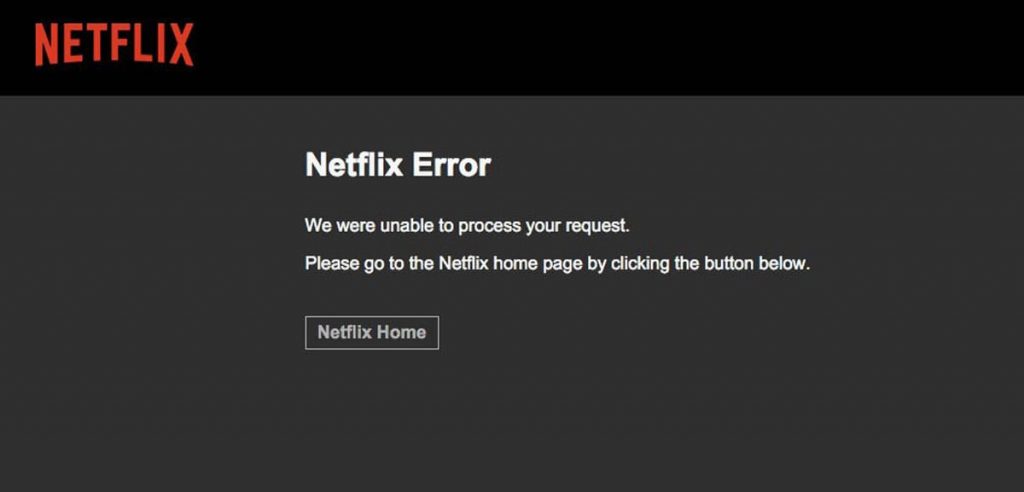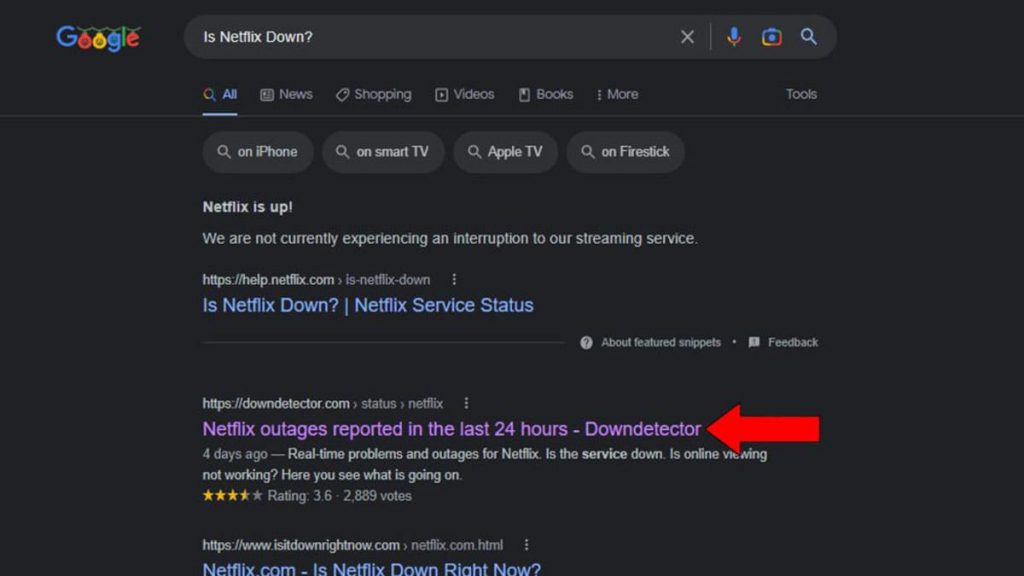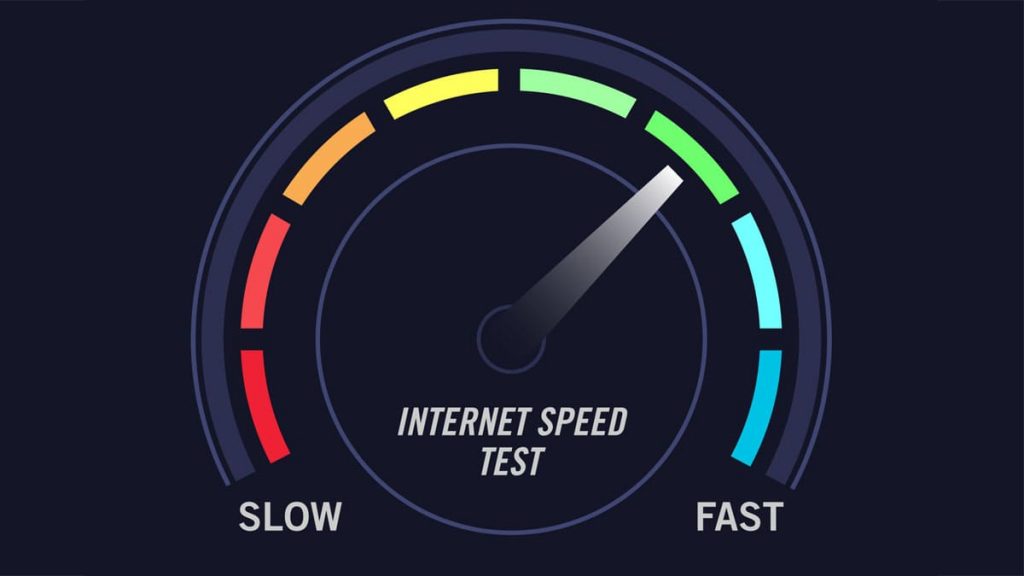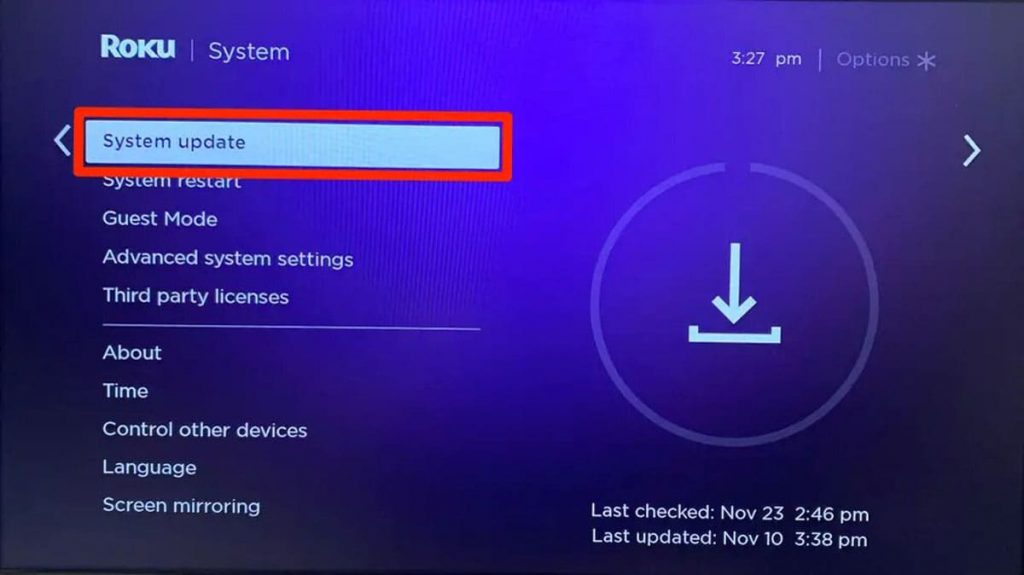A lot of people are looking to get Roku. It can download the most popular streaming apps, including Netflix. But sometimes the video refuses not available. Experienced users know how to deal with this situation.
Difficulties with Netflix
When such a popular application does not start, it is necessary to reboot the hardware.
On the remote, you need to press the Home button 5 times, and then select the up arrow and rewind twice. Then you should use the fast forward option twice.
The device will then be forced to restart. You just have to wait a few minutes before connecting it.
Reset
Many users face extremely unpleasant problems, which most often include:
- buffering;
- screen freezing;
- sound distortion;
- application failure;
- TV slowness, etc.
Their occurrence is usually triggered by the presence of a cache. Therefore, in order for the Netflix app to work again, you need to reset Roku settings and remove unnecessary stuff.
On the remote control, press the “HOME” button and go to the main screen. Then you need to wait a couple of seconds. Then you should enter in a row: five times “Home”, 1 time “Up”, twice “Rewind” and the same number of “Fast forward”. Then the device will reboot.
You need to allow about ten more seconds to wait until the main screen appears and remains inactive. Then the device will function normally again.
Shutting down appliances and Roku
If the previous steps did not improve the situation, you should resort to another method.
If you want to start Netflix, then you need to turn off the TV and streaming device. It is very important that at least a full minute of waiting elapses. You need to be patient and not try to use the technique earlier. After 60 seconds have passed, you can contact Roku again.
When the device and TV receiver work, you should check the activity of Netflix.
Server Activity Control
If the application still does not start, it is worth monitoring the status of the servers and their performance. In such a situation, it remains only to wait for them to appear on the network again.
Many users constantly check the data about the platform on social networks, such as Twitter. They will not miss the message about when exactly its developers expect the resumption of Netflix. Similar information can be found on Downdetector.
Reinstalling the application
If nothing happened, then you need to try to reinstall the application.
You need to go to the Roku Home screen and find Netflix. Then, on the remote control, press the button with an asterisk “*” and open the channel menu.
The “Delete channel” option will appear, after which you need to use OK. After that, it is worth waiting a bit until it disappears.
Then you need to turn off and on the device again, and then return to the “Applications” section and install Netflix again.
Internet speed test
Sometimes a network connection that is too slow prevents the device from transmitting quality streaming to the TV. To improve its performance, it is recommended to use at least 3.0 Mbps for SD content and 9.0 Mbps for HD content.
You should run an Internet connection test and see what happens. During the check, the download speed should be around 25-50 Mbps. There will always be those who want to live without excessive financial costs. But then they will have to put up with slow work and broadcast lag.
It is necessary to focus on the download speed, since video streaming is associated with it. If the speed is less than 25-50 Mbps, then this is due to two main reasons.
One of them is that the user prefers to pay less and live with slow internet. Many people want to receive 200 Mbps, but Wi-Fi reduces the speed by half, and VPN by the same amount. Therefore, in reality, the output is 50 Mbps when paying 200 Mbps.
The second reason is associated with a malfunction of the router or its placement too far. If it is outdated or not of high quality from the very beginning, then speed does not matter at all. The broadcast will be slow. Therefore, you will have to purchase a new one.
If the device is functioning normally, then you need to think about buying a Wi-Fi extender to get a stronger signal.
Network connection reliability test
Be sure to check the Internet status of the device.
To achieve the goal, it is required to sequentially go through a certain algorithm:
- “Home”.
- “Settings”.
- “Network”.
- “About the program”, where some details of the connection will be visible.
- “Signal strength” must meet the criteria of “Good” or “Excellent”. If it is less, then the network is not received very well.
You should also click “Test Connection” and select “OK”. There should be 2 green checkmarks.
Operating system update
To navigate to the desired settings, press the “Home” button on the remote control, then scroll up or down until the “System” function appears. Here you should select “System” and go to “System Update”.
It is required to constantly update the device so that it is constantly provided with the latest software. Then Netflix will always be compatible with the TV.
During this process, it’s also worth monitoring the latest versions of the app, because outdated ones sometimes no longer interact with the current operating system of the Roku device.
Resetting the device settings to factory settings
If everything remains the same, then you need to do a complete rearrangement of the device parameters. To reset them to the factory settings on the remote control, you need to press the “Home” button, go to “Settings”, and from them – to the “System”. Then you should select “Advanced system settings” and “Factory settings”.
After that, you just need to enter the four-digit code that appears on the screen and press “OK” on the remote control. The TV will then turn off and on again, displaying the initial setup screen.
If there is no remote control, then on the back of the receiving device you need to find the reset button. Some models are equipped with it. If you managed to find it, then you need to press and hold it for about a quarter of a minute. After restarting, you should wait a couple more minutes before connecting the Roku device.
After that, you will probably need to reinstall the Netflix app, but it will be available again.